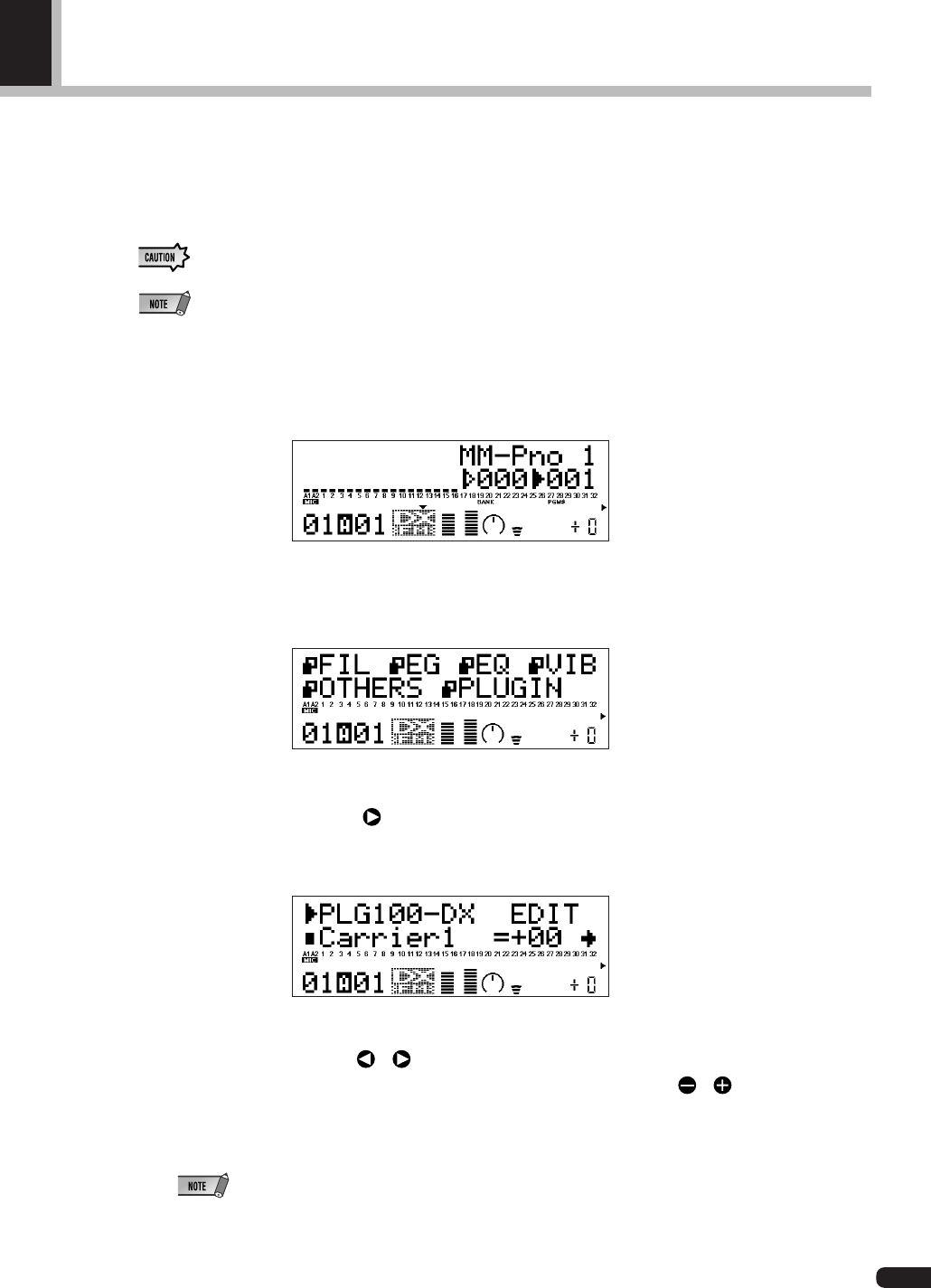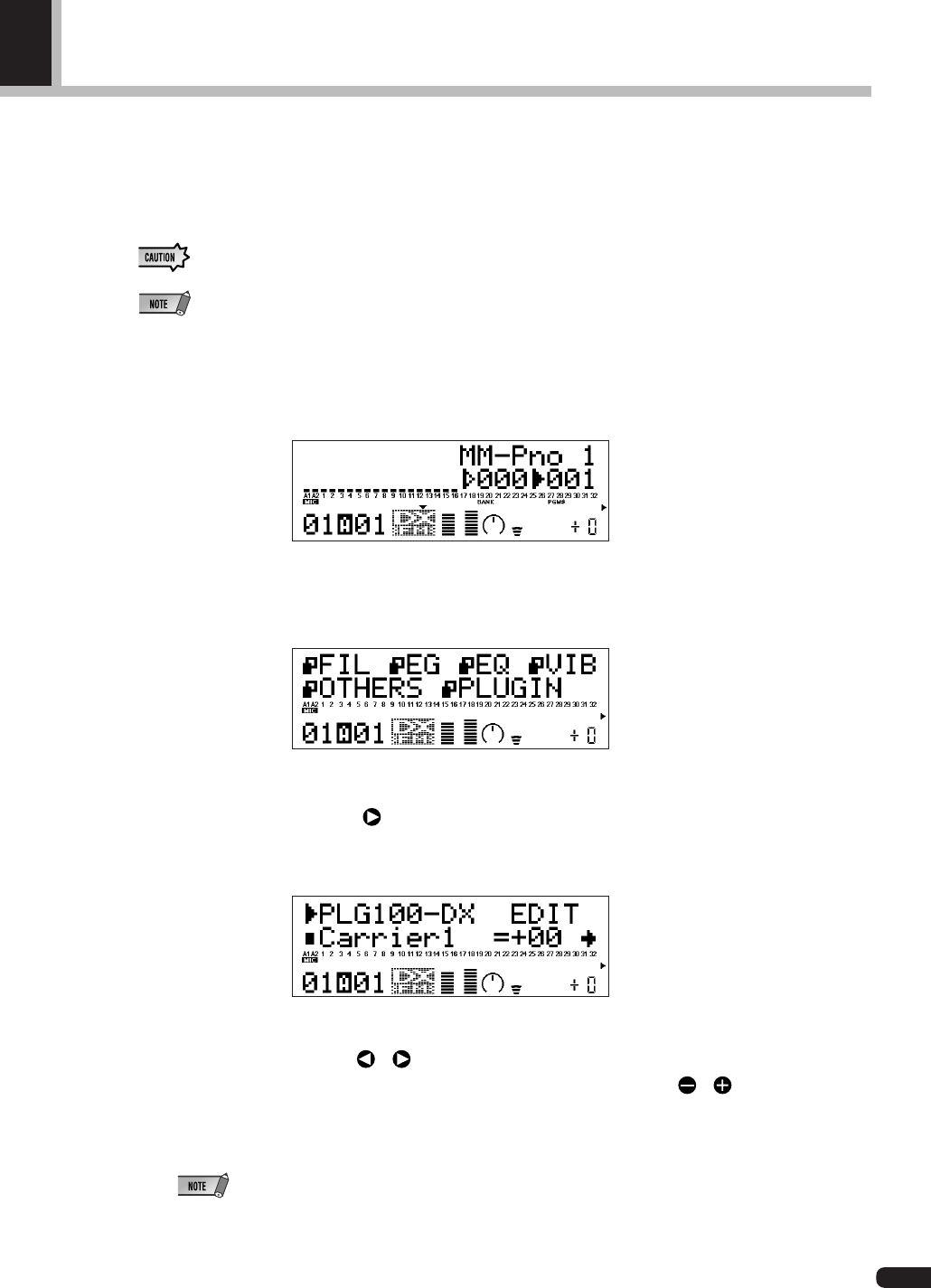
21
Editing DX Part Parameters
Editing with the parameters below is valid for voices in all banks. However, they cannot be set
separately for each voice. This means that whatever editing changes you have made will be
transferred as is to the new voice whenever you switch voices (editing done for the previous
voice will be also valid for the next voice chosen).
• When voices are switched after the parameters have been changed, or when the algorithm is changed with the
DX Simulator, unexpected sounds may cause injury to your ears. Always exercise caution when making changes.
• Parameters that have been edited cannot be stored in custom voices.
• When using the DX Simulator, voices can be edited, then stored in custom voices.
1. In Multi Play Mode, choose the part assigned to the PLG100-DX, then select the voice
to be edited.
2. Press the [EDIT] button.
The Multipart edit menu screen will be displayed.
3. Press the [SELECT ] button and move the cursor to “PLUGIN”. Press the [EN-
TER] button.
The parameter screen for the selected plug-in board will be displayed.
4. Press the [SELECT / ] buttons to move the cursor to the parameter to be edited.
Next, change the value for the parameter using the [VALUE
/ ] buttons.
5. Press the [EXIT] button several times to return to the initial screen.
• On the MU100 panel, normal part parameters that can be edited will be valid for DX voices.