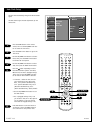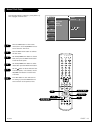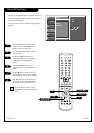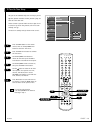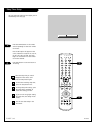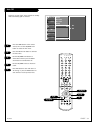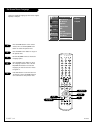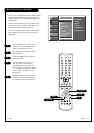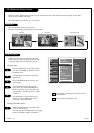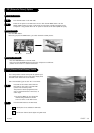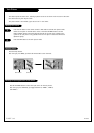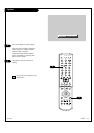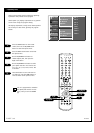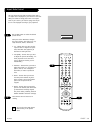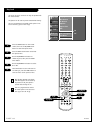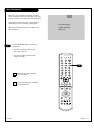PAGE 34
206-03865
PIP (Picture-In-Picture) Source
Press the MENU button on the remote control,
then use the UP/DOWN arrow button to select
the Special menu.
Press the RIGHT arrow button to access the
Special menu.
Use the UP/DOWN arrows to select the PIP
Source option.
Press the RIGHT arrow to access the PIP
source menu, then use the UP/DOWN arrow
button to select the source. Your choices are:
TV (Ant/Cable 1, Ant/Cable 2), Video 1, Video
2, Video 3.
Press EXIT button to save and return to TV
viewing or press the MENU button to save
and return to the previous Menu.
1
1
2
3
4
5
Changes the picture source for the Picture-In-Picture
screen so you can watch your off-air TV, cable TV, VCR,
or any other devices that are connected to your TV.
Language
Main Source
PIP Source
G
Captions
Caption/Text
ARC
Key lock
Auto Convergence
Auto Move
F Back Next G
TV
Video 1
Video 2
Video 3
SETUP
SETUP
VIDEO
VIDEO
AUDIO
AUDIO
TIME
TIME
LOCK
LOCK
SPECIAL
SPECIAL
Press the PIP button to show the sub picture.
Each press of PIP changes the PIP options as shown below.
PIP lets you view 2 different inputs (sources) on your monitor screen at the same time. One source will be large, and the other
source will show a smaller inset image.
PIP is not available if you set lock “On” in Lock menu.
Use the PIP INPUT button to select the input
source for the sub picture.
Each time you press PIP INPUT button, you toggle
between TV, VIDEO 1, VIDEO 2, and VIDEO 3.
Do not display a fixed image on the screen for long
periods of time.
Not all sources are available for PIP.
Using the menu
Using the PIP INPUT button
PIP mode POP mode Twin Picture mode
Watching PIP
PIP Source Selection