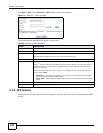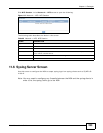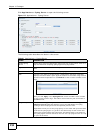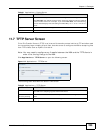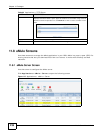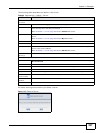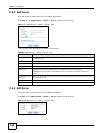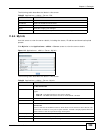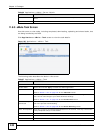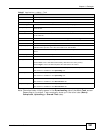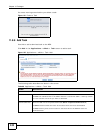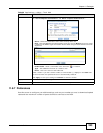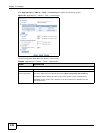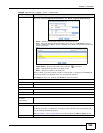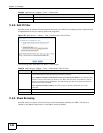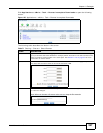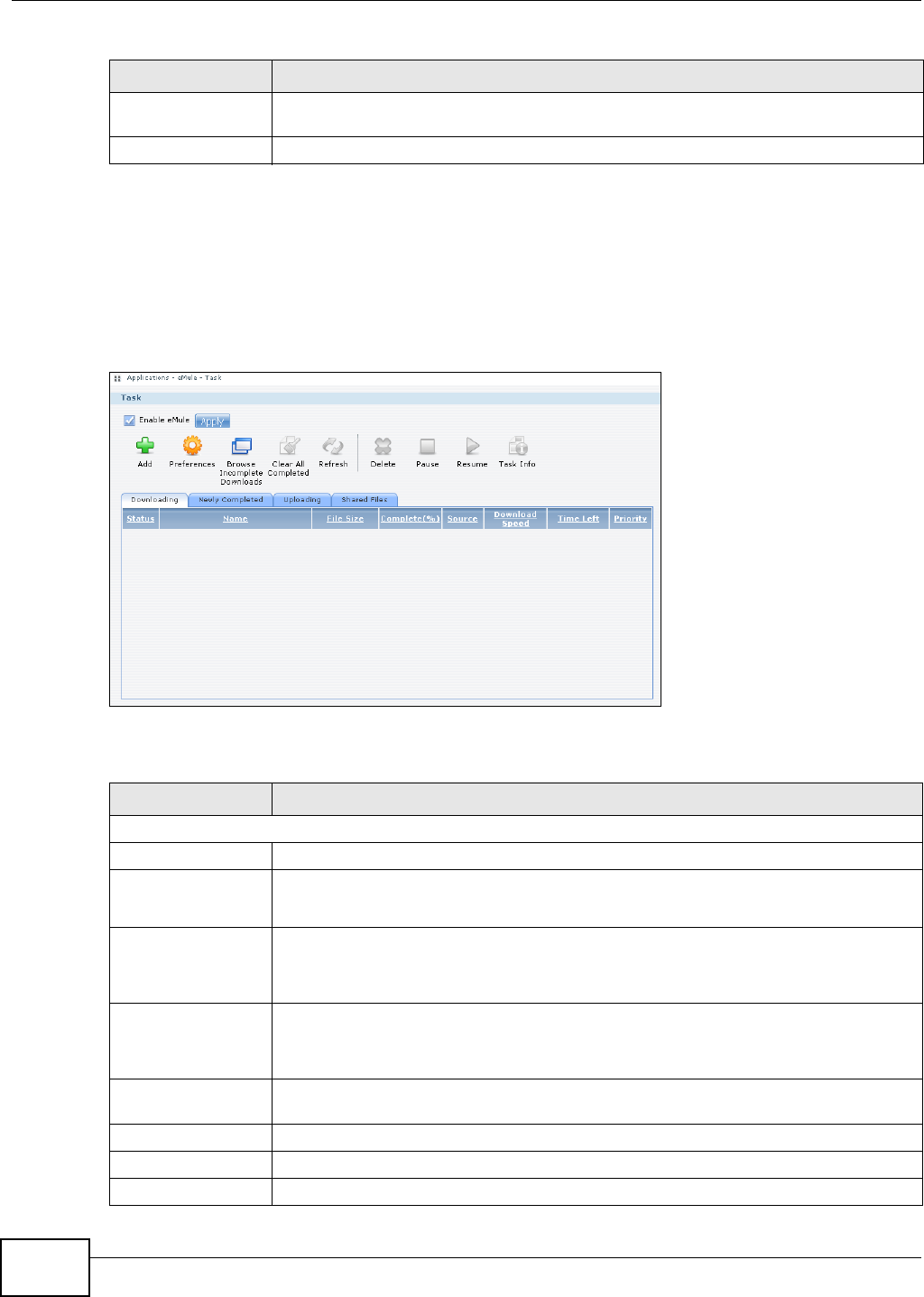
Chapter 11 Packages
Media Server User’s Guide
240
11.8.5 eMule Task Screen
Use this screen to view tasks, including completed, downloading, uploading and shared tasks, that
are being handled by the NSA.
Click Applications > eMule > Task screen to view the task details.
Figure 120 Applications > eMule > Task
The following table describes the labels in this screen.
Sources This shows the total number of peers that can share the required files to the NSA eMule
client.
Close Click this to exit the screen.
Table 66 Applications > eMule > Server: MyInfo
LABEL DESCRIPTION
Table 67 Applications > eMule > Task
LABEL DESCRIPTION
Task
Enable eMule Check this and click Apply to enable the eMule application.
Add Click this to add a download task (ED2K link) to the list.
Refer to Section 11.8.6 on page 242 for the Add Task screen.
Preferences Click this to open a screen where you can set the default location for saving downloaded
files. You can also configure your eMule download settings.
Refer to Section 11.8.7 on page 243 for the Preferences screen.
Browse Incomplete
Downloads
Click this to open a screen where you can see a list of *.part.met files that the NSA is
still in the process of downloading.
Refer to Section 11.8.9 on page 246 for the Share Browsing screen.
Clear All Completed Click this to remove all completed downloads from the task list. This only removes the
newly completed task(s) in this session
.
Refresh Click this to refresh the task screen.
Delete Select an item from the list and click this to delete the task.
Pause Select an item from the list and click this to pause the task.