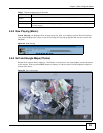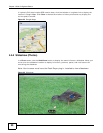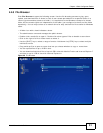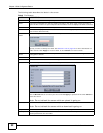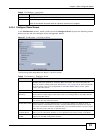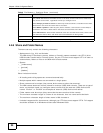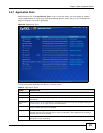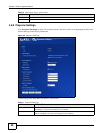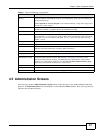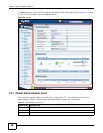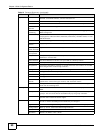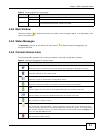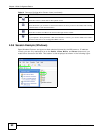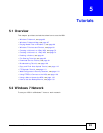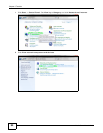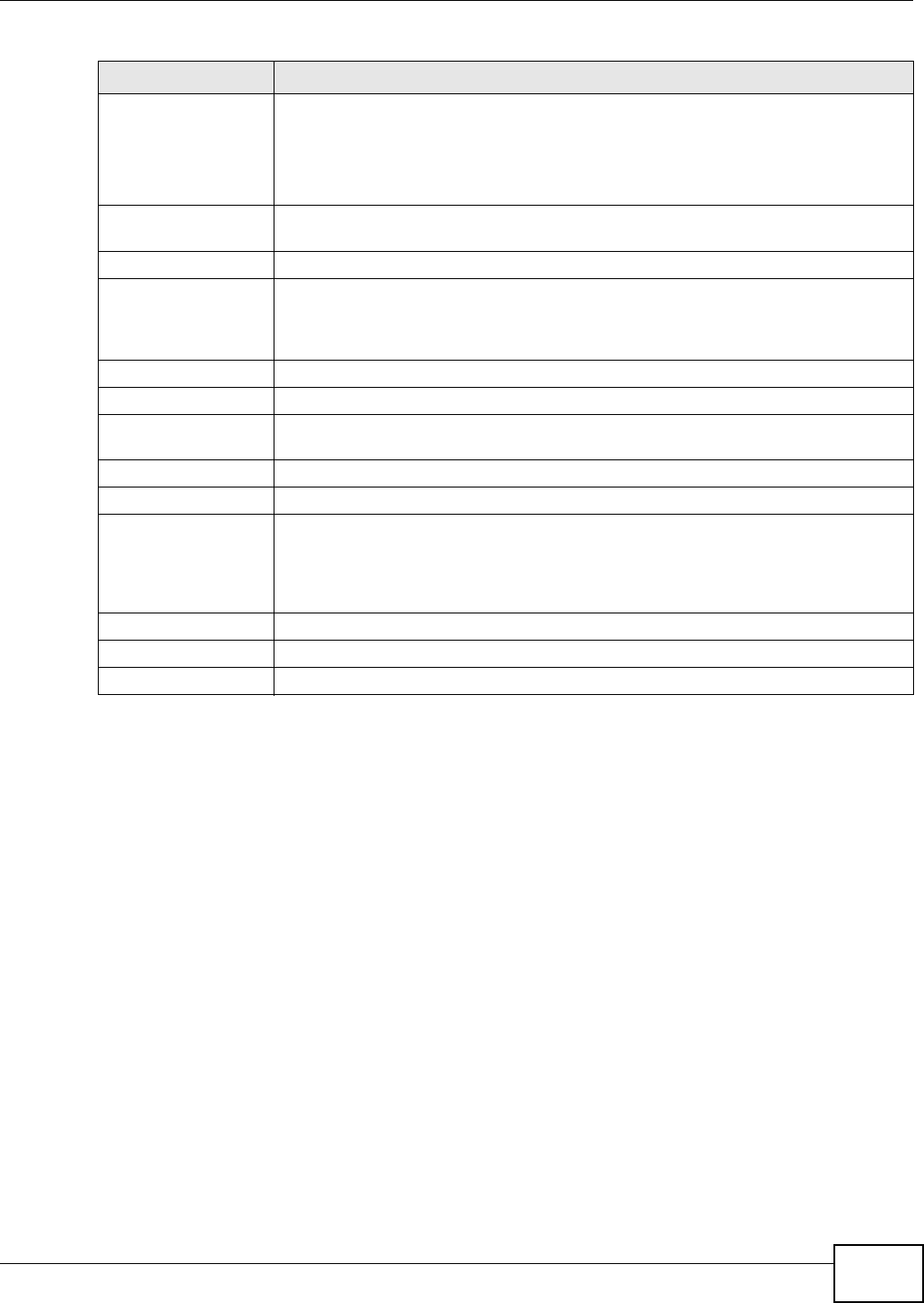
Chapter 4 Web Configurator Basics
Media Server User’s Guide
57
4.5 Administration Screens
Use the login screen’s Administrator Login button to go directly to the advanced administration
screens. An Administration link also displays in the Playzone Home screen when you log into the
Playzone as the administrator.
Double Click Behavior
Setting
Select Replace current playlist and start to play to have double clicking a song
cause the NSA to immediately stop any currently playing song and start playing the
double-clicked song.
Select Append to current playlist to have double clicking a song add a song to the
end of the current playlist.
Slide Effect Enable the Ken Burns effect to have the NSA automatically pan and zoom photos in
slideshows. Disable it to display photos in slideshows normally.
Slide Interval Select how long to display each image in a slideshow before changing to the next.
Video Playback Select Play Next to play the rest of the video files in a folder. So for example, a folder
has video files 1~10 and you play video 3. When video 3 finishes the device continues
playing the rest of the videos in the folder (4~10). It does not loop back and play
videos 1 and 2.
Account Name Type the user name of the account for which you want to change the password.
Old Password Type the user’s current password.
New Password Create a new password for the user. You can type from one to 14 single-byte (no
Chinese characters allowed for example) ASCII characters.
Password (Confirm) You must type the exact same password that you just typed in the above field.
Language Select the web configurator language from the drop-down list box.
Go to system
administration page
This link appears when you are logged in as the administrator. Click it to open the
advanced administration screens. See Section 4.5 on page 57 for more on the
advanced administration screens. The NSA opens the administrator configuration
screens in a new browser window if you click Go to system administration page
while using the Playzone media server to play music.
Apply Click this to save your changes.
Reset Click this to refresh the screen.
Cancel Click this to exit the screen without saving your changes.
Table 11 Playzone Settings (continued)
LABEL DESCRIPTION