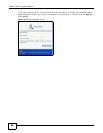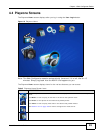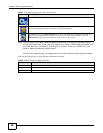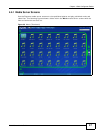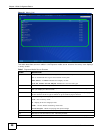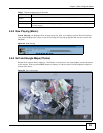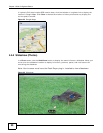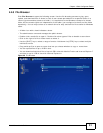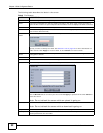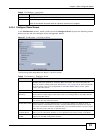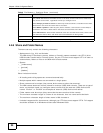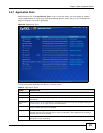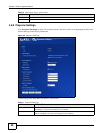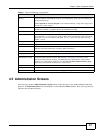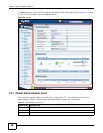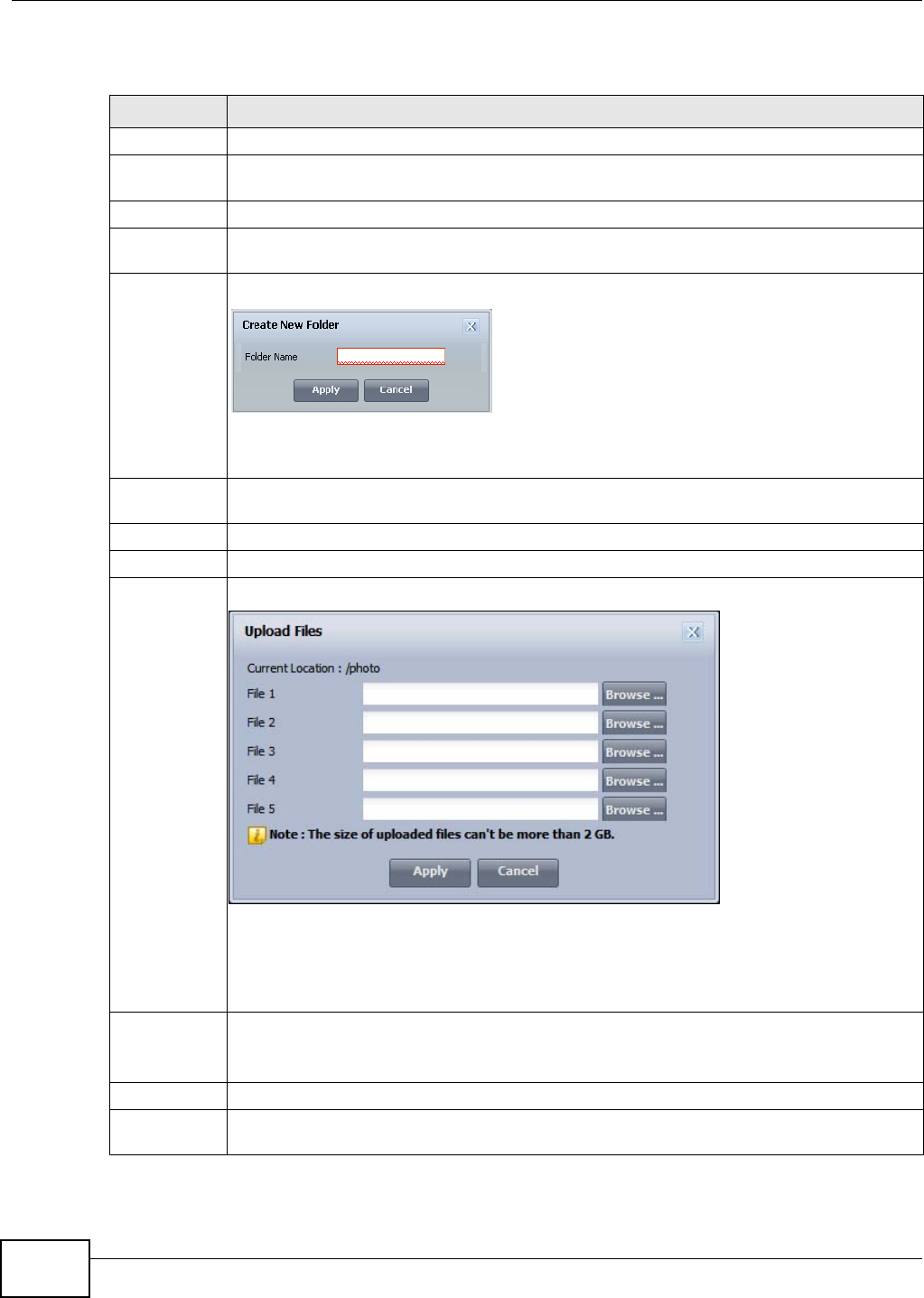
Chapter 4 Web Configurator Basics
Media Server User’s Guide
52
The following table describes the labels in this screen.
Table 8 File Browser
LABEL DESCRIPTION
Up Click this to go to the next higher layer in the share’s folder tree.
Name This column identifies the names of folders and files in the share. Click a file’s file name to
open the file or save it to your computer. Click a folder’s name to display the folder’s contents.
Size This column displays a file’s size in bytes.
Last Modified This column displays the last time the file or folder was changed (in year-month-day
hour:minute:second format).
Create New
Folder
Click this to open the following screen where you can create a new folder within the share.
Specify a name to identify the folder. See Section 4.4.6 on page 54 for more information on
folder names. Click Apply to create a folder or click Cancel to exit this screen.
Configure
Share
Select a share and click this link to open a screen where you can see and configure share
management details.
Delete Select a file or folder and click this to delete it from the NSA.
Rename Select a file or folder and click this to change its name.
Upload Click this to open the following screen where you can add files to the share.
Use the Browse button to locate your file/s and click Apply to upload the file. Click Cancel to
close this screen.
Note: Do not refresh the screen while an upload is going on.
Download Select a file and click this to save the file to your computer.
Note: Do not refresh the screen while a download is going on.
Compress Select files or folders and click this to compress them into a zip file.
Decompress Select a zipped file and click this to create a folder named after the zip file and save the
decompressed files into the folder.