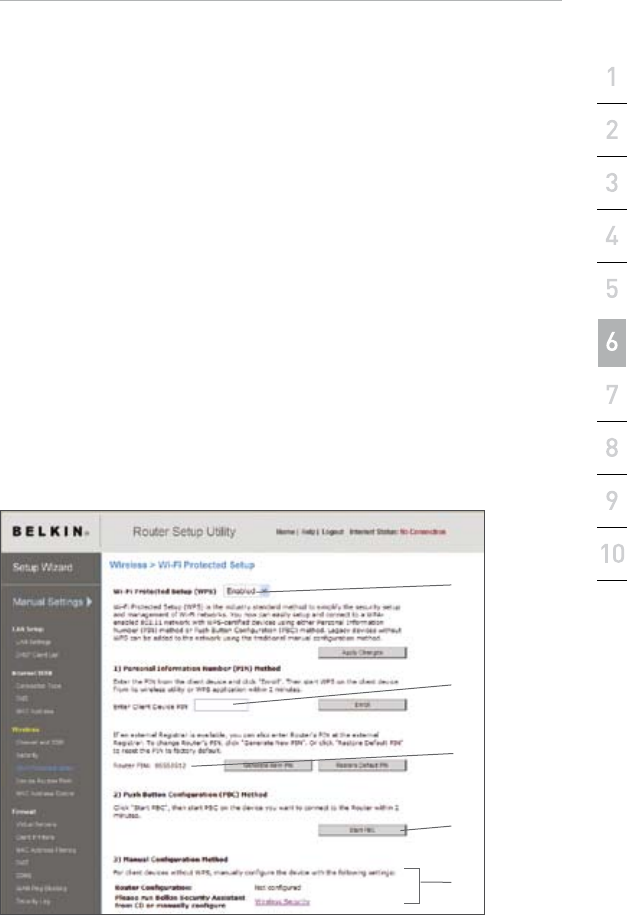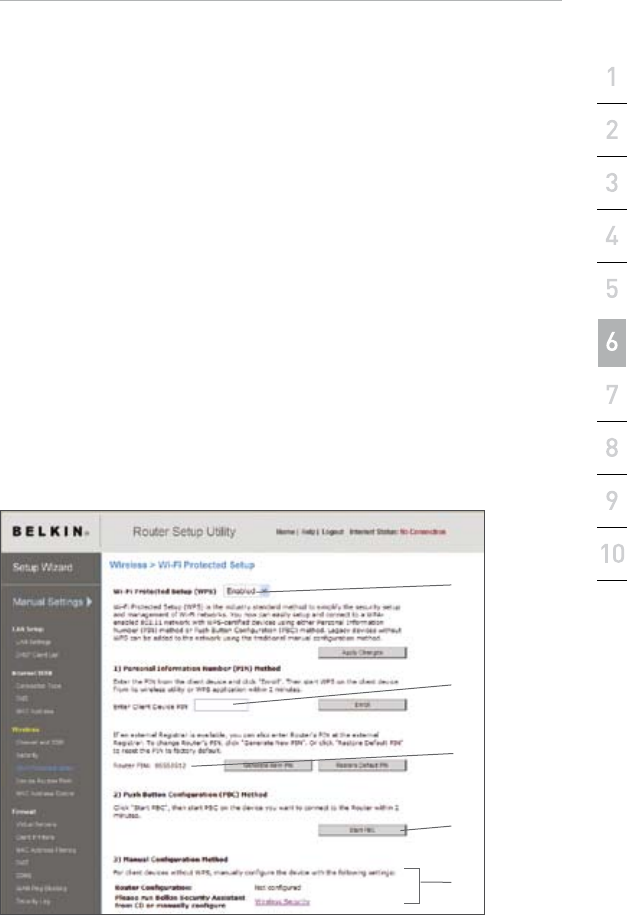
5554
Using the Web-Based Advanced User Interface
section
Using Wi-Fi Protected Setup
WPS uses WPA2 for encryption. It does not provide additional security,
but rather, standardizes the method for securing your wireless network.
You may use either the Push Button Configuration (PBC) method
or PIN method to allow a device access to your wireless network.
Conceptually, the two methods work as follows:
PBC: Push the “menu” button on the keypad on the front of the Router.
Select “Wireless Security” by pressing the “OK” button. Select “Push
Button Security”, followed by the “New Connection” option. Then,
initiate the WPS procedure on the client device within two minutes.
Refer to your client’s documentation on this procedure. Pushing the
PBC button will automatically enable WPS. The client has now been
securely added to your wireless network.
PIN: The client device has a PIN number (either four or eight
digits) that is associated with WPS. Enable WPS through the
screen illustrated below. Enter the client’s PIN into the Router’s
internal registrar (accessed through this screen). The client will be
automatically enrolled into your wireless network within two minutes.
(1)
(2)
(4)
(3)
(5)