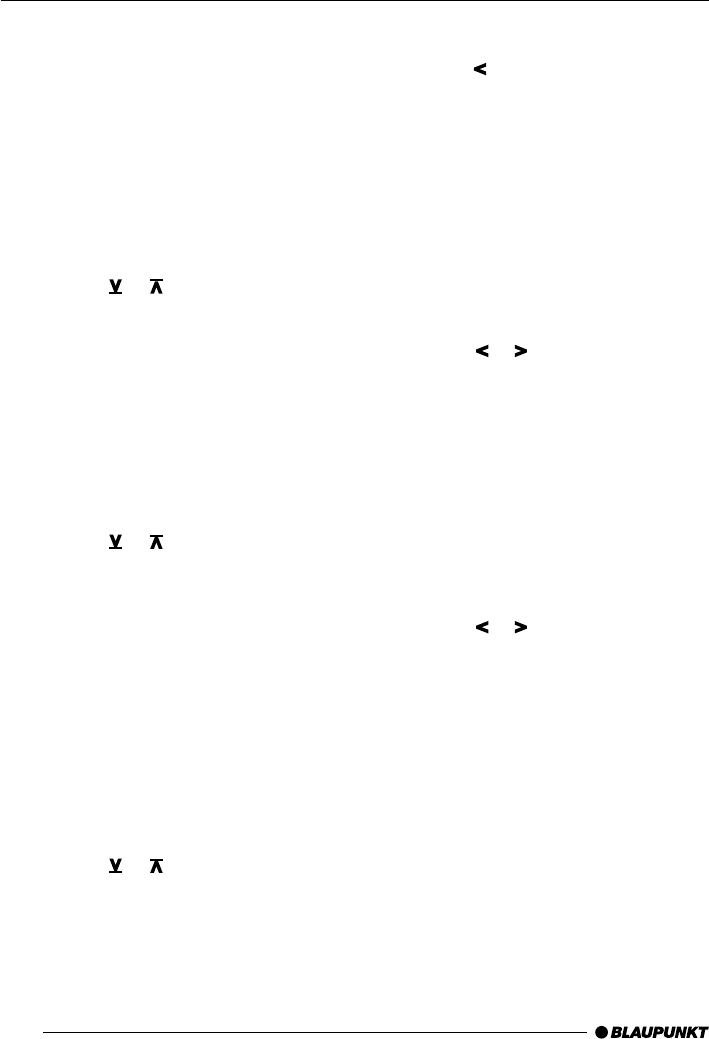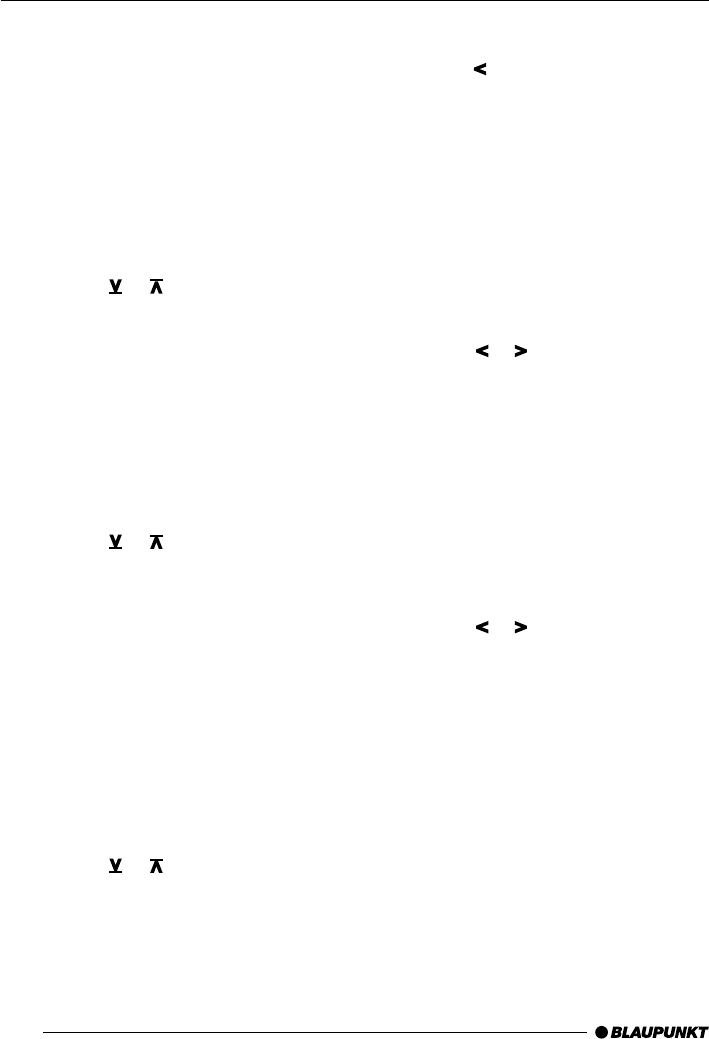
12
Audio settings
Note:
You can adjust the bass, treble and loudness
settings separately for each audio source.
Bass settings
➮ Press the AUD button 9.
“AUDIO 1” appears on the display.
➮ Press the soft key 4 with the display
allocation “BASS”.
➮ Press the or button 7 to adjust
the bass.
When the settings have been completed,
➮ press the AUD button 9.
Treble settings
➮ Press the AUD button 9.
“AUDIO 1” appears on the display.
➮ Press the soft key 4 with the display
allocation “TREB”.
➮ Press the or button 7 to adjust
the treble.
When the settings have been completed,
➮ press the AUD button 9.
Loudness
Loudness means the bass levels are aurally
compensated, i.e. they are increased at low-
er volume levels.
➮ Press the AUD button 9.
“AUDIO 1” appears on the display.
➮ Press the soft key 4 with the display
allocation “LOUD”.
➮ Press the or button 7 to adjust
the loudness.
If you want to deactivate the loudness func-
tion,
➮ press the button 7.
“LOUD OFF” appears on the display.
When the settings have been completed,
➮ press the AUD button 9.
Setting the right/left balance
➮ To set the balance, press the AUD but-
ton 9.
“AUDIO 1” appears on the display.
➮ Press the soft key 4 with the display
allocation “BAL”.
➮ Press the or button 7 to adjust the
right/left balance.
When the settings have been completed,
➮ press the AUD button 9.
Fader settings, front/back
➮ To set the fader, press the AUD button
9.
“AUDIO 1” appears on the display.
➮ Press the soft key 4 with the display
allocation “FADE”.
➮ Press the or button 7 to adjust the
front/back fader.
When the settings have been completed,
➮ press the AUD button 9.
AUDIO SETTINGS