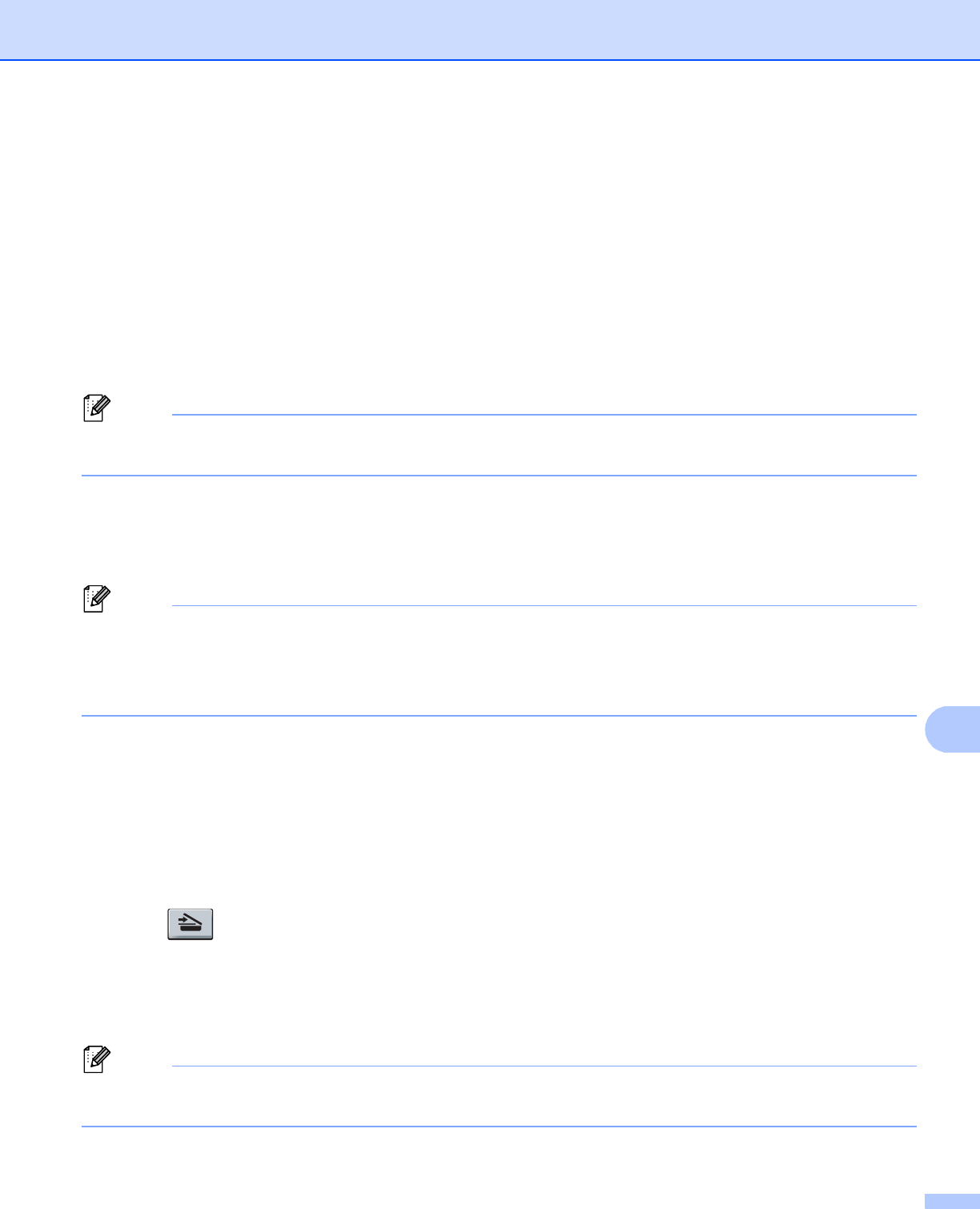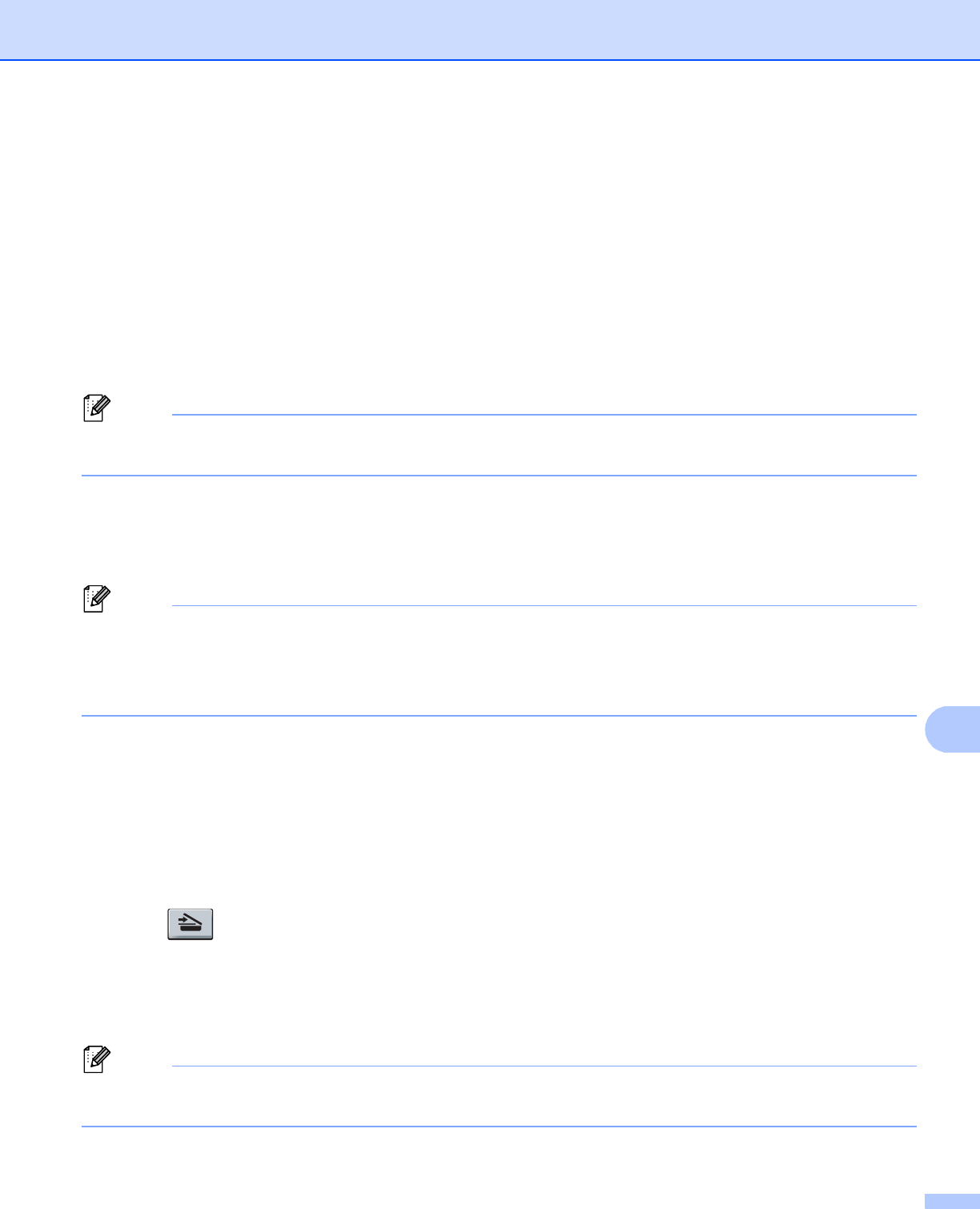
Network Scanning
205
11
f Press a or b to choose Col or 100 dpi, Color 200 dpi, Col or 300 dpi, Color 600 dpi,
Gray 100 dpi, Gray 200 dpi, Gray 300 dpi, B&W 200 dpi or B&W 200x100 dpi.
Press OK.
If you chose Color 100 dpi, Color 200 dpi, Color 300 dpi, Color 600 dpi,
Gray 100 dpi, Gray 200 dpi or Gray 300 dpi, go to step g.
If you chose B&W 200 dpi or B&W 200x100 dpi, go to step h.
g Press a or b to choose PDF, Secure PDF or JPEG.
Press OK and go to step i .
h Press a or b to choose PDF, Secure PDF or TIFF.
Press OK and go to step i .
Note
If you choose Secure PDF, the machine will ask you to enter a 4 digit password using numbers 0-9 before
it starts scanning.
i The LCD prompts you to enter an address. Enter the destination E-mail address from the dial pad or use
the One-Touch key or Speed-Dial number.
Press Start.
The machine will start the scanning process.
Note
• If your network supports the LDAP protocol you can search for E-mail addresses on your server. (See
Chapter 12 in the Network User's Guide.)
• You can store the scan resolution (Scan Profile) for each stored E-mail address in a One-Touch or Speed-
Dial number. (See Dialling and storing numbers in the User’s Guide.)
Using One-Touch or Speed-Dial number 11
You can also scan a document directly to an address you registered in a One-Touch or Speed-Dial number.
When you scan the document, the settings you registered with the One-Touch or Speed-Dial will be used for
the quality and the file type. Only One-Touch or Speed Dials with an E-mail address registered can be used
when you scan data using One-Touch or Speed-Dial. (I-Fax addresses are not available for use.)
a Load your document.
b Press (Scan).
c Choose One-Touch or Speed-Dial number.
If your machine supports Duplex Scan and you want to scan both sides of your document, press Duplex.
d Press Start. The machine starts the scanning process.
Note
You can store the scan resolution (Scan Profile) for each stored E-mail address in a One-Touch or Speed-
Dial number. (See Dialling and storing numbers in the User’s Guide.)