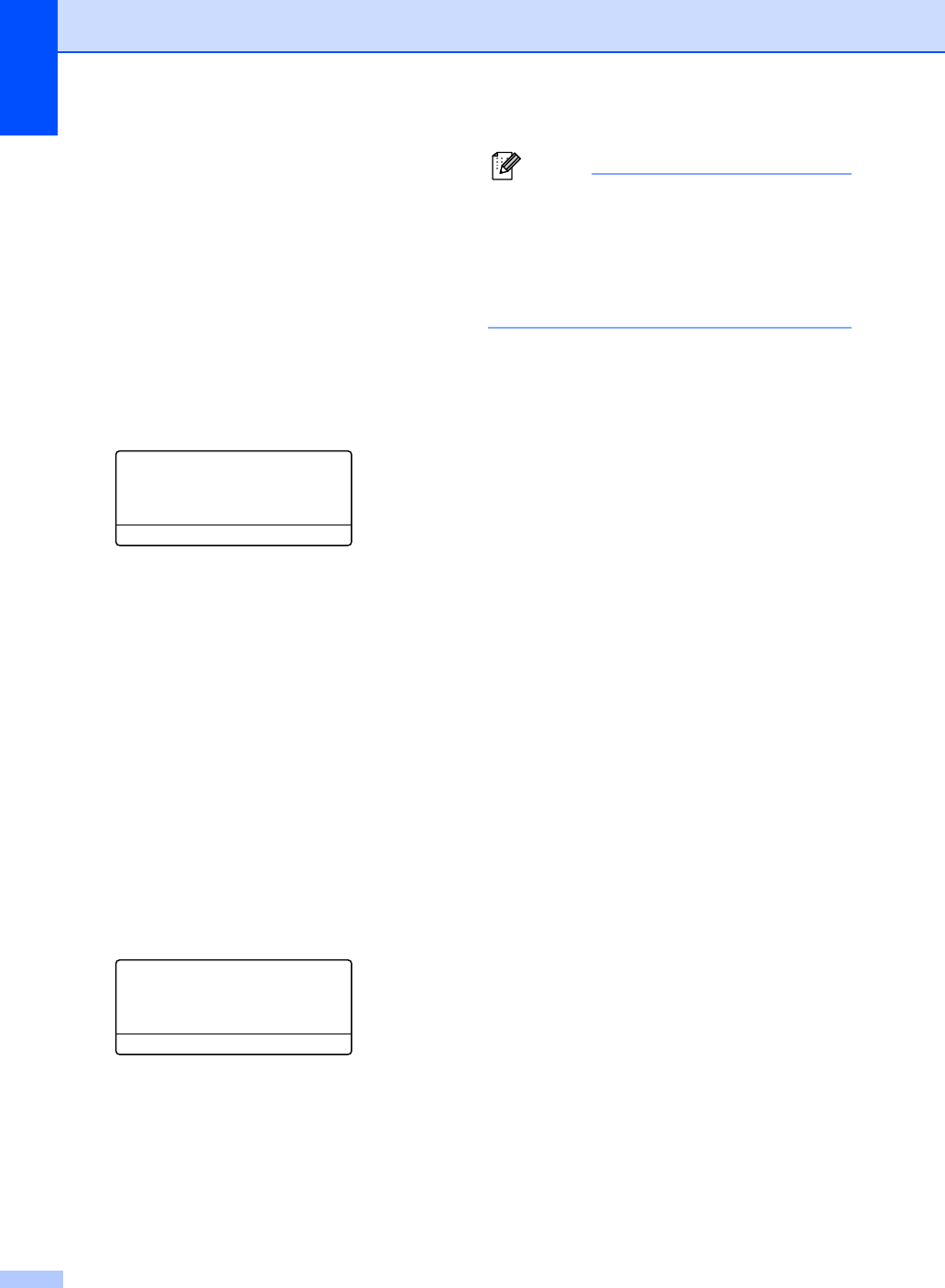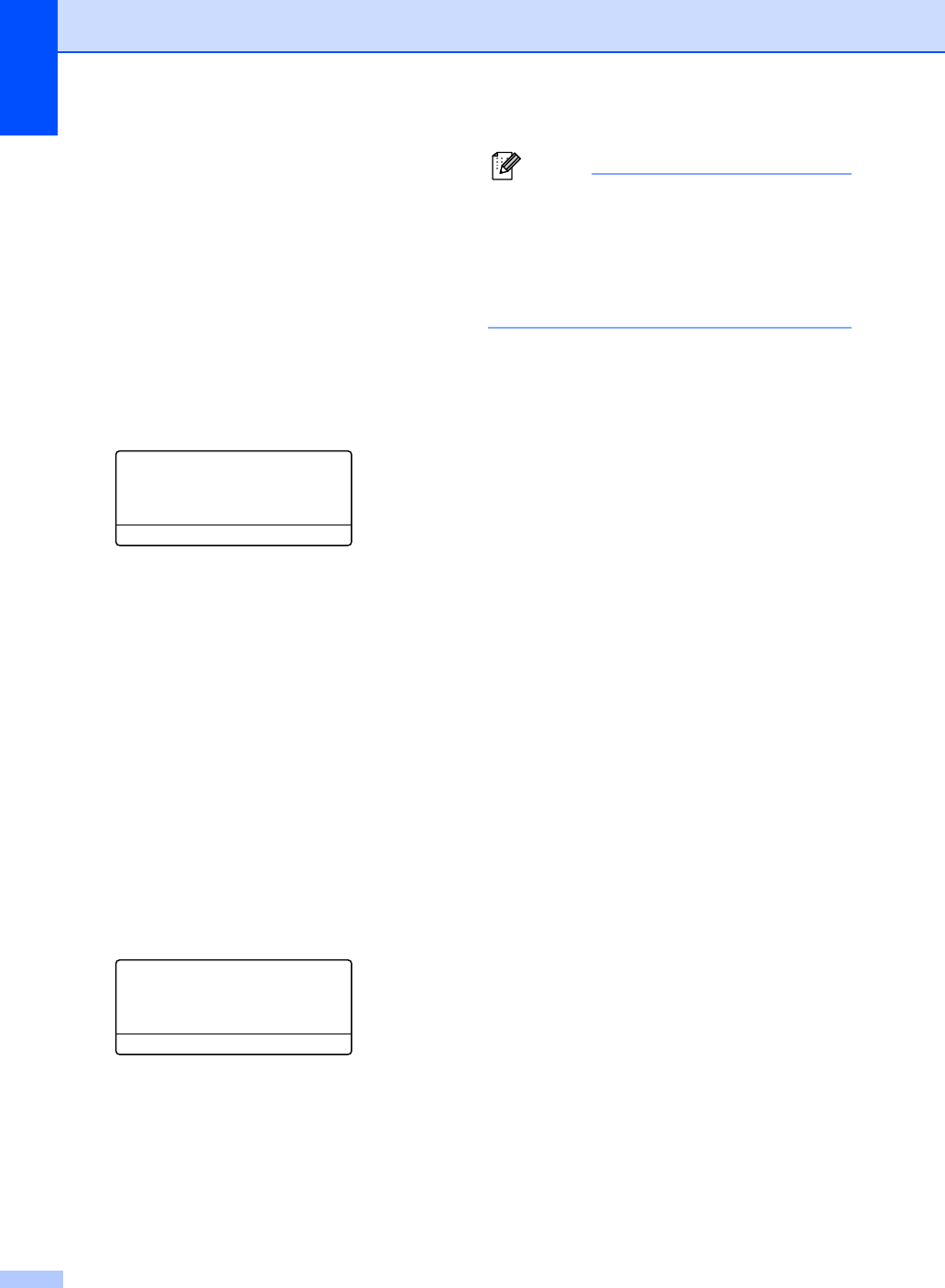
Chapter 7
56
Registering the distinctive ring pattern
Very important!
7
After you have set the Distinctive Ring feature
to On, your Distinctive Ring number will
receive faxes automatically. The receive
mode is automatically set to Manual and you
cannot change it to another receive mode
while Distinctive Ring is set to On. This
ensures the Brother machine will only answer
the Distinctive Ring number and not interfere
when your main telephone number is called.
a Press Menu, 2, 0, 2.
20.Miscellaneous
2.Distinctive
a Off
b Set
Select ab or OK
b Press a or b to choose Set.
c Press OK.
d Press a or b to choose the prestored ring
pattern you want to use.
Press OK.
(You will hear each pattern as you scroll
through the four patterns. Make sure
you choose the pattern that the
telephone company gave you.)
e Press Stop/Exit.
Distinctive Ring is now set to On.
Turning off distinctive ring 7
a Press Menu, 2, 0, 2.
20.Miscellaneous
2.Distinctive
a On
b Off
Select ab or OK
b Press a or b to choose Off.
Press OK.
c Press Stop/Exit.
Note
If you do not want to receive faxes on your
Distinctive Ring number, you can turn off
Distinctive Ring. The machine will stay in
Manual receive mode so you will need to
set the Receive Mode again. (See Choose
the correct Receive Mode on page 48.)