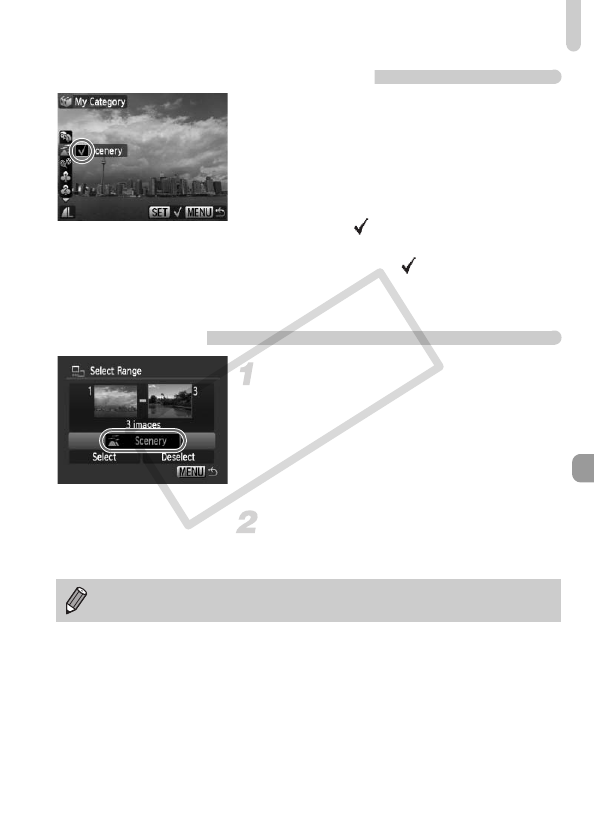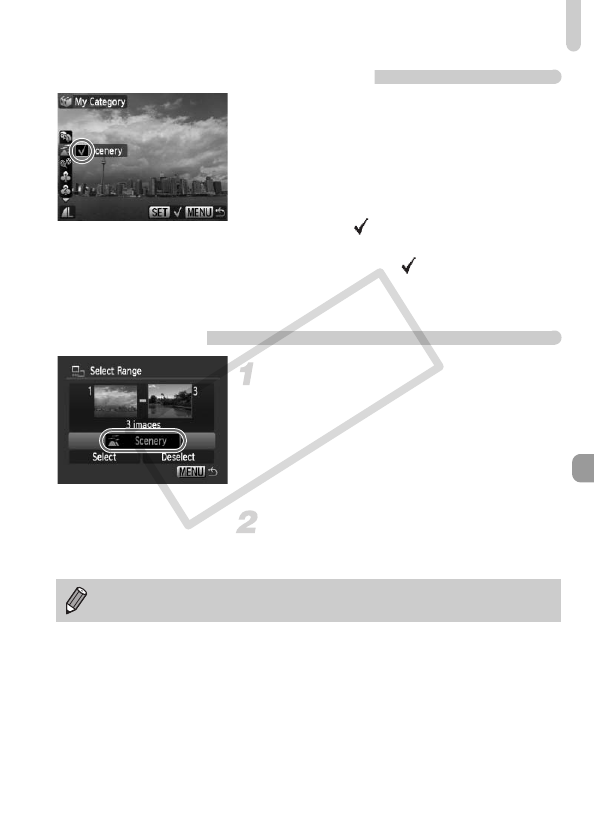
; Organizing Images by Category (My Category)
117
Selecting Images Individually
Select [Select].
● Follow Step 2 on p. 116 to select [Select]
and press the m button.
● Follow Step 2 on p. 110 to select images.
● Press the op buttons, select a category
and press the m button.
Once set, will appear on the screen.
● Pressing the m button again deselects
the category and disappears.
● To select multiple images, repeat the
above operation.
Select Range
Select [Select Range].
● Follow Step 2 on p. 116 to select [Select
Range] and press the m button.
● Follow Steps 2 and 3 on page 111 to
select images.
● Press the p button to select an item, then
press the qr buttons, and select a type.
Select the setting.
● Press the p button to select [Select] and
press the m button.
If you select [Deselect] in Step 2, you can deselect all of the images in the
[Select Range] category.
(EC256)_CDI-E404_Guide_E.book Page 117 Friday, February 6, 2009 7:44 PM