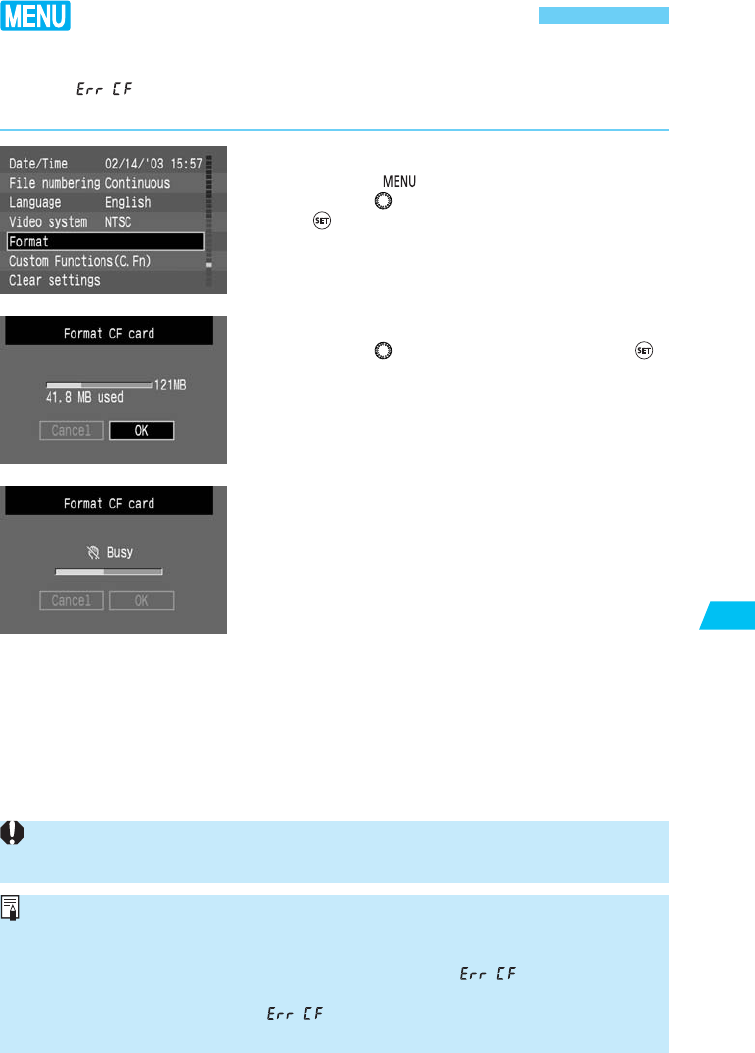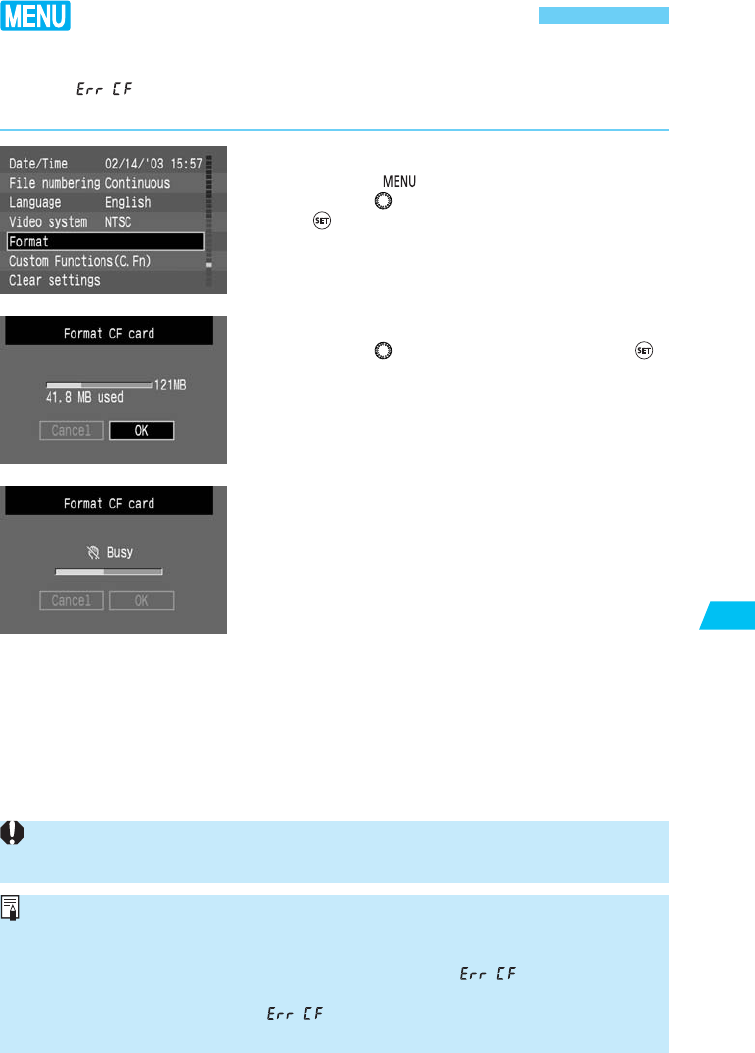
119
Image Playback
8
Formatting the CF Card
The CF card must be formatted before it is used in the EOS 10D camera. Also, if you see the
message “ ” (CF card error) on the LCD panel when you load a CF card, the CF card
may need to be formatted before it can be used.
On the menu, select [Format].
•
Press the < > button.
•
Turn the < > dial to select [Format], then press
< >.
s
The confirmation dialog will appear.
1
Format the CF card.
•
Turn the < > dial to select [OK], then press < >.
s
The CF card will be formatted (initialized).
s
When the CF card formatting is completed, the
menu will reappear.
2
•
A non-Canon CF card or a CF card formatted with another camera or personal
computer might not work with the EOS 10D camera. In such a case, format the CF
card with the camera first. Then it might work with the camera.
•
If you insert the CF card and the CF card error message “ ” appears, use a
utility program such as Scan Disk to diagnose and fix the CF card.
•
If the CF card error message “ ” appears even after you format the CF card,
or you use Scan Disk or a similar utility program, use another CF card instead.
Formatting a CF card will erase all information on the card, including protected images.
Be sure to carefully review the contents of a CF card before formatting.