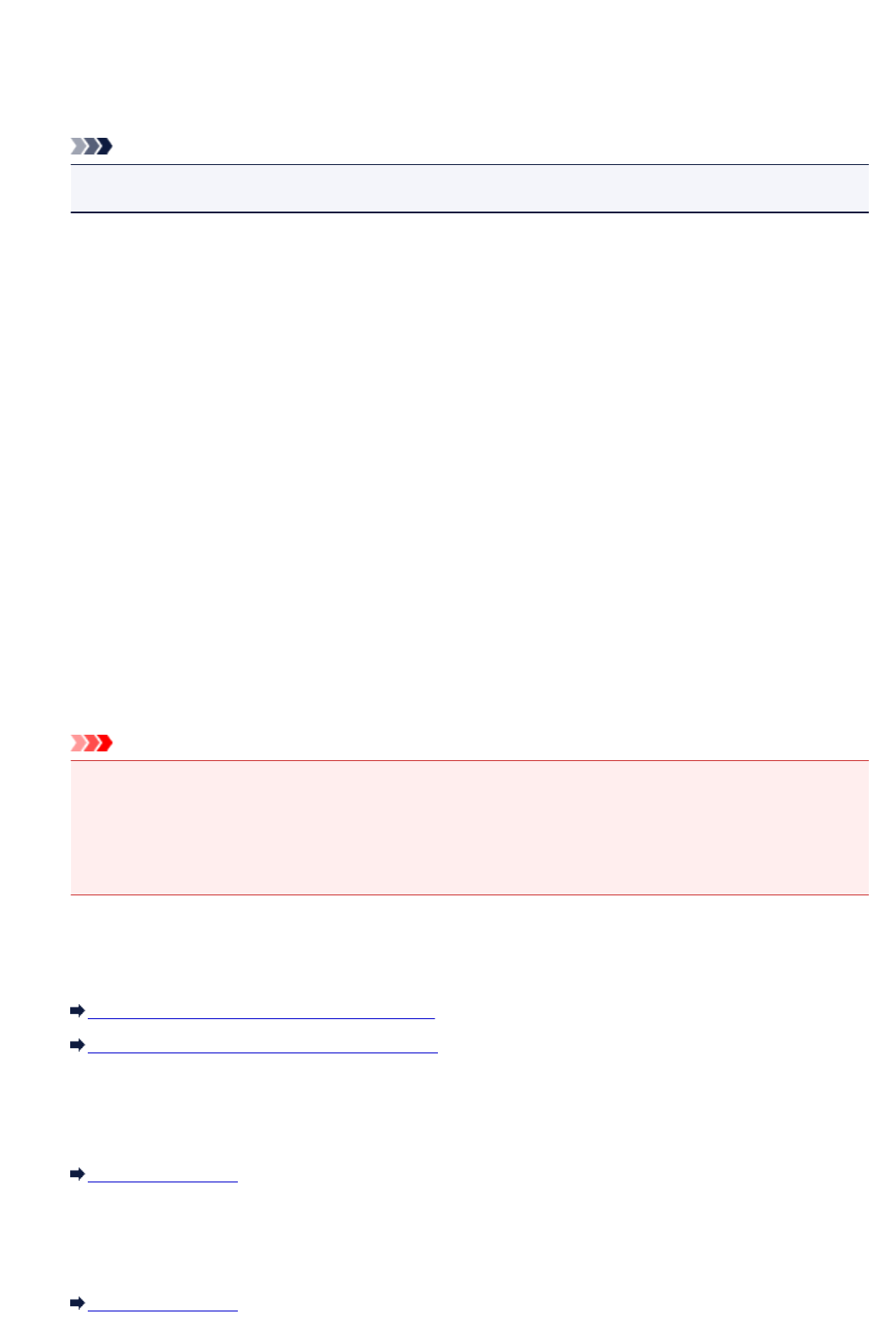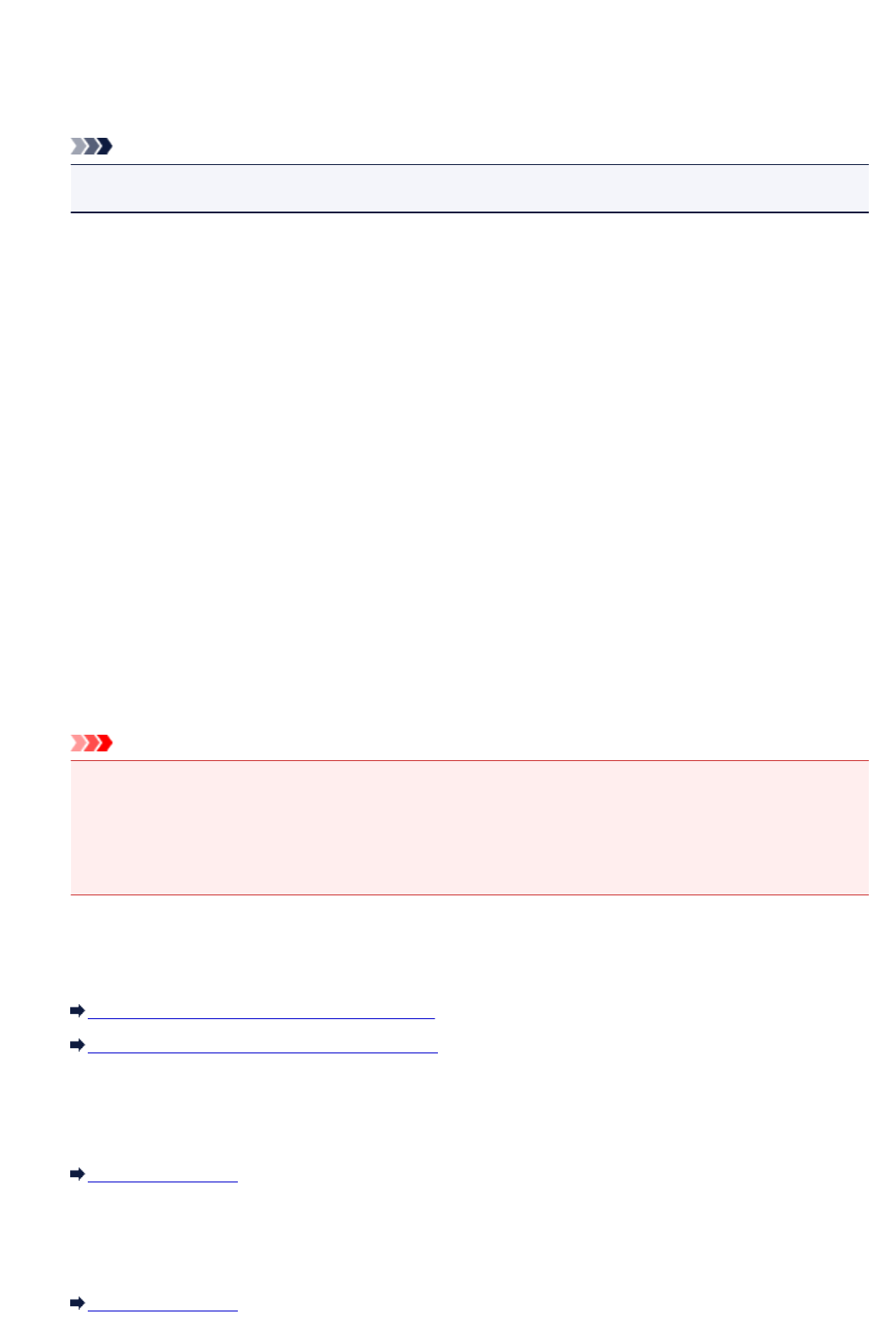
When ON is selected, the intensity is adjusted automatically according to the originals loaded on
the platen glass.
B. Drag to specify the intensity.
C. Tap to confirm the intensity setting.
Note
• When Auto is selected, load the original on the platen glass.
3.
Page size
Select the page size of the loaded paper.
4.
Type (Media type)
Select the media type of the loaded paper.
5.
Paper src (Paper source)
Select the cassette to feed paper.
Selecting Cassette (auto) allows the machine to feed paper from the cassette 2 when the cassette 1
runs out of paper under the following conditions.
• A4, Letter, or Legal sized plain paper is loaded in the cassette 1 and cassette 2.
• Yes is selected for Auto feed switch in Cassette settings.
6.
Print qlty (Print quality)
Adjust print quality according to the original.
Important
• If you use Standard with Type set to Plain paper and the quality is not as good as expected,
select High for Print qlty and try copying again.
• Select High for Print qlty to copy in grayscale. Grayscale renders tones in a range of grays
instead of black or white.
7. Layout
Select the layout.
Copying Two Pages to Fit onto a Single Page
Copying Four Pages to Fit onto a Single Page
8.
ADF duplex scan
Select whether to perform duplex scanning from the ADF.
Two-Sided Copying
9.
2-sidedPrintSetting
Select whether to perform two-sided copying.
Two-Sided Copying
439