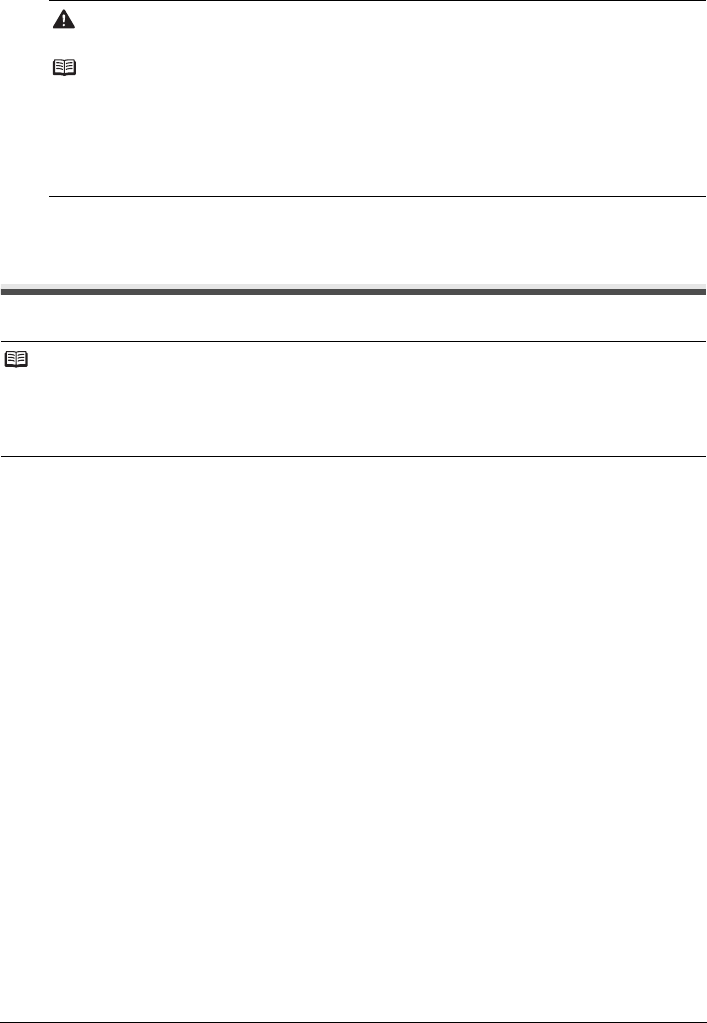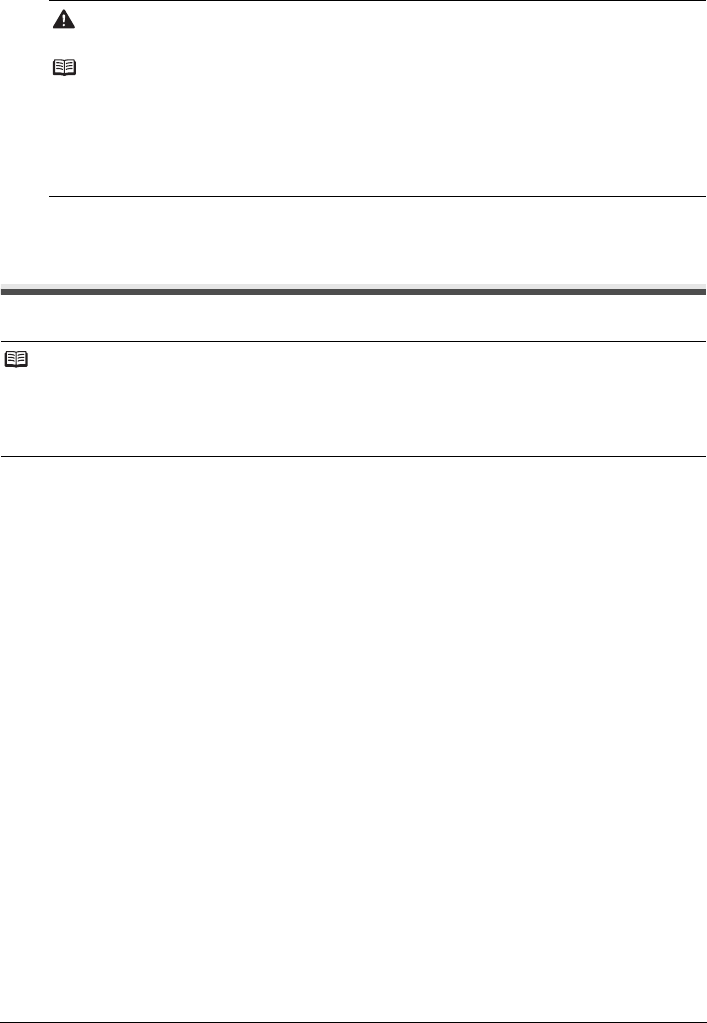
39Routine Maintenance
6 Lift the Scanning Unit (Cover) slightly to set the Scanning Unit Support back to its
original position, and then gently close the Scanning Unit (Cover).
Keeping the Best Printing Results
To avoid drying of the Print Head and clogging of the nozzles, note the following.
When You Turn Off the Machine
Follow the procedure below to turn off the machine.
(1) Press the ON button to turn off the machine.
(2) Confirm that the Power lamp has gone out.
This takes a few seconds or as long as around 30 seconds.
(3) Unplug the power plug from the wall outlet.
If you are using a power outlet strip, you can switch it off instead.
When you press the ON button to turn off the machine, the machine automatically puts a
protective cap on the Print Head to prevent the ink from drying. If you remove the power plug or
switch off the power outlet strip before the Power lamp goes out, this capping will not be done
properly, causing the Print Head to dry and clog.
When You Are Not Using the Machine for a Long Time
When you are not using the machine for a long time, print or copy in both black & white and in
color, or perform Print Head Cleaning, about once a month to prevent degradation of the Print
Head.
Numerous nozzles are installed in the Print Head for high-precision printing. Just as the
uncapped tip of a ballpoint pen or marker becomes dry and unusable if it is not used for a long
period of time, the print head nozzles become blocked by dried ink. Periodically printing or
cleaning the Print Head can prevent this blockage.
If you have not used the machine for a long time, print out the nozzle check pattern to check the
print head condition before printing. See “Printing the Nozzle Check Pattern” on page 27.
Caution
Be sure to hold the Scanning Unit (Cover) firmly, and be careful not to get your fingers caught.
Note
z If the error code is still displayed after the Scanning Unit (Cover) is closed, see “An Error Code
Is Displayed on the LED” on page 44.
z When you start printing after replacing the FINE Cartridge, Print Head Cleaning is performed
automatically. Do not perform any other operations until Print Head Cleaning finishes.
z If the straight line is misaligned or the Print Head position is misaligned, align the Print Head
position.
See “Aligning the Print Head” on page 31.
Note
z Ink may blur depending on the paper in the following cases:
– Printed area is traced with a highlight pen or paint-stick.
– Printed area is stained with water or sweat.
z If the print head nozzles get clogged, printouts will become faint or particular colors will not be printed
properly. For details, see “When Printing Becomes Faint or Colors Are Incorrect” on page 26.