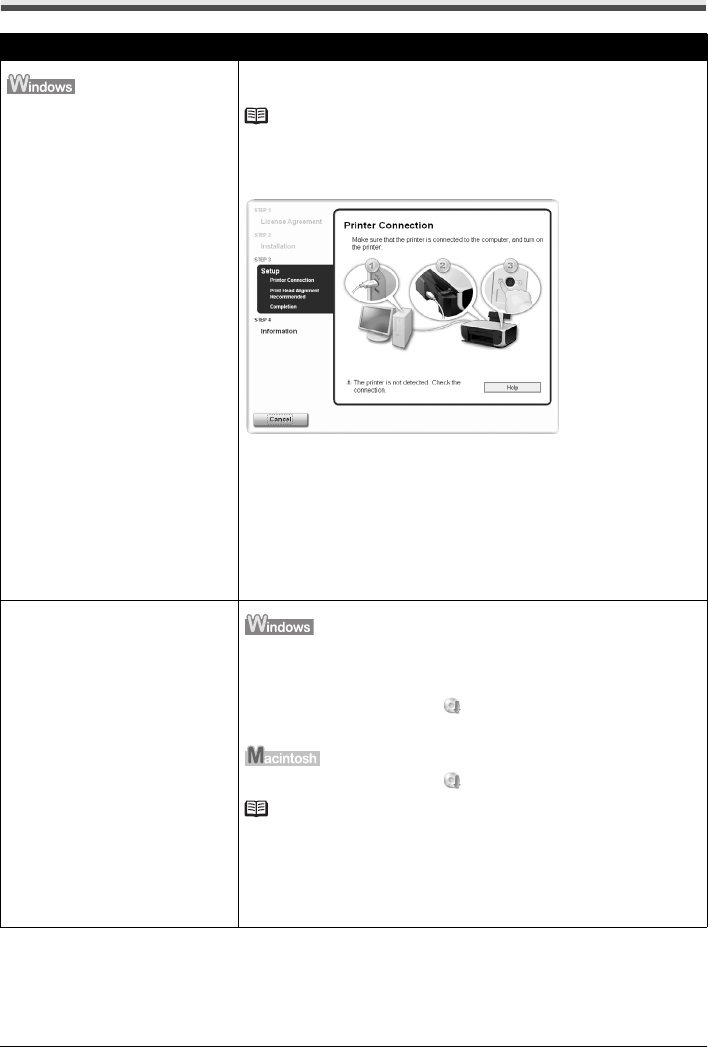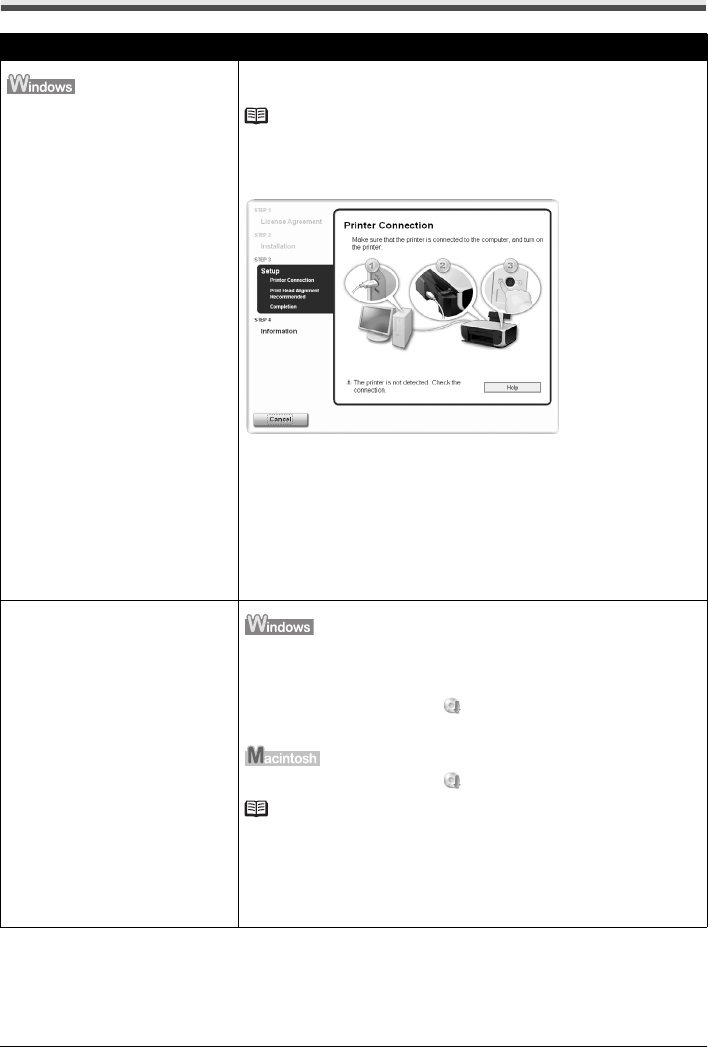
47Troubleshooting
Cannot Install the MP Drivers
Cause Action
Unable to proceed beyond the Printer
Connection screen.
If you were unable to proceed beyond the Printer Connection screen, follow
the procedure below to reinstall the MP Drivers.
Note
In Windows Vista, “The printer is not detected. Check the connection.” may
be displayed depending on the computer you use. In this case, wait for a while.
If you still cannot proceed to the next step, follow the procedure below to
reinstall the MP Drivers.
(1)Click Cancel on the Printer Connection screen.
(2)Click Start Over on the Installation Failure screen.
(3)Click Back on the screen that appears next.
(4)Click Exit, then remove the CD-ROM.
(5)Turn the machine off.
(6)Restart your computer.
(7)Make sure you have no application software running.
(8)Follow the procedure described in your setup sheet to reinstall the MP
Drivers.
Installation does not start automatically
when the Setup CD-ROM is inserted
into your computer’s disc drive.
(1)Click Start then Computer.
In Windows XP, click Start then My Computer.
In Windows 2000, double-click the My Computer icon on the desktop.
(2)Double-click the CD-ROM icon on the displayed window.
If the contents of the CD-ROM are displayed, double-click MSETUP4.EXE.
(1)Double-click the CD-ROM icon on your desktop to start installation.
Note
If the CD-ROM icon is not displayed, try the followings:
z Remove the CD-ROM from your computer, then insert it again.
z Restart your computer.
If the icon is still not displayed, try different discs and see if they are displayed. If
other discs are displayed, there is a problem with the Setup CD-ROM. Contact a
Canon Service representative.