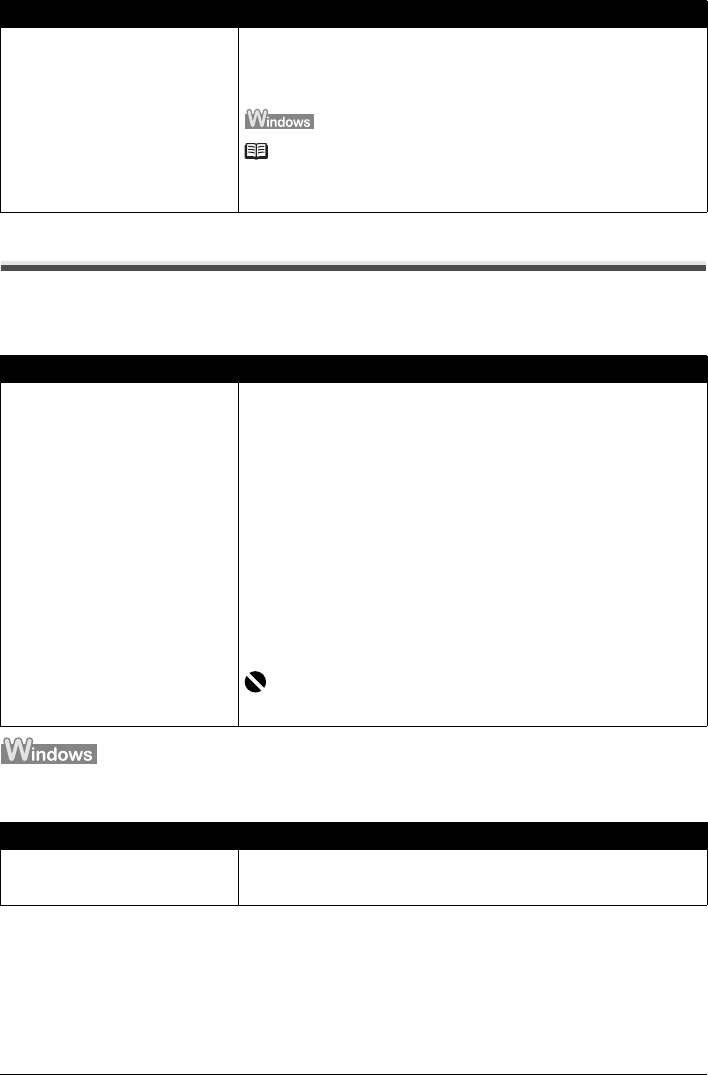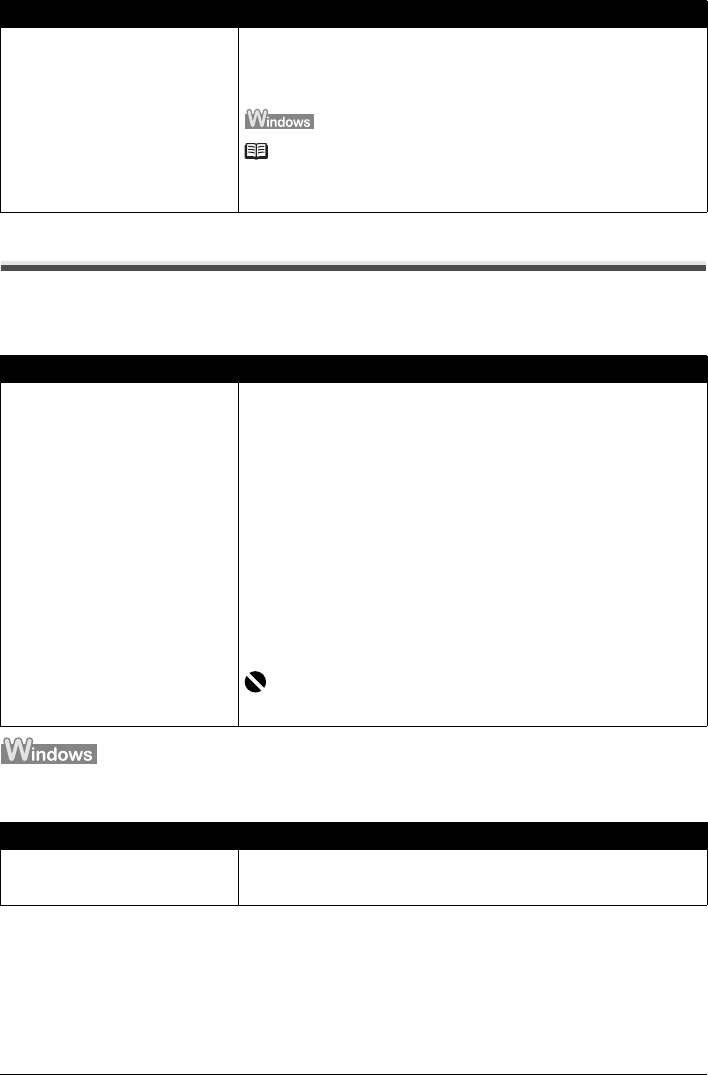
48 Troubleshooting
Cannot Connect to Computer Properly
Printing or Scanning Speed Is Slow / Hi-Speed USB Connection Does
Not Work
“This device can perform faster” Message Is Displayed
Installation procedure not followed
correctly.
Follow the procedure described in your setup sheet for proper installation.
If the MP Drivers were not installed correctly, uninstall the MP Drivers, restart
your computer, and then reinstall the MP Drivers. Refer to the PC Printing Guide
on-screen manual.
Note
If the installer was forced to be terminated due to a Windows error, the system
may be in an unstable condition and you may not be able to install the MP
Drivers. Restart your computer before reinstalling.
Cause Action
Your system environment is not fully
compatible with Hi-Speed USB.
If your system environment is not fully compatible with Hi-Speed USB, the
machine will operate at a lower speed provided under USB 1.1. In this case, the
machine operates properly but printing or scanning speed may slow down due
to communication speed.
Check the following to ensure that your system environment supports Hi-Speed
USB connection.
z The USB port on your computer supports Hi-Speed USB connection.
z The USB cable, and the USB hub if you are using one, support Hi-Speed
USB connection.
Be sure to use a certified Hi-Speed USB cable. We recommend the cable to
be no longer than around 10 feet / 3 meters.
z The operating system of your computer supports Hi-Speed USB connection.
Obtain and install the latest update for your computer.
z The Hi-Speed USB driver operates properly.
Obtain the latest version of the Hi-Speed USB driver compatible with your
hardware and install it on your computer.
Important
For details on Hi-Speed USB of your system environment, contact the
manufacturer of your computer, USB cable, or USB hub.
Cause Action
Your system environment is not fully
compatible with Hi-Speed USB.
Your system environment is not compatible with Hi-Speed USB.
See “Printing or Scanning Speed Is Slow / Hi-Speed USB Connection Does Not
Work” on page 48.
Cause Action