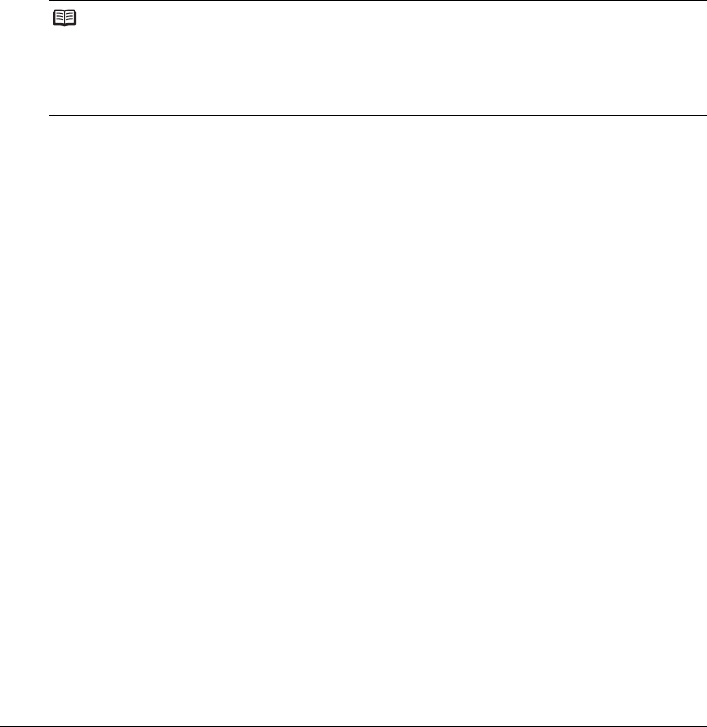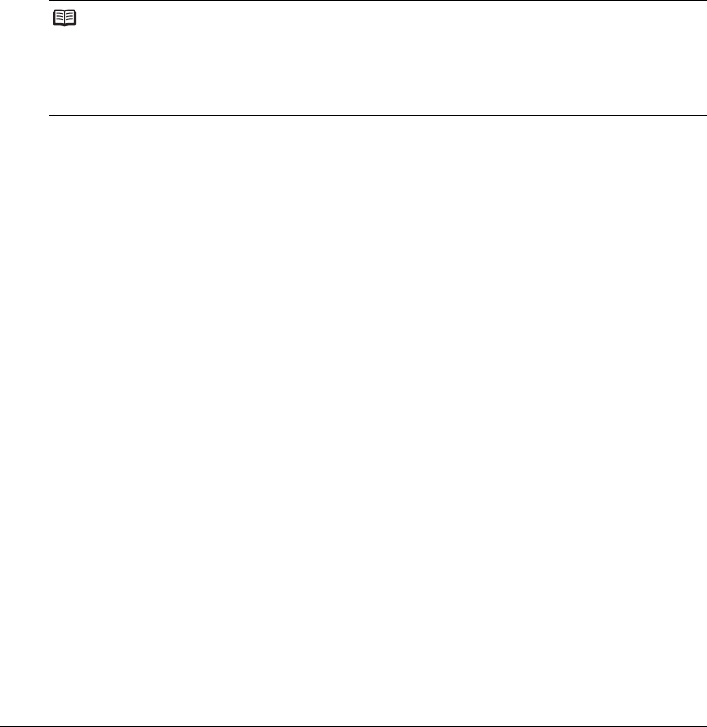
23Printing Photographs Directly from a Compliant Device
z Layout Setting
Various layout options are available.
z Bordered/Borderless: You can select whether or not to print an image with a border.
z N-up: You can use this option when printing on sticker paper, or A4- or Letter-sized paper.
Sticker paper: When you select 10 x 15 cm/4" x 6" for Paper size, you can print 16 images
on a single sheet of paper.
A4- or Letter-sized paper: When you select A4 or 8.5" x 11" (Letter) for Paper size, you can
print 4 images on a single sheet of paper.
Besides the above options, you can also specify to print an index of images in the DPOF* print
settings menu.
* DPOF (Digital Print Order Format) is a standard format to record the specified information
regarding images, such as which image or number of copies to print.
z Date/File No. Print Setting
You can specify whether the date and/or file number will be printed.
z Image Optimize Setting
You can select the optimization method to obtain high print quality. When you select On, the
shooting information is used to print the optimized image.
If you are using a Canon-brand PictBridge compliant device, the following additional options may
be available, depending on the model.
– VIVID makes green and blue more lively.
– NR (Noise Reduction) reduces the noise on blue areas like the sky as well as on black areas.
– Face brightens a darkened face on the photo taken against the light.
– Red-Eye corrects red eyes in portraits caused by flash photography.
z Trimming Setting
You can select an area to print.
Note
z If the images already have dates superimposed when shot, set this PictBridge setting item to
Off. If you select Date, File No., or Both, the date and/or file number will be printed over the
date printed by the device’s function.
z Depending on the paper size and layout, the date will only be printed even when Both is
selected.