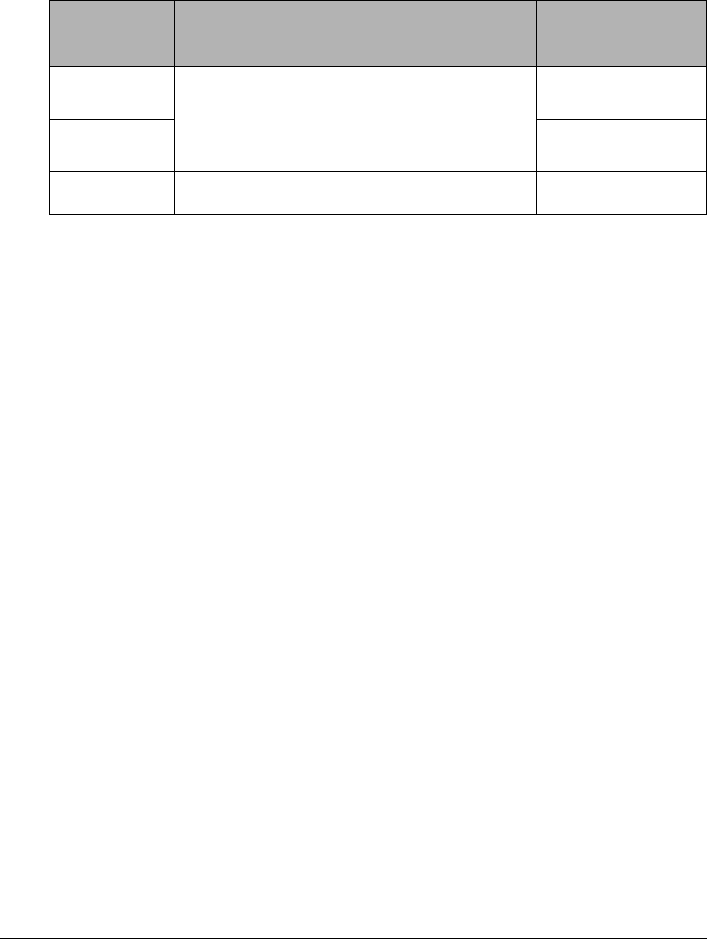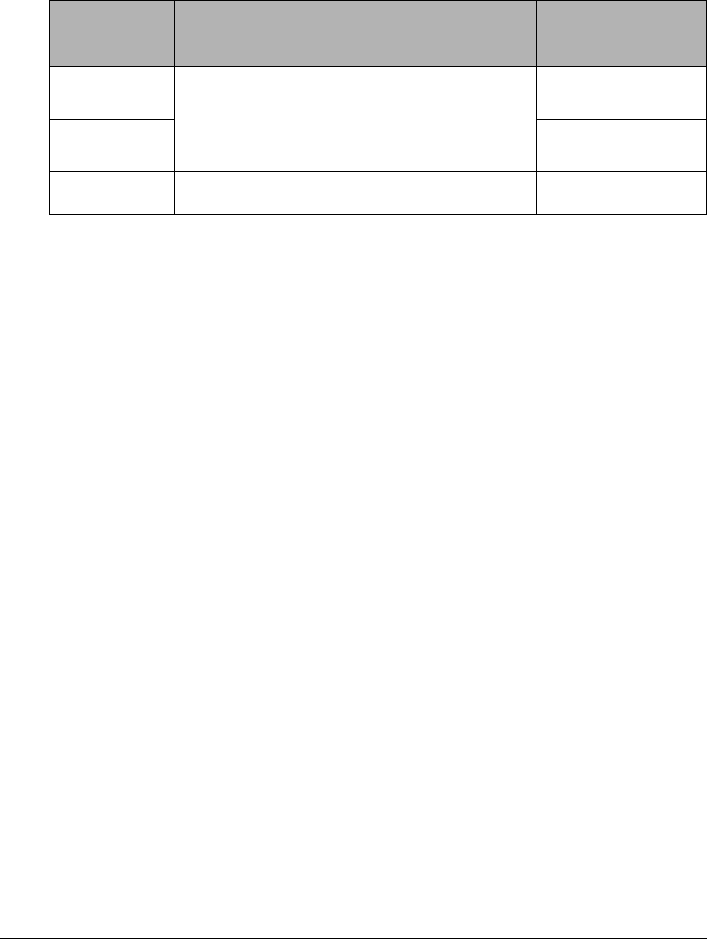
24 Printing Photographs Directly from a Compliant Device
Setting on the Machine
This section describes the PictBridge print settings on the machine.
Set the print settings to Default on the PictBridge compliant device when you want to print
according to the settings on the machine.
z Setting Items and Specifying the Settings
*1 Set the items in this column to Default on the PictBridge compliant device when you want
to make settings on the machine.
*2 You can switch the page size between A4 or Letter. For details, see “Setting The Default
Page Size” on page 16.
*3 If you select Plain Paper as the media type, borderless print cannot be performed.
Setting Item How to Specify Corresponding
Setting of PictBridge
Compliant Devices
*1
Page size Press the Paper button repeatedly to select the
page size and media type, when printing directly
from a PictBridge compliant device.
A4 or Letter Photo Paper
*2
, A4 or Letter Plain
Paper
*2
, or 4” x 6” Photo Paper.
Paper size
Media type Paper type
Borderless print Press the Fit to Page button to turn the lamp on
to enable borderless print.
*3
Layout