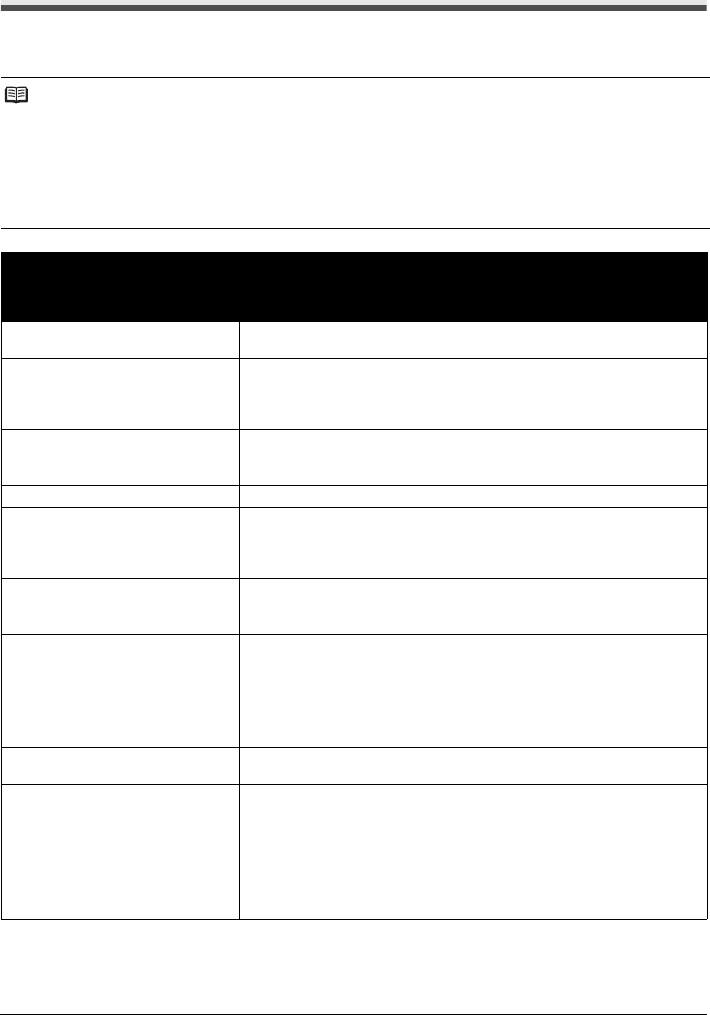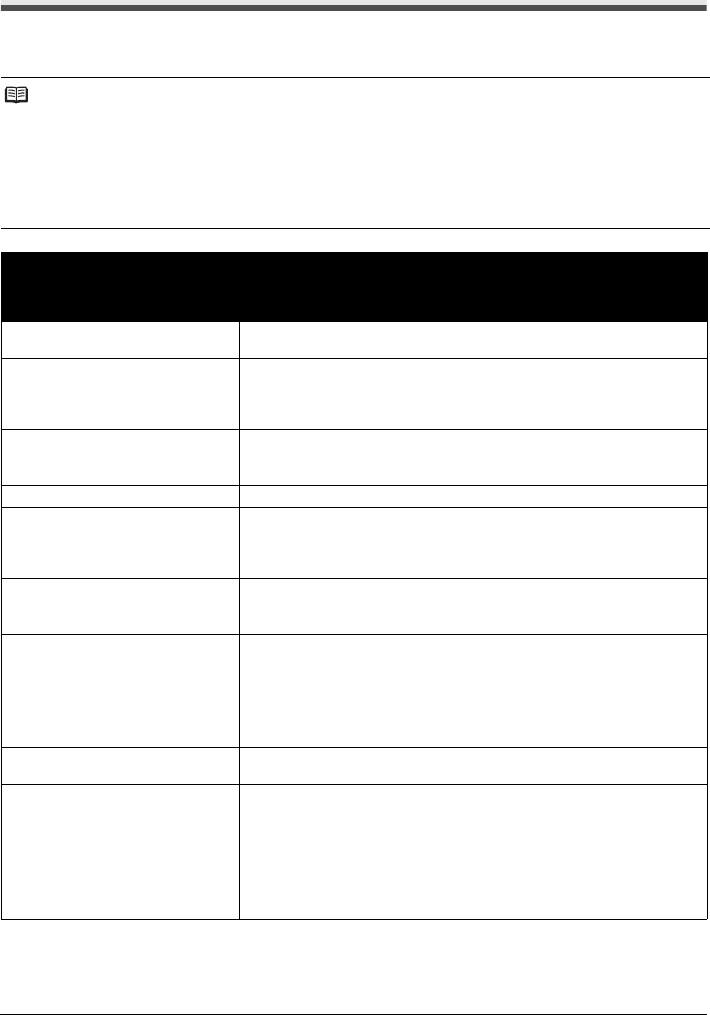
57Troubleshooting
Error Message Appears on a PictBridge Compliant
Device
The following are the possible errors that may occur when printing directly from a PictBridge
compliant device and the countermeasures to clear them.
Note
z This section describes errors that are indicated on Canon-brand PictBridge compliant devices.
The error messages and operations may vary depending on the device you are using.
For errors on non-Canon PictBridge compliant devices, check the error code on the LED and take the
appropriate action to clear the error. For details, see “An Error Code Is Displayed on the LED” on
page 44.
z For the errors indicated on the PictBridge compliant device and their solution, also refer to the
instruction manual of the device. For other troubles on the device, contact the manufacturer.
Error Message
On PictBridge
Compliant Device
Action
“Printer in use” If the machine is printing from the computer or warming up, wait until the job
ends. When it is ready, the machine starts printing automatically.
“No paper” Load paper in the Rear Tray, and select Continue* in the display on your
PictBridge compliant device.
* To resume printing, you can also press the Black or Color button on the
machine instead of selecting Continue on the camera.
“Paper jam” Select Stop in the display on your PictBridge compliant device to stop printing.
Remove the jammed paper, load new paper, press the Black or Color button on
the machine, and try printing again.
“Printer cover open” Close the Scanning Unit (Printer Cover) on the machine.
“No print head” The FINE Cartridge is not installed or the Cartridge may not be compatible with
this machine.
For details on how to resolve the error, see “E, 4/E, 5” (The FINE Cartridge
cannot be recognized.) in “An Error Code Is Displayed on the LED” on page 44.
“Waste tank full”/
“Ink absorber full”
The ink absorber is nearly full.
For details on how to resolve the error, see “E, 8” (Ink absorber is almost full.) in
“An Error Code Is Displayed on the LED” on page 44.
“No ink”/
“Ink cassette error”
z The FINE Cartridge has or may have run out of ink.
z The FINE Cartridge may not be installed properly or may not be compatible
with this machine.
Check the error code on the LED and take the appropriate action to resolve the
error.
See “An Error Code Is Displayed on the LED” on page 44.
“Hardware Error” FINE Cartridge errors have occurred. Replace the FINE Cartridge. See
“Replacing a FINE Cartridge” on page 33.
“Printer error” An error requiring servicing may have occurred. (Machine Power lamp flashes
green and Alarm lamp flashes orange alternately.)
Disconnect the USB cable between the machine and the PictBridge compliant
device, turn off the machine, and unplug the power cord of the machine from the
power supply. After a while, plug the power cord of the machine back in, turn on
the machine, and then reconnect the PictBridge compliant device to the
machine.
If the same error occurs, contact your Canon Service representative.