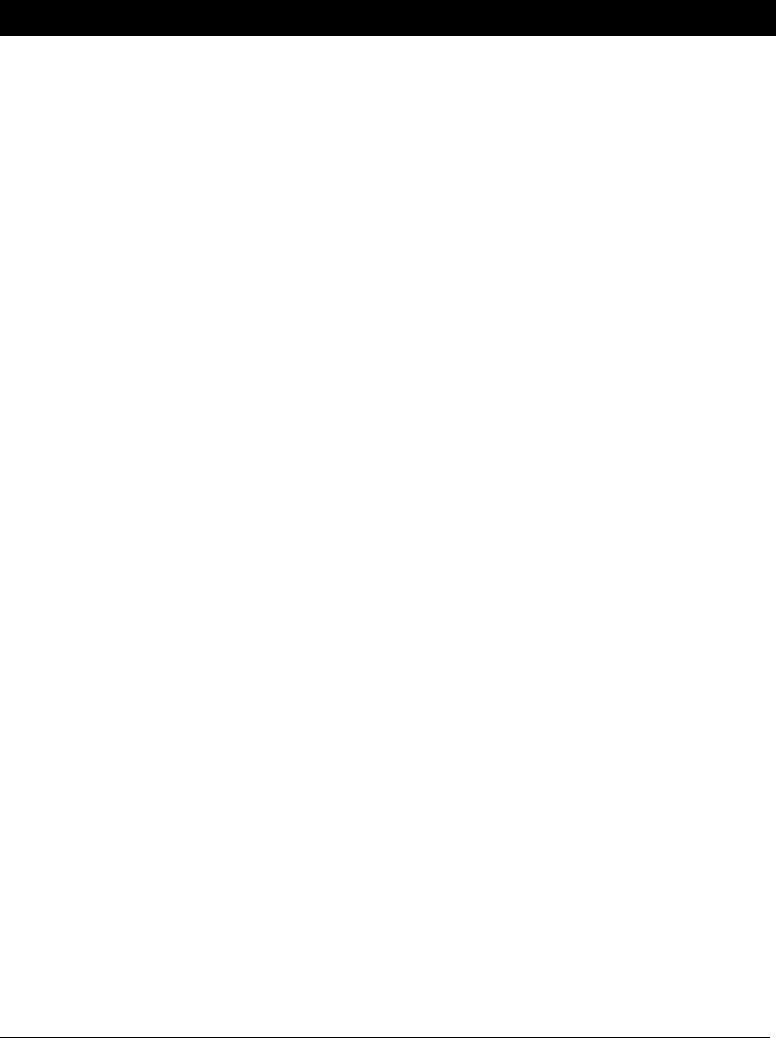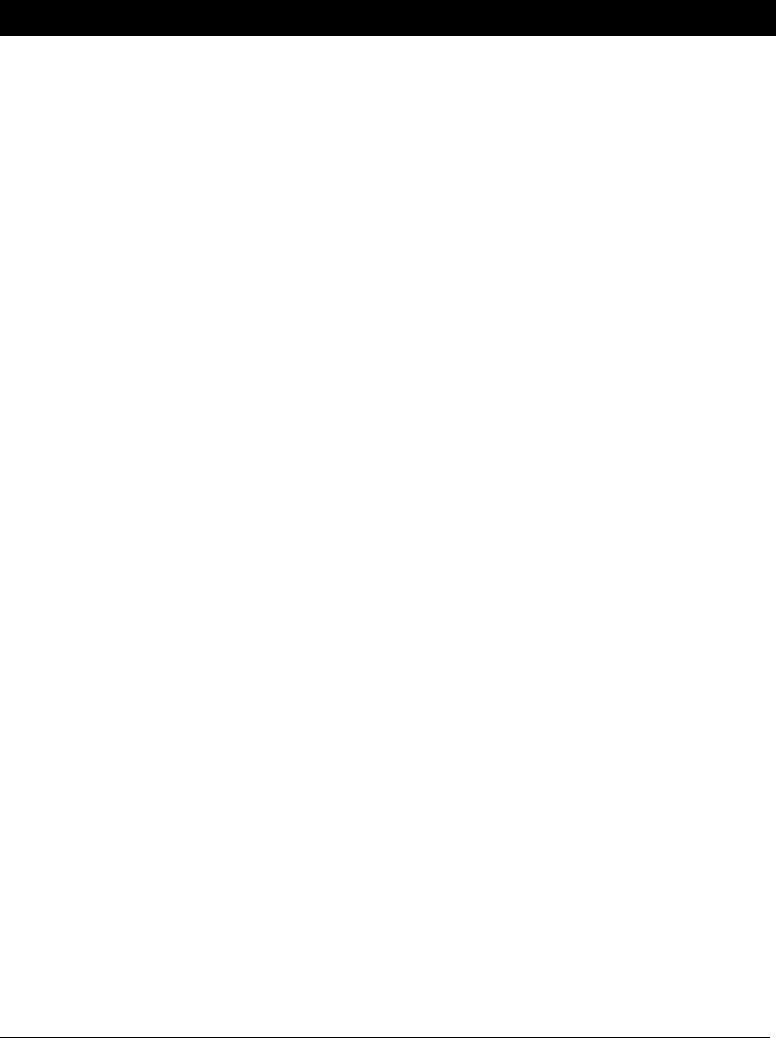
7-8 Troubleshooting Chapter 7
Message Error Code Cause Action
CHANGE CARTRIDGE #052 The BJ cartridge is
empty or its ink may
have dried out.
Clean the BJ cartridge print
head (see page 6-14). If the
message remains in the LCD
display, replace the BJ
cartridge (see page 6-22).
The unit will then print
automatically any faxes
received in memory.
CHECK DOCUMENT #001 The document is
jammed in the ADF.
Remove the document you
are trying to send or copy
and start again.
The document feed
lever is set to manual
document feed (m) for
a multipage document.
Set the document feed lever
to automatic document feed
(a) (see page 3-5).
CHECK PAPER SIZE — The size of the paper in
the multi-purpose tray
is different than that
specified in the settings.
Set the correct paper size.
(See the MultiPASS Desktop
Manager Software Guide or
the Standalone Fax Manual.)
CHECK PRINTER — There may be an
obstruction that is not
allowing the cartridge
holder mechanism to
move right or left.
Check for a paper clip or
that the plastic orange cap is
removed from the BJ
Cartridge. Check also for a
paper jam and clear the jam
if necessary. Then press the
Resume button and try
your operation again.