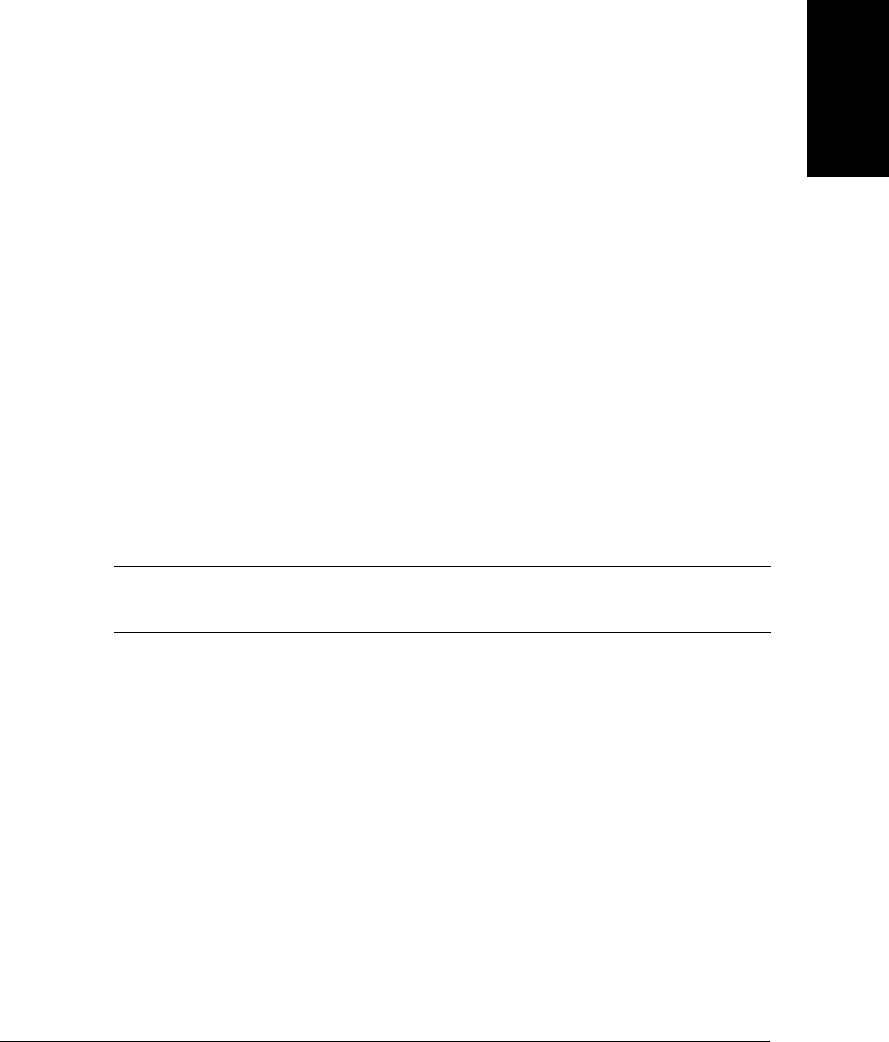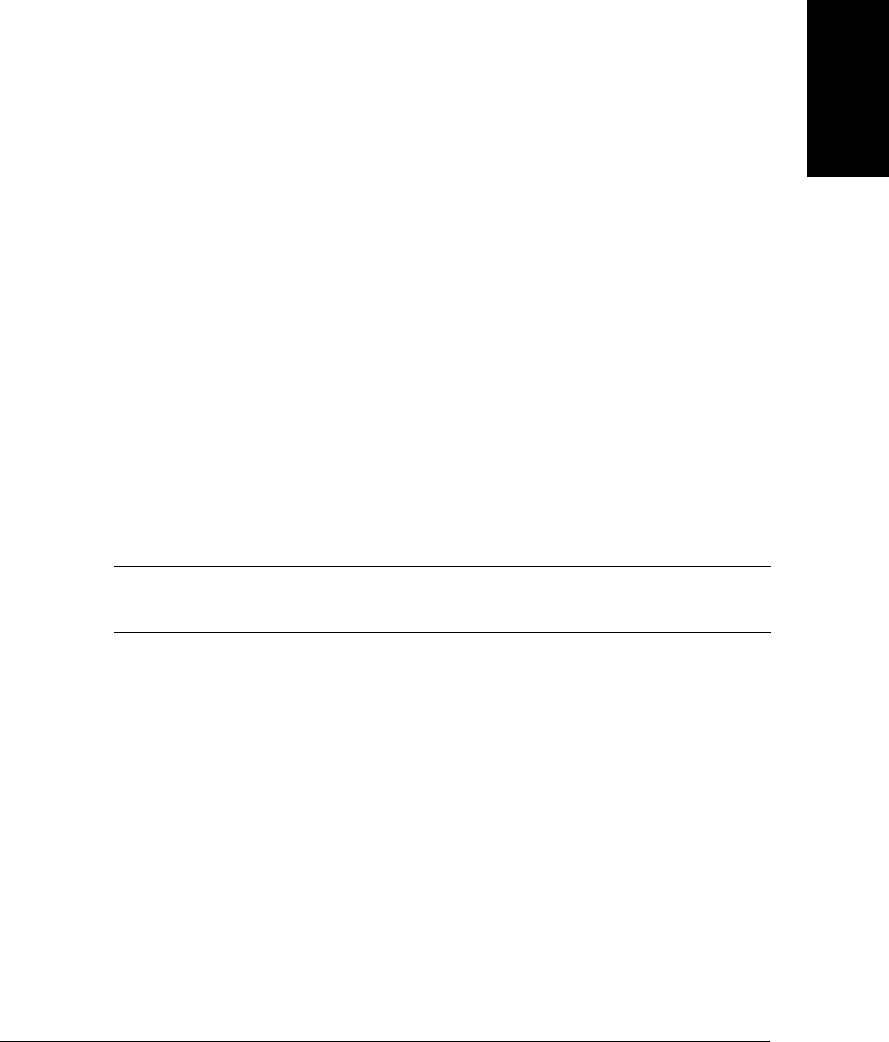
Chapter 7 Troubleshooting 7-21
Troubleshooting
Colors are broken or uneven.
The print mode may be wrong.
❑ Check your print mode setting in the Print dialog (see page 2-9).
If you are printing a thin line with a nonprimary color, your software may be
telling the unit to place a color every other dot, with white in between.
❑ Choose cyan, magenta, yellow, or black instead.
Colors print incorrectly.
The MultiPASS printer driver may not be selected in the Chooser.
❑ Make sure the MultiPASS is selected as the default printer in your application
and in the Chooser (see page 2-2 in the Desktop Manager Software Guide).
The printer driver may not be selecting color.
❑ Check that you selected Full Color from the Print Colors As menu in the Color
dialog (see page 2-11).
The printer driver may not be selecting the right media.
❑ Make sure the correct paper type is set in the Print dialog (see page 2-9). If you
selected Use ColorSync Color Matching in the Color dialog, make sure that
you have selected an appropriate Printer Profile for the media type you are
using. For more informatin, see page 2-11 in the Desktop Manager Software
Guide.
Colors are missing.
The BJ cartridge print head may need cleaning.
❑ Clean the BJ cartridge print head (see page 6-14).
Colors in a line are uneven or different from previous lines.
The print settings may not be the best for the images you are printing.
❑ Check your print mode setting in the Print dialog (see see page 2-9).
❑ Be sure to experiment with different settings and different types of paper.
Some colors are impossible to match exactly, though the MultiPASS is designed to
come as close as possible.
n