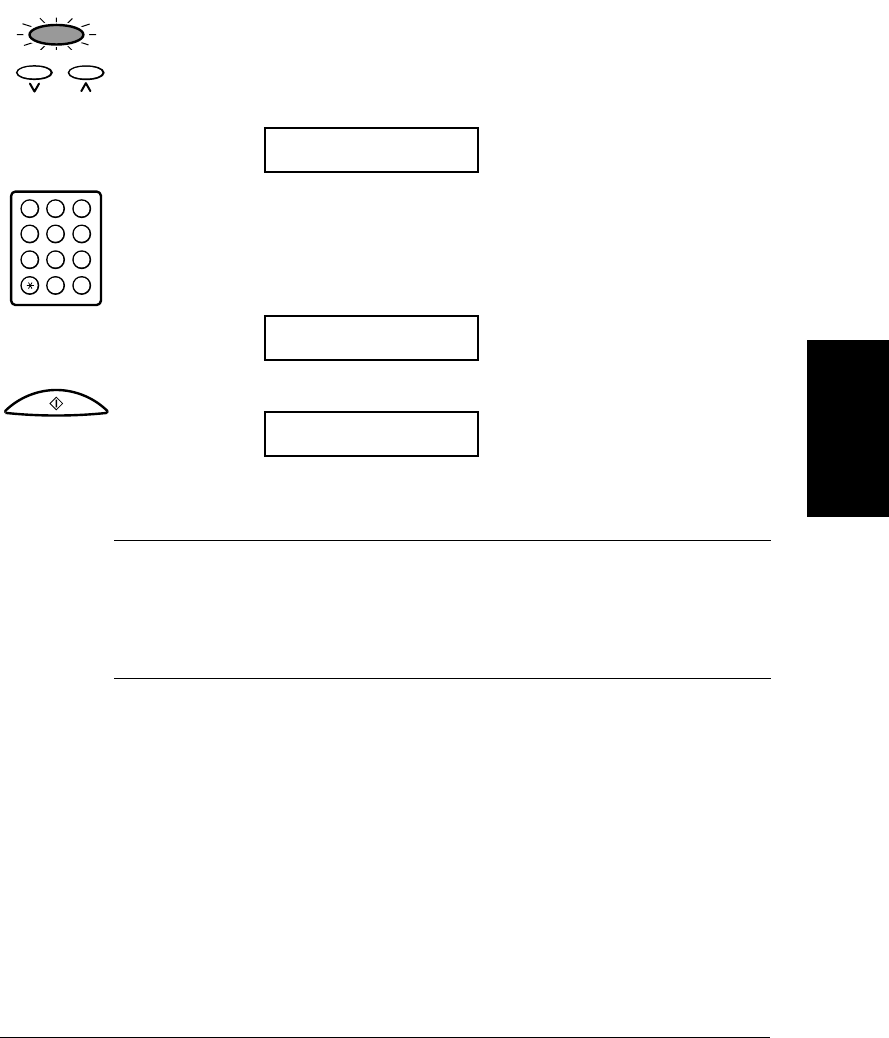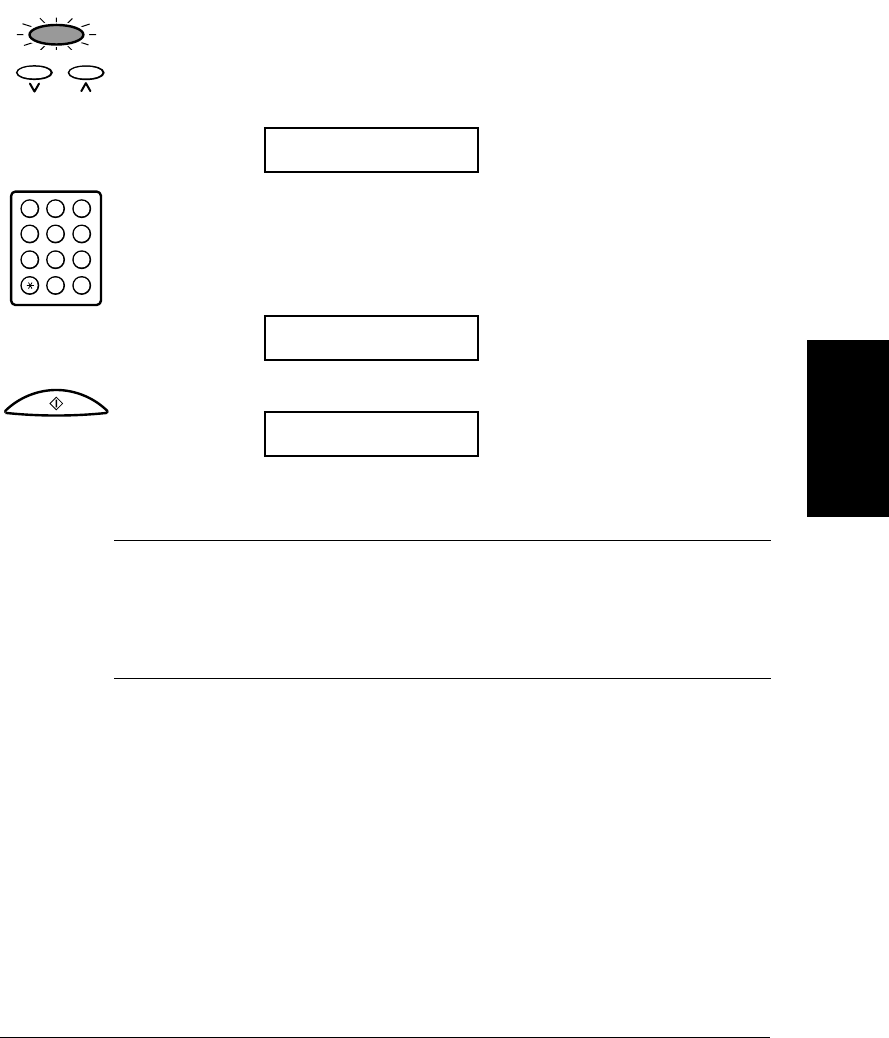
Chapter 3 Document Handling 3-15
Document
Handling
6. If you want to reduce the size of the copies, press Function.
7. Use
d or u to select the reduction percentage you want.
❑ You can select 70%, 80%, 90%, or 100%.
8. If you want to make multiple copies, use the numeric buttons to enter the
number of copies.
❑ You can make up to 99 black & white copies.
❑ You can only make one color copy at a time.
9. Press Start/Scan to begin copying.
❑ To stop copying, press Stop. You may then need to lift the operation panel
to remove the document (see page 7-3).
Ex: COPY 80% 01
Ex: COPY 80% 05
COPY
If MEMORY FULL appears in the display while you are making multiple copies of
a document, you will not be able to use the multiple copy feature for copying the
document. Instead, you will need to make single copies of the document (as many
times as required). To correct this situation, print out any documents stored in
memory (see page 4-20).
Function
02
08
GHI JKL MNO
ABC DEF
TUV WXY
OPER
Tone
SYMBOLS
PRS
1
0#
7
8
9
45
6
2
3
Start / Scan
n