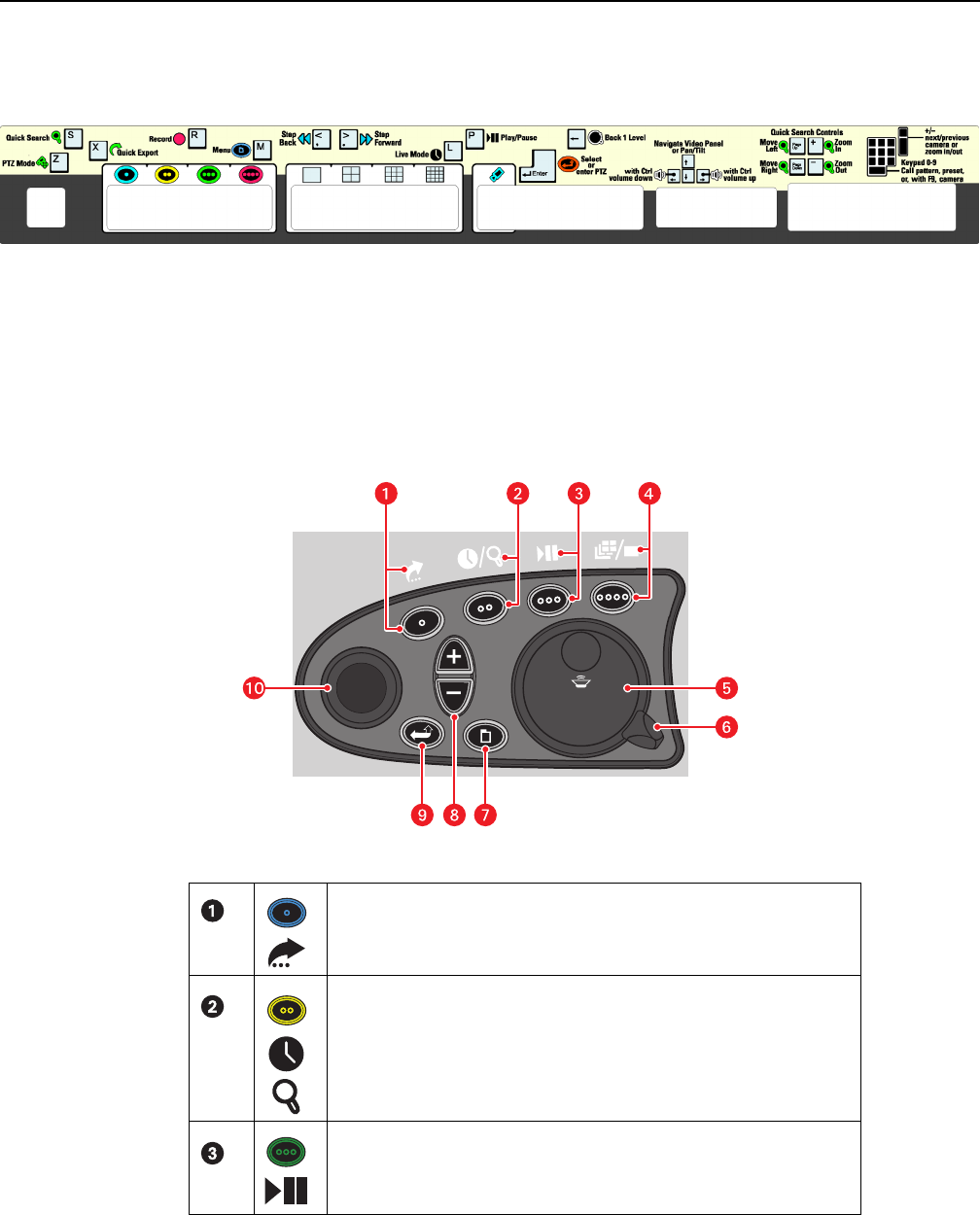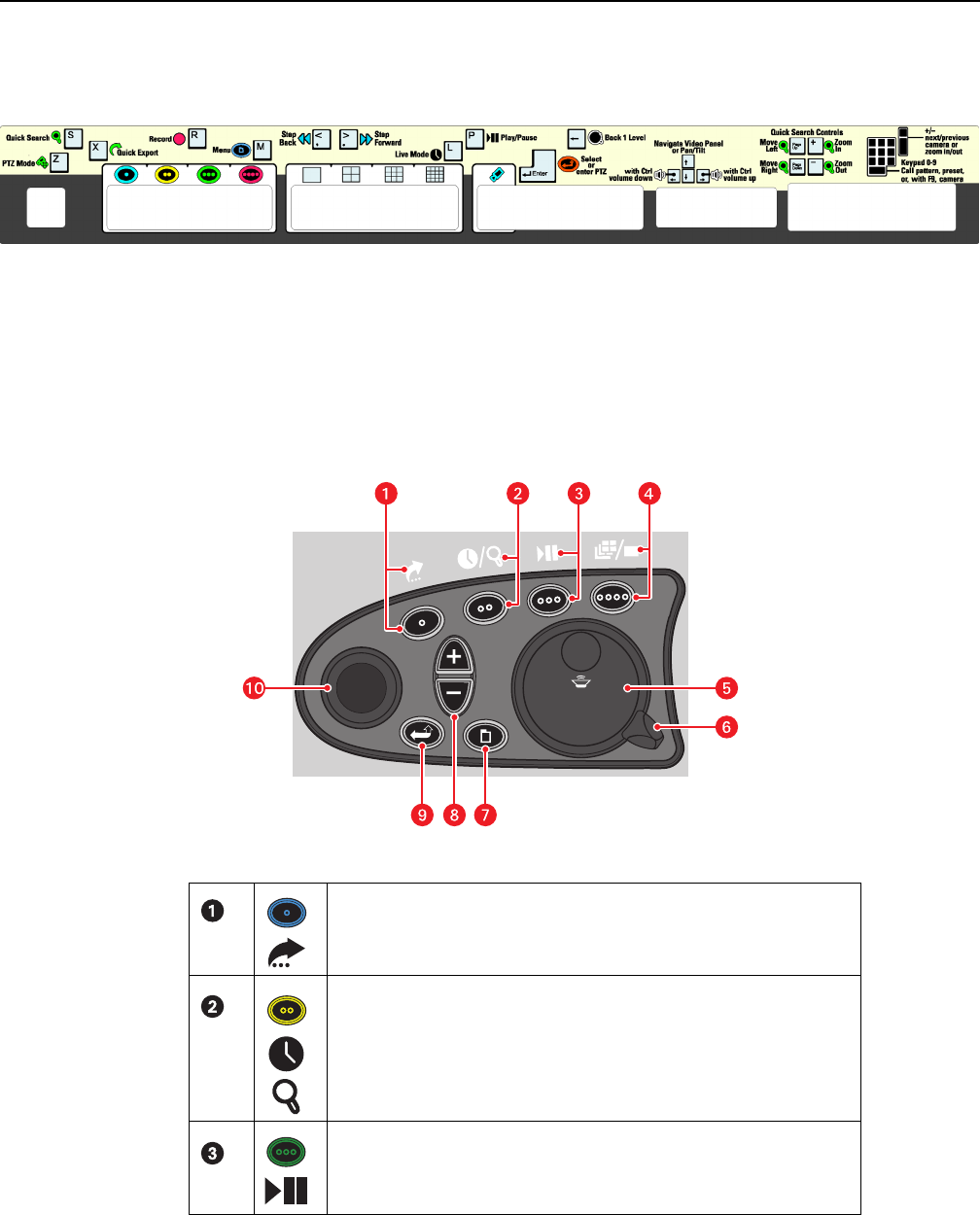
C2657M-A (7/08) 6
Understanding the DVR5100 Controls and Menus
The DVR5100 is menu-driven, and you can operate the unit using any of the following options:
• USB PC keyboard, mouse, and template: Use the included USB PC keyboard and mouse to configure and operate the DVR5100. This is
the easiest way to operate the unit. A template is included to provide a quick reference for all available keyboard shortcuts (refer to
Figure 5).
Figure 5. USB PC Keyboard Template
• DVR5100 control pad: If it is not convenient to use the USB PC keyboard and mouse for your installation, use the front panel controls to
configure and operate the DVR5100.
NOTES:
• Directions for configuring and operating the DVR5100 are given for the USB PC keyboard and mouse, and for the DVR5100 control pad.
Throughout this document, the first part of the instructions refer to keyboard and mouse operation, followed by instructions in brackets
([ ]) for control pad operation.
• Refer to Table B through Table E on pages 7 through 10 for descriptions of the control pad functions.
Figure 6. DVR5100 Control Pad
Blue Function Button:
• Active when on-screen menus are displayed (selects blue menu items).
• “Quick Export” when on-screen menus are not displayed.
Yellow Function Button:
• Active when on-screen menus are displayed (selects yellow menu items).
• “Go to live” when on-screen menus are not displayed.
• Press and hold for Quick Search when on-screen menus are not displayed.
Green Function Button:
• Active when on-screen menus are displayed (selects green menu items).
• “Play/pause” when on-screen menus are not displayed.