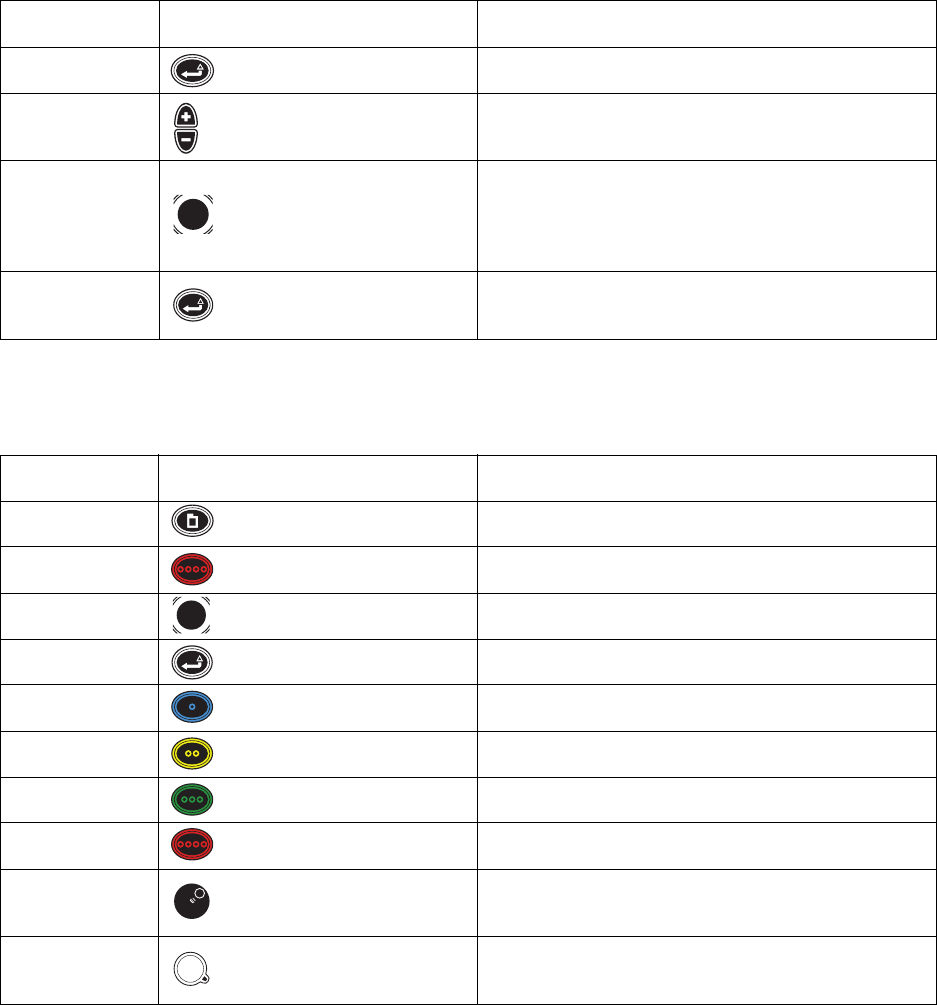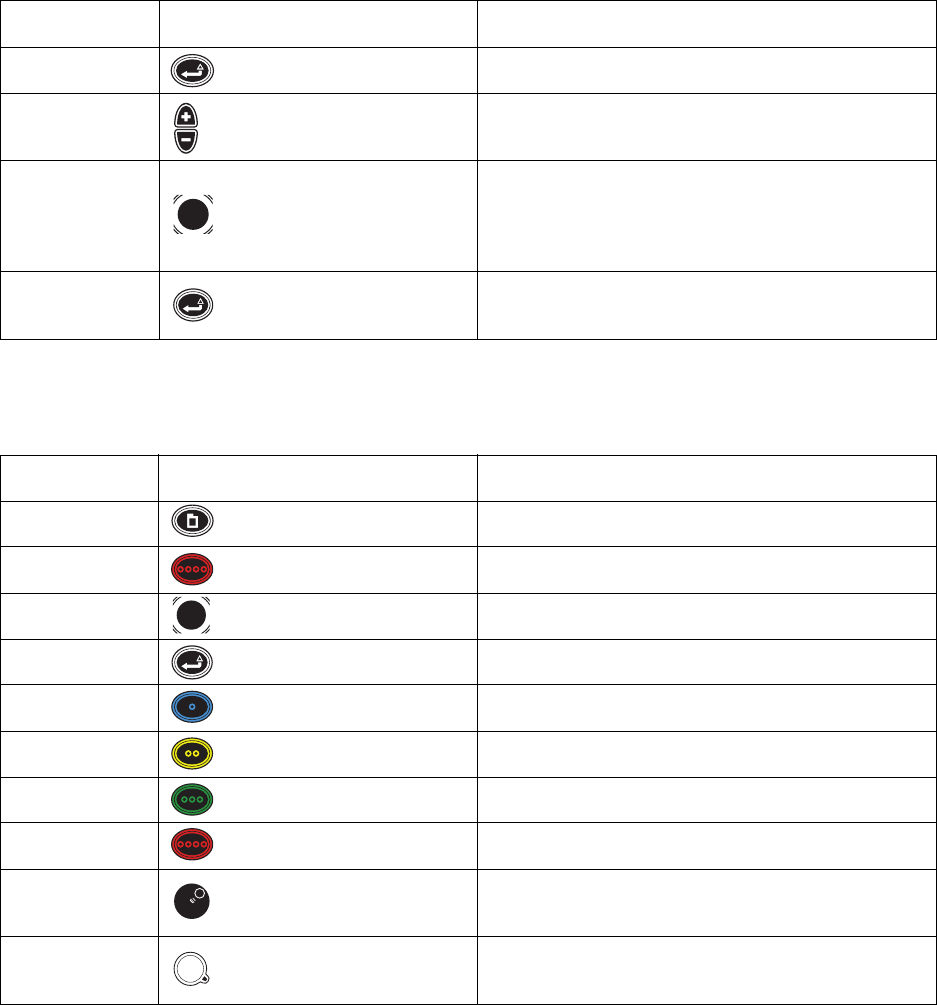
9 C2657M-A (7/08)
Table C describes the keyboard and front panel controls that are available when controlling PTZ on a selected camera when on-screen menus are
not visible. Press Enter/Shift to enter PTZ mode, which is indicated by a blue border around the currently selected video pane. You cannot change
cameras or navigate to a different video pane in this mode.
NOTE: You must be in live mode to activate PTZ. You cannot activate PTZ while in video playback mode.
Table D describes the keyboard and front panel controls available when a menu or dialog is on the screen (Menu mode).
Table C. PTZ Controls
Keyboard Control Pad Function
Z or Enter Enter/Shift Press and release to enter or exit PTZ mode.
Plus (+) and Minus (-) Plus (+)/Minus (-) buttons
Press Plus to zoom in.
Press Minus to zoom out.
Right, Left, Up, Down
Arrows
Left mouse button
and mouse wheel
Joystick
Controls the PTZ camera pan (right/left) and tilt (up/down).
Use the mouse wheel to zoom in and zoom out.
Z or Enter Enter/Shift
While in PTZ mode, press Z or Enter [or Enter/Shift] to switch the
selected camera back to live view mode.
Table D. Menu Controls (1 of 2)
Keyboard Control Pad Function
M Menu button Shows or hides on-screen menus.
Esc (Escape) Red function button Closes the current dialog box.
Tab, Right/Left arrow Joystick Moves to the next item in a menu or field in a dialog box
Enter Enter/Shift Selects currently highlighted menu item
F1 Blue function button Selects the blue item on the current menu or dialog.
F2 Yellow function button Selects the yellow item on the current menu or dialog.
F3 Green function button Selects the green item on the current menu or dialog.
F4 Red function button Selects the red item on the current menu or dialog.
Up/down arrow,
Page up/down
Jog (inner dial) Scrolls through different options in a list or drop-down menu.
Backspace Shuttle (outer ring)
Backs up one menu level. If a text field is selected, this function
moves the cursor through the characters in the field.