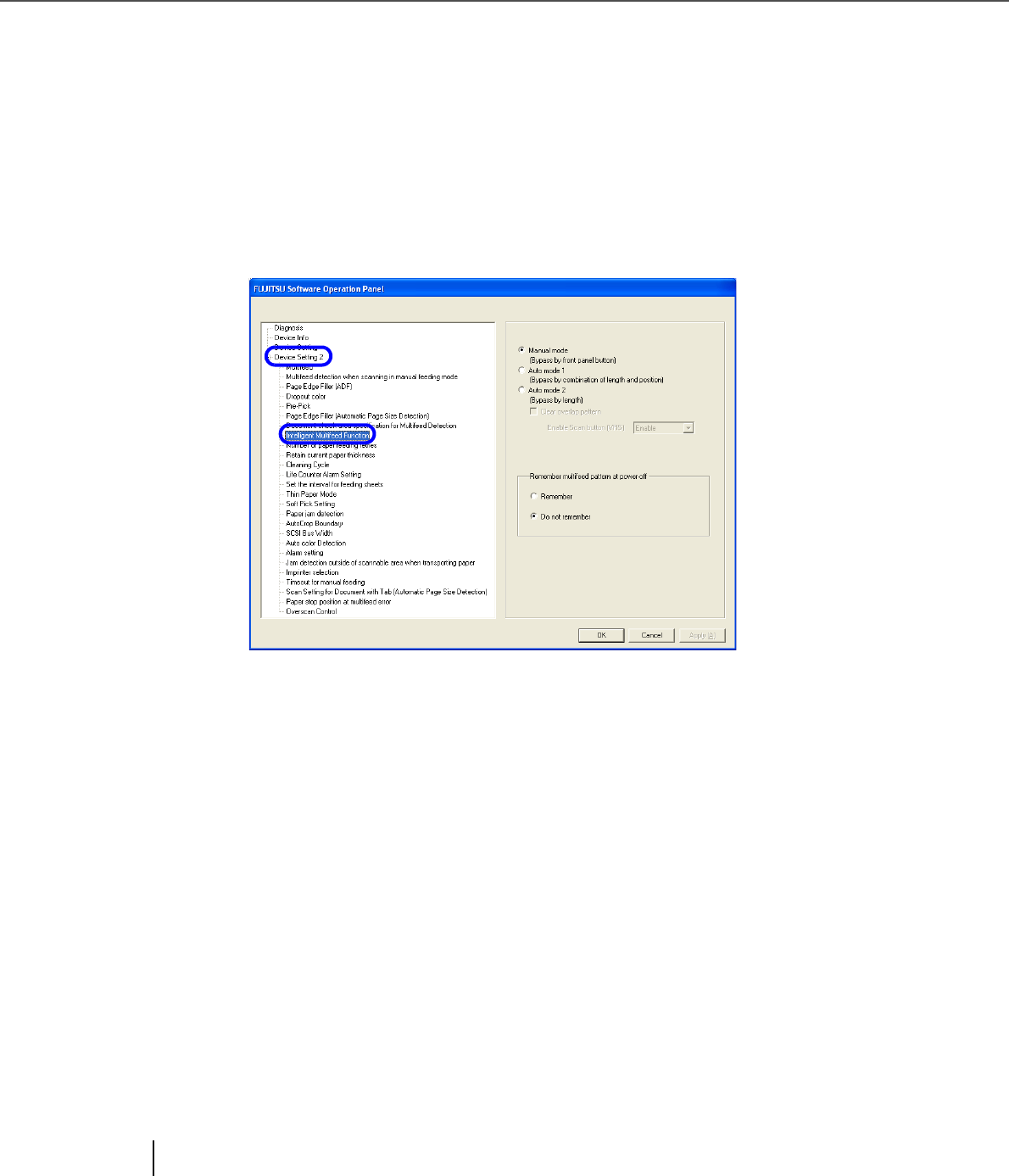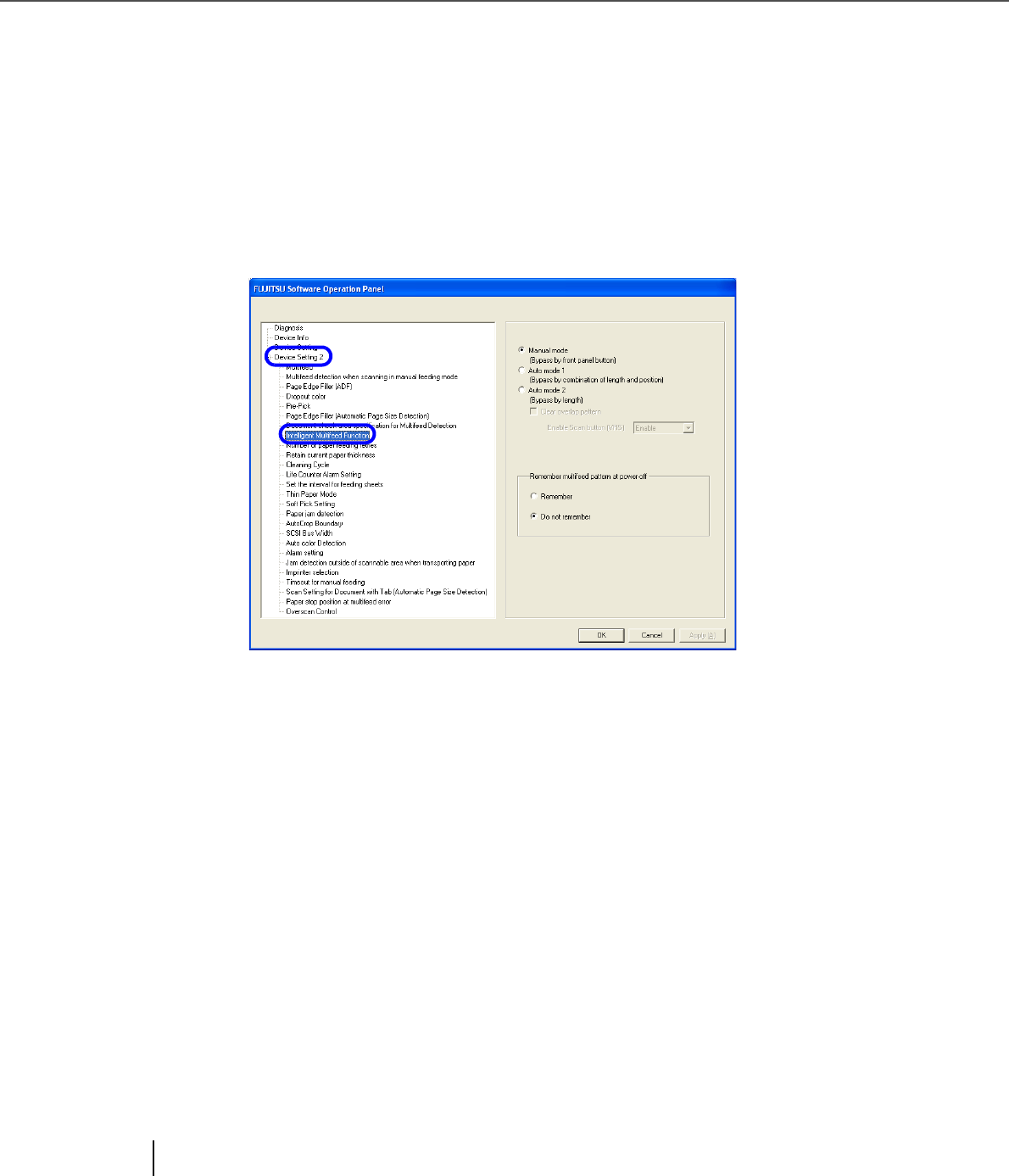
202
8.10 Intelligent Multifeed Function
8.10 Intelligent Multifeed Function
When a fixed size of paper is pasted on the same location in multiple sheets, the scanner can memorize the
size and location of the pasted paper so it will not be detected as a multifeed. To use this function, you need
to select [Check Overlapping] as the multifeed setting by the procedure described in
“Section 3.7” or
“Section 8.4” in advance.
1. Start up the Software Operation Panel.
Refer to “8.1 Scanner Settings” on page 173.
2. Select [Device Setting 2] from left side list in the window, and select
[Intelligent Multifeed Function] from its lower lebel.
3. Select one of the following option and press [OK]. Refer to Section 3.11
for subsequent proceduers.
4. Specify whether or not to remember the multifeed pattern at power-off
under [Remember multifeed pattern at power-off].
Selecting [Remember] allows you to use the last-remembered multifeed pattern before power-
off. (Eight patterns can be memorized at power-off.)
Manual mode : Scanner detects multifeed and stops document feeding. User can specify whether
to bypass the multifeed or not, and starts scanning by pressing [Scan] button.
Auto mode 1 : Scanner detects multifeed and stops document feeding. The length and position
of the sticked paper is memorized by restarting the scanning. Multifeed is
bypassed, if the same-length paper is sticked at the same position on the docu-
ment.
Auto mode 2 : Scanner detects multifeed and stops document feeding. The length of the sticked
paper is memorized by restarting the scanning. Multifeed is bypassed, if the
sticked paper is same or smaller than memorized length.