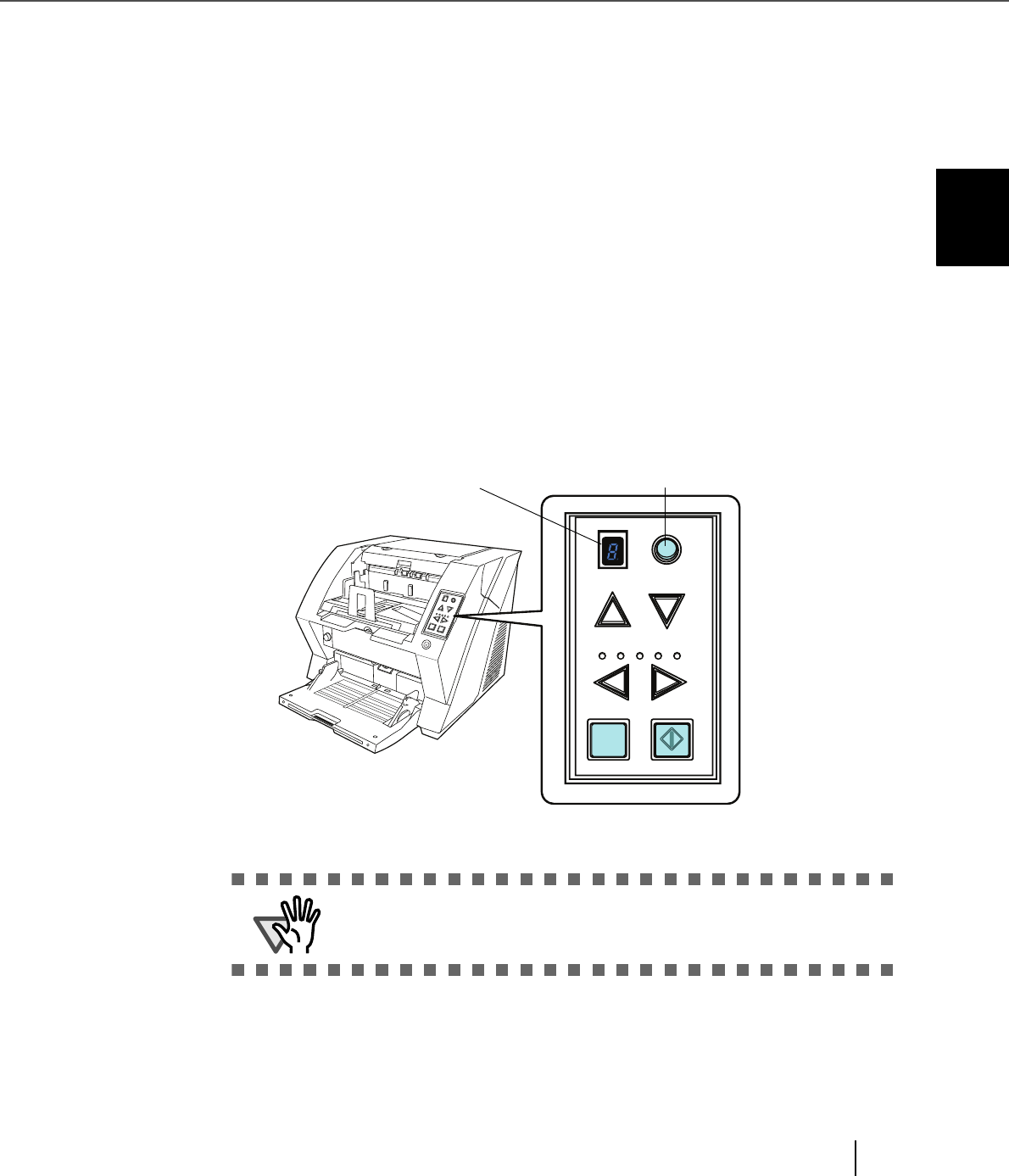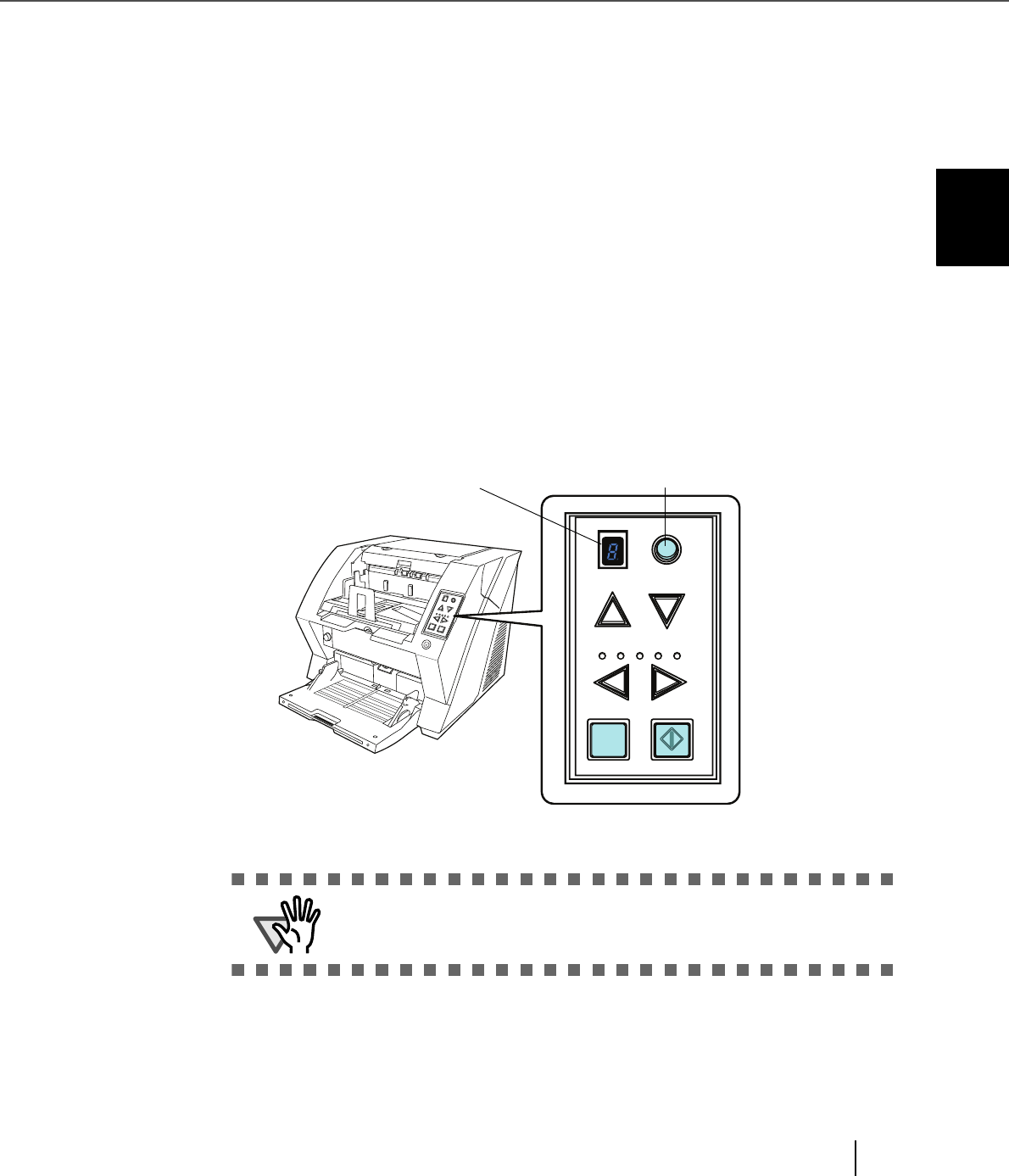
35
2.11 Starting Scanning with Button
2
BASIC SCANNER OPERATIONS
2.11 Starting Scanning with Button
Pressing the [Scan] / [Send to] button can start an application previously linked.
However, you need to set the application for [Scan] and [Send to] button referring to “2.14 Before Using
[Scan] / [Send to] button” on page 60.
1. Load the documents on the hopper.
Refer to the section “2.6 Loading Documents on the Hopper” on page 17.
2. Adjust the stacker table to the document size.
Refer to “2.7 Setting up the Stacker” on page 22.
3. Press the [Scan] or [Send to] button.
When using the [Scan] button, press the button.
When using the [Send to] button, you can set from [Send to 1 to 9] of nine (9) kinds of settings.
Each pressing the [Function] button increases the number of Function Number display as 1 2
3.... Set the number that links the application software you want to use for scanning and
press the [Send to] button.
⇒ The application previously set for the number is started.
If the [Send to] button is pressed when "C" is displayed in the Function
Number Display, the Software Operation Panel will start (see page 173).
S
end
t
o
Scan
P
ow
er
T
hick
nes
s
Hopper Heig
ht
F
un
ctio
n
T
hic
k
T
hi
n
Fu n ctio n
Hopper Height
Paper Thickness
Th in
Send to Scan
Thick
Function Number display [Function] button