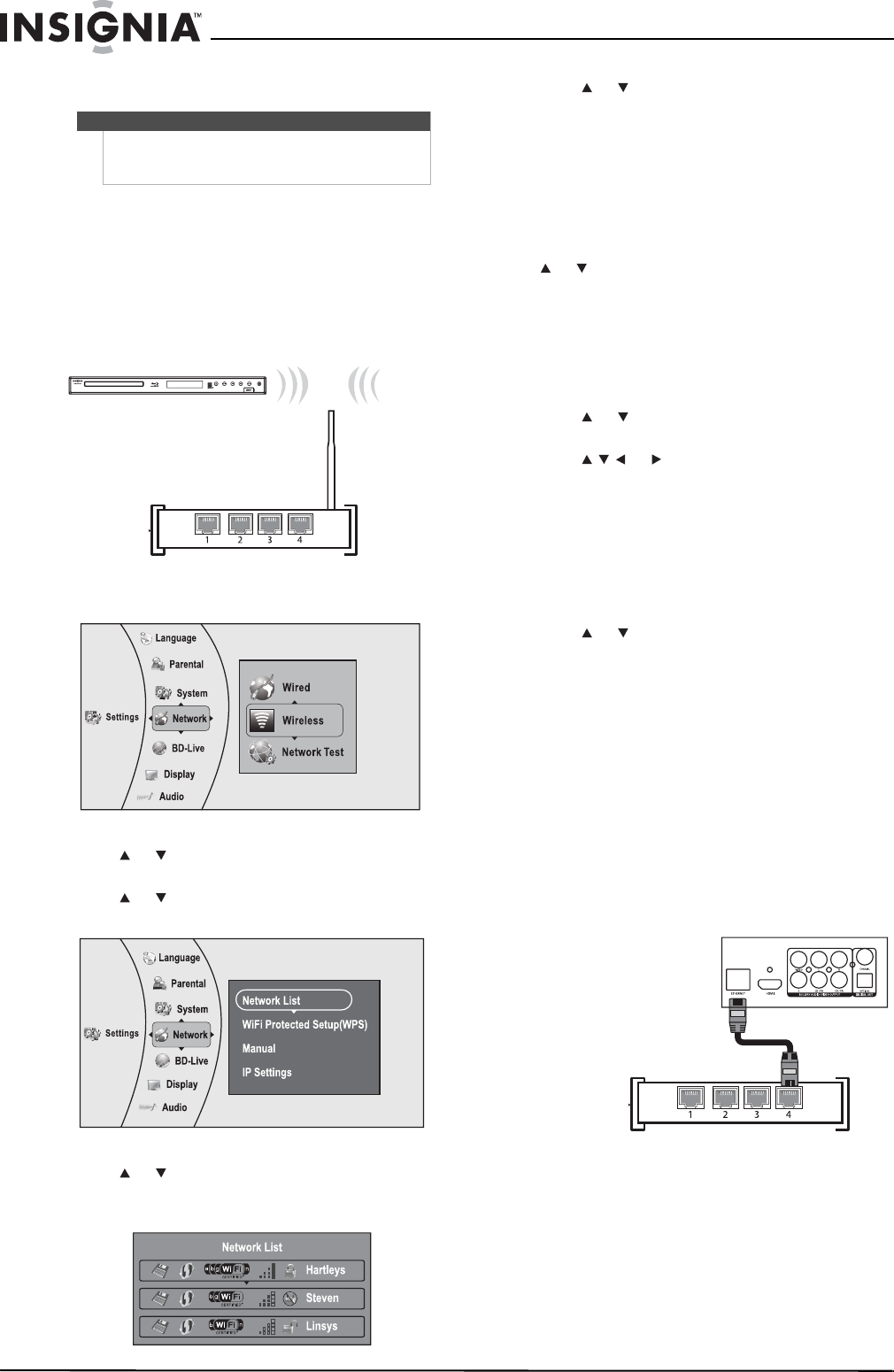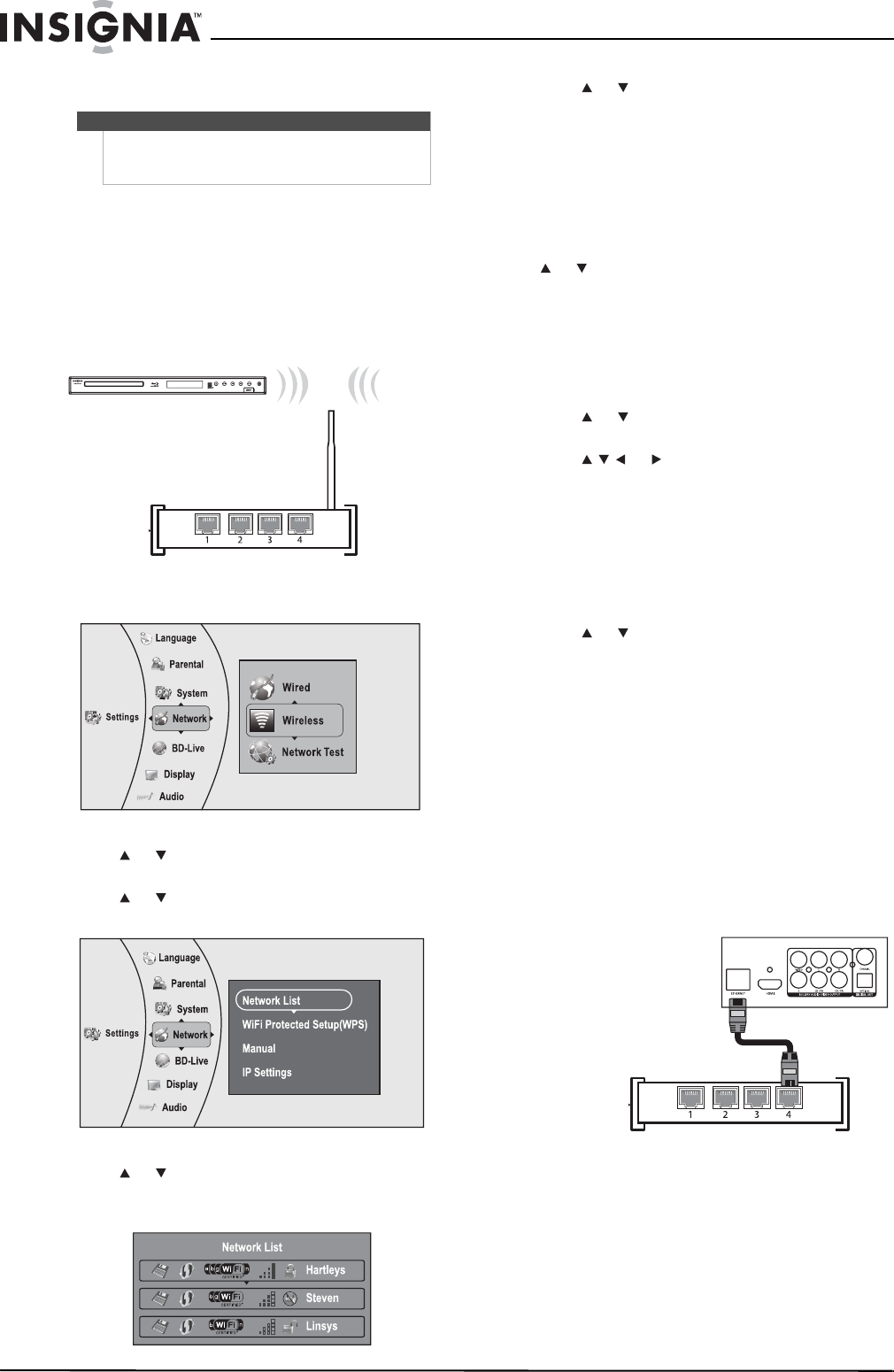
6
NS-WBRDVD2/NS-WBRDVD2-CA Wireless Blu-ray Disc Player
www.insigniaproducts.com
Connecting to your home network
Connecting using a wireless network
Another connection option is to use an access point
or a wireless router as shown in the example below.
To connect to the Internet with a wireless
network:
1 Set up your access point or wireless router (if not
already set up).
2 Press ENTER. The Settings menu opens.
3 Press or to select Network, then press
ENTER.
4 Press or to select Wireless, then press
ENTER. The Wireless Settings screen opens.
5 Press or to select Network List, then press
ENTER. The Network List screen opens, showing
a list of available wireless networks.
6 Press or to select the wireless network you
want your player to connect to. A Network Setup
screen opens with the following options:
• Connect—Connect to this network.
• Disconnect—Disconnect from this network.
• Delete—Delete the current network.
• WPS Pin—Create a random PIN number
password.
7 If your network does not use encryption, press
or to select Connect, then press ENTER. If
the wireless network is working, you should see
a checkmark and a connected message on the
TV. If the message does not appear, repeat the
steps above.
OR
If your network uses encryption:
1 Press or to select the Password field, then
press ENTER. An on-screen keyboard opens.
2 Press or to select the first letter in the
password, then press ENTER. Repeat this step to
enter the rest of the password. If you make a
mistake, use backspace key to delete the
character.
3 After you enter the password, select the circled
X in the upper right-hand corner of the
keyboard, then press ENTER to close the
keyboard.
4 Press or to select Connect, then press
ENTER. If the wireless network is working, you
should see a checkmark and a connected
message on the TV. If the message does not
appear, repeat the steps above.
To connect to a wireless network using Wi-Fi
Protected Setup (WPS), see “Setting up WiFi
protection (WPS)” on page 20.
Connecting using a wired network
To connect to the ethernet with a wired network:
1 Connect a network cable to the INTERNET jack
on the back of your player and into a wired
router using a commercially available LAN or
Ethernet cable (Cat 5 or better, with RJ45
connectors).
Note
This player can be connected to your wired network
using the Ethernet port on the back of your player or
by using a wireless network.
Wireless router
Player
Wired router
Back of player
Network cable
NS-WBRDVD2-WBRDVD2-CA_10-0745_MAN_V4.book Page 6 Thursday, July 8, 2010 3:04 PM