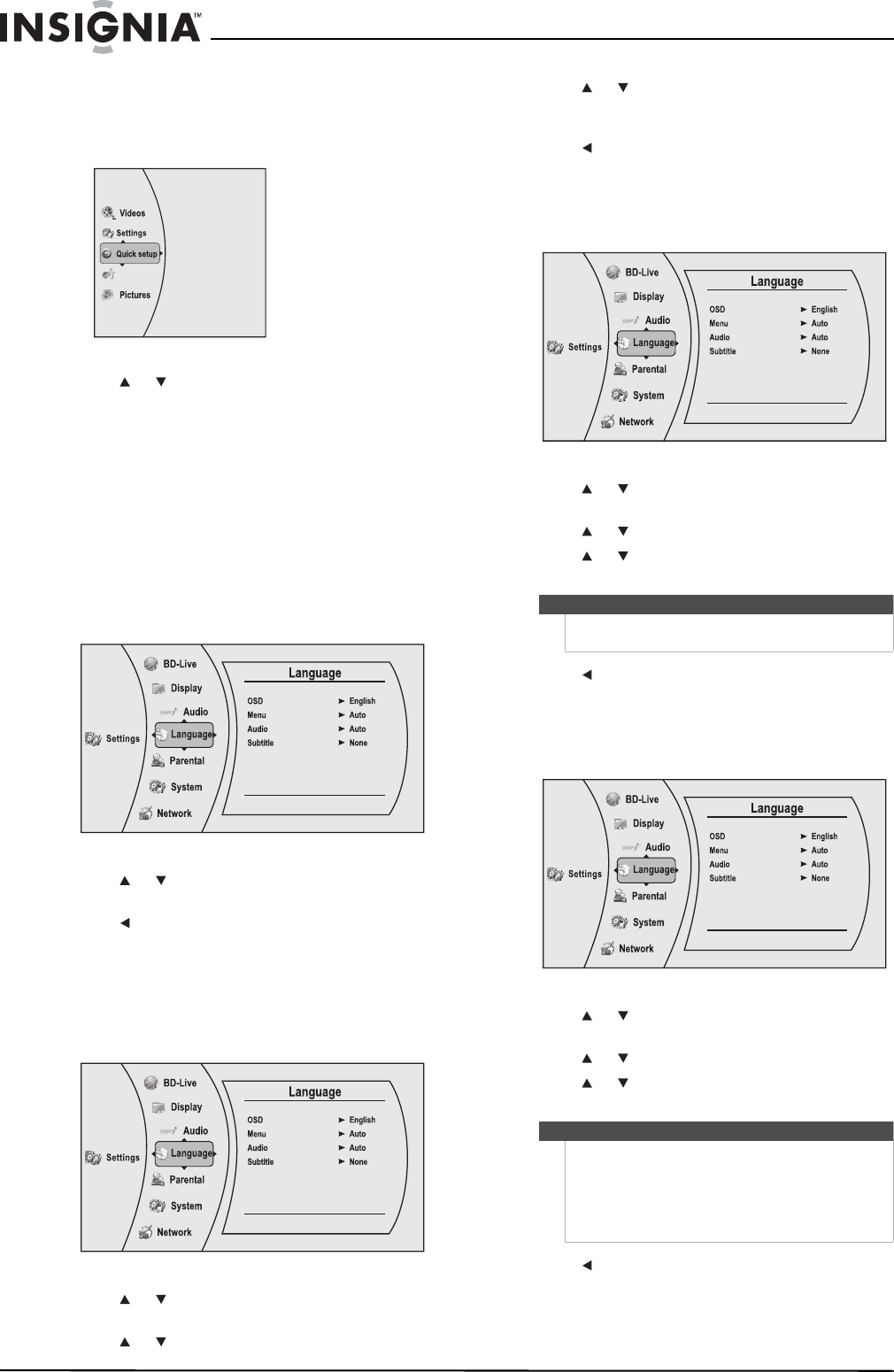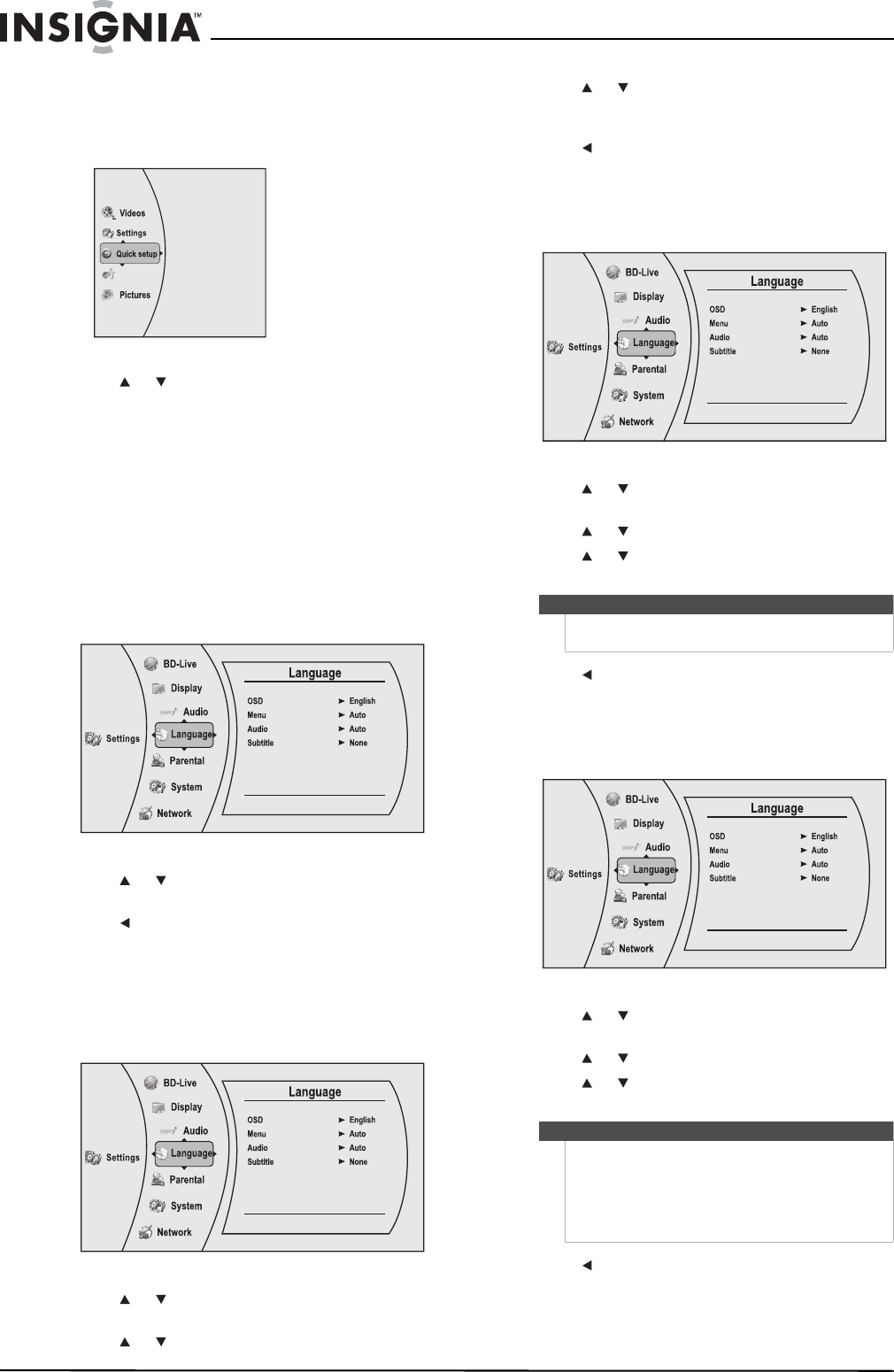
12
NS-WBRDVD2/NS-WBRDVD2-CA Wireless Blu-ray Disc Player
www.insigniaproducts.com
Using Quick Setup
To use Quick Setup:
1 Press ENTER. The Settings menu opens.
2 Press or to select Quick setup, then press
ENTER. The Quick Setup menu opens.
Follow the guide to set the most important
settings for your player.
Using the Settings menu
The settings menu is displayed on the screen
automatically under No Disc or Stop situations.
To use the Settings menus:
1 Press ENTER on the remote control. The Settings
menu opens.
2 Press or to select an option, then press
ENTER to open the sub-menu.
3 Press or RETURN to go to the previous menu.
Changing the Language settings
Selecting the on-screen menu language
To select the on-screen menu language:
1 Press ENTER. The Settings menu opens.
2 Press or to select Language. The Language
menu opens.
3 Press or to select OSD, then press ENTER.
4 Press or to select the language you want,
then press ENTER. You can select English,
French, or Spanish.
5 Press to go to the previous menu.
Selecting the disc menu language
To select the disc menu language:
1 Press ENTER. The Settings menu opens.
2 Press or to select Language. The Language
menu opens.
3 Press or to select Menu, then press ENTER.
4 Press or to select the language you want,
then press ENTER.
5 Press to go to the previous menu.
Selecting the audio language
To select the audio menu language:
1 Press ENTER. The Settings menu opens.
2 Press or to select Language. The Language
menu opens.
3 Press or to select Audio, then press ENTER.
4 Press or to select the language you want,
then press ENTER.
5 Press to go to the previous menu.
Music
Notes
• Not all languages are available on all discs.
• Most discs only have one menu language.
Notes
• Not all languages are available on all discs.
• Some discs do not let you select the audio
language using your player’s menu. Instead, you
have to select the audio language from the disc
setup menu (the menu that appears after you
insert the disc).
NS-WBRDVD2-WBRDVD2-CA_10-0745_MAN_V4.book Page 12 Thursday, July 8, 2010 3:04 PM