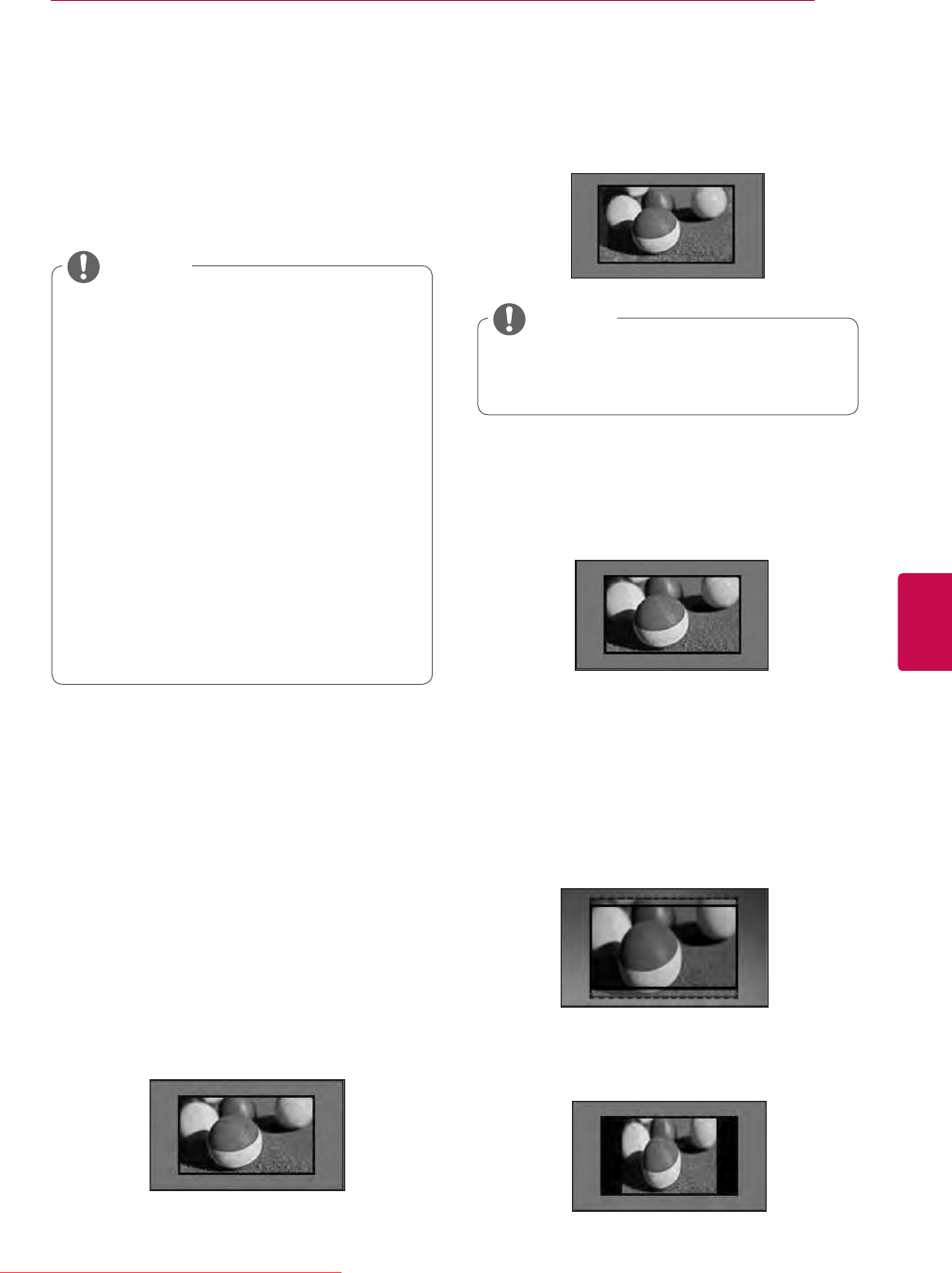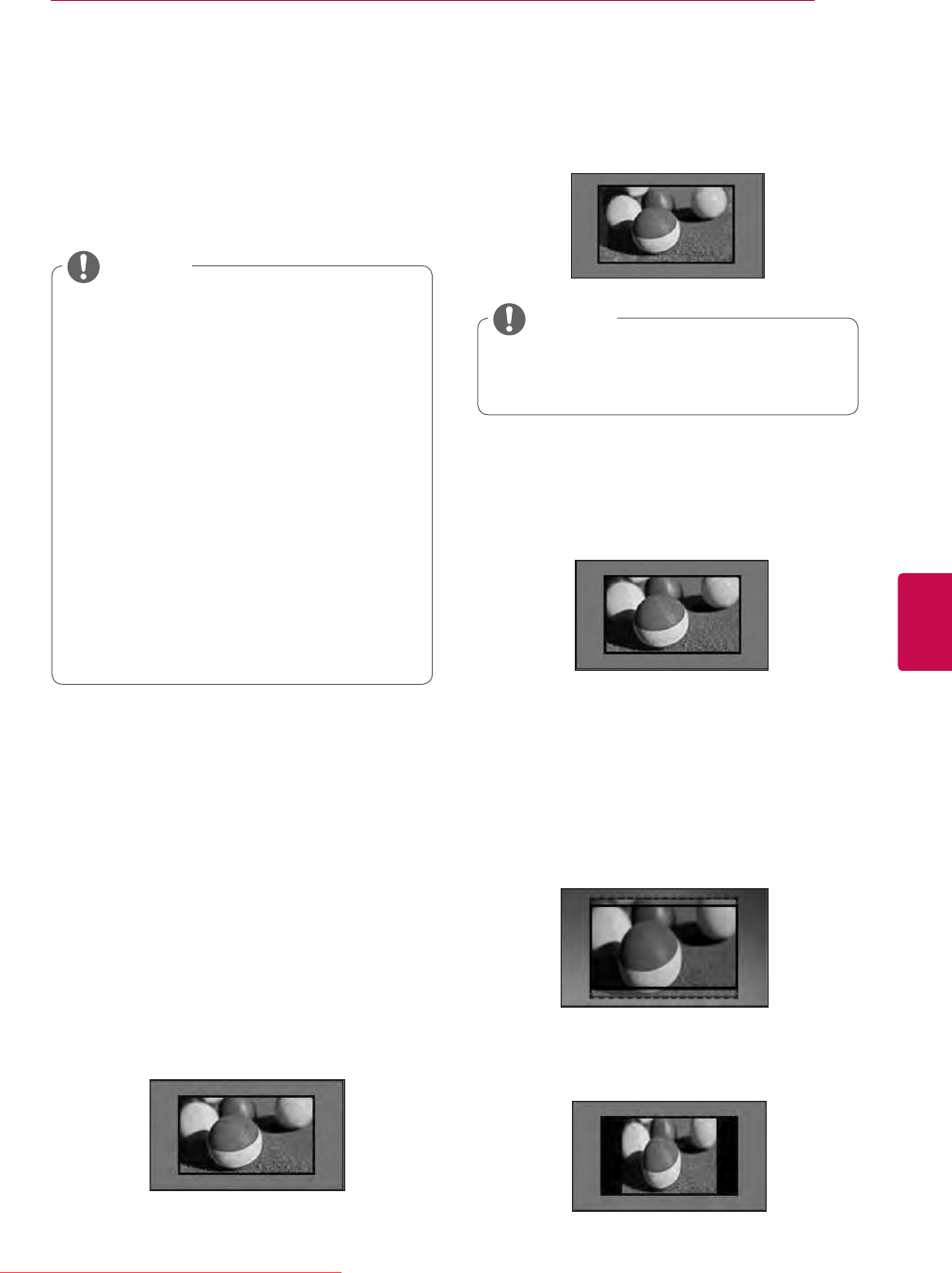
39
ENGENGLISH
WATCHINGTV
Usingadditionaloptions
Adjustingaspectratio
Resize an image to view at its optimal size by
pressing RATIO while you are watching TV.
You can also change the image size by
pressing
Q.MENU or accessing Aspect
Ratio in the PICTURE menus.
You can adjust the enlarge proportion
using the Navigation buttons.
You can only select 4:3, 16:9 (Wide),
14:9,
CinemaZoom in Component
mode.
You can only select 4:3, Original, 16:9
(Wide), 14:9,
CinemaZoom in HDMI
mode.
You can only select 4:3, 16:9 (Wide) in
RGB-PC, HDMI-PC mode only.
In DTV/HDMI/Component (over 720p)
mode,
JustScan is available.
In Analogue/DTV/AV/Scart mode,
Full
Wide is available.
NOTE
- 16:9: Resizes images to fit the screen width.
- JustScan: Displays video images in the origi-
nal size without removing parts of the edge of
the image.
If you select JustScan, you may see
image noises at the edge or edges of the
screen.
NOTE
- 4:3: Resizes images to the previous standard
4:3.
-
FullWide: When TV receives the wide
screen signal, it will let you adjust the
picture horizontally or vertically, in a linear
proportion,to fill the entire screen fully.
4:3 and 14:9 video is supported in full screen
without any video distortion through DTV
input.
-
Original: When your TV receives a wide
screen signal it will automatically change to the
picture format broadcasted.
Just Scan
Original
Full Wide
Downloaded From TV-Manual.com Manuals