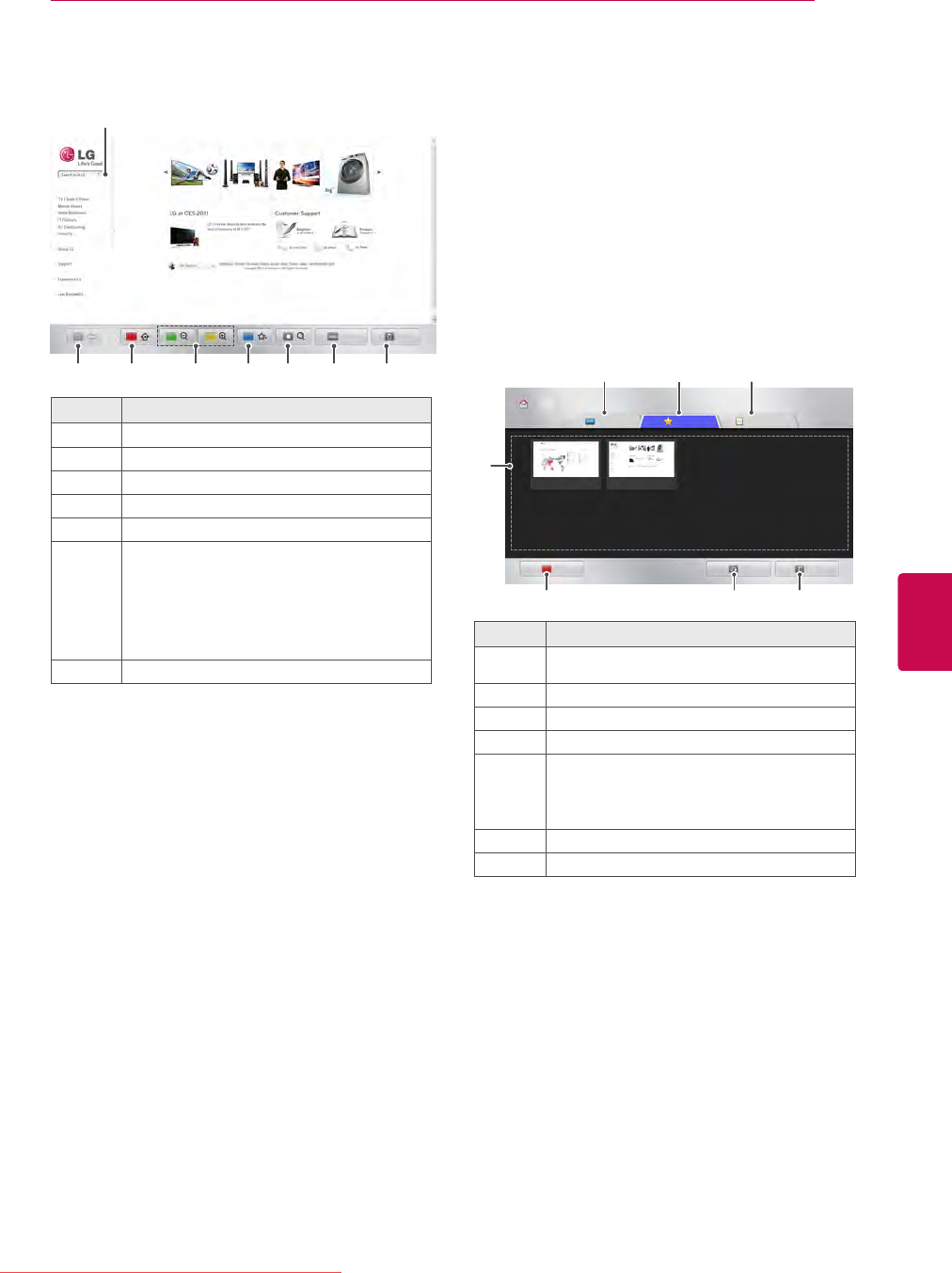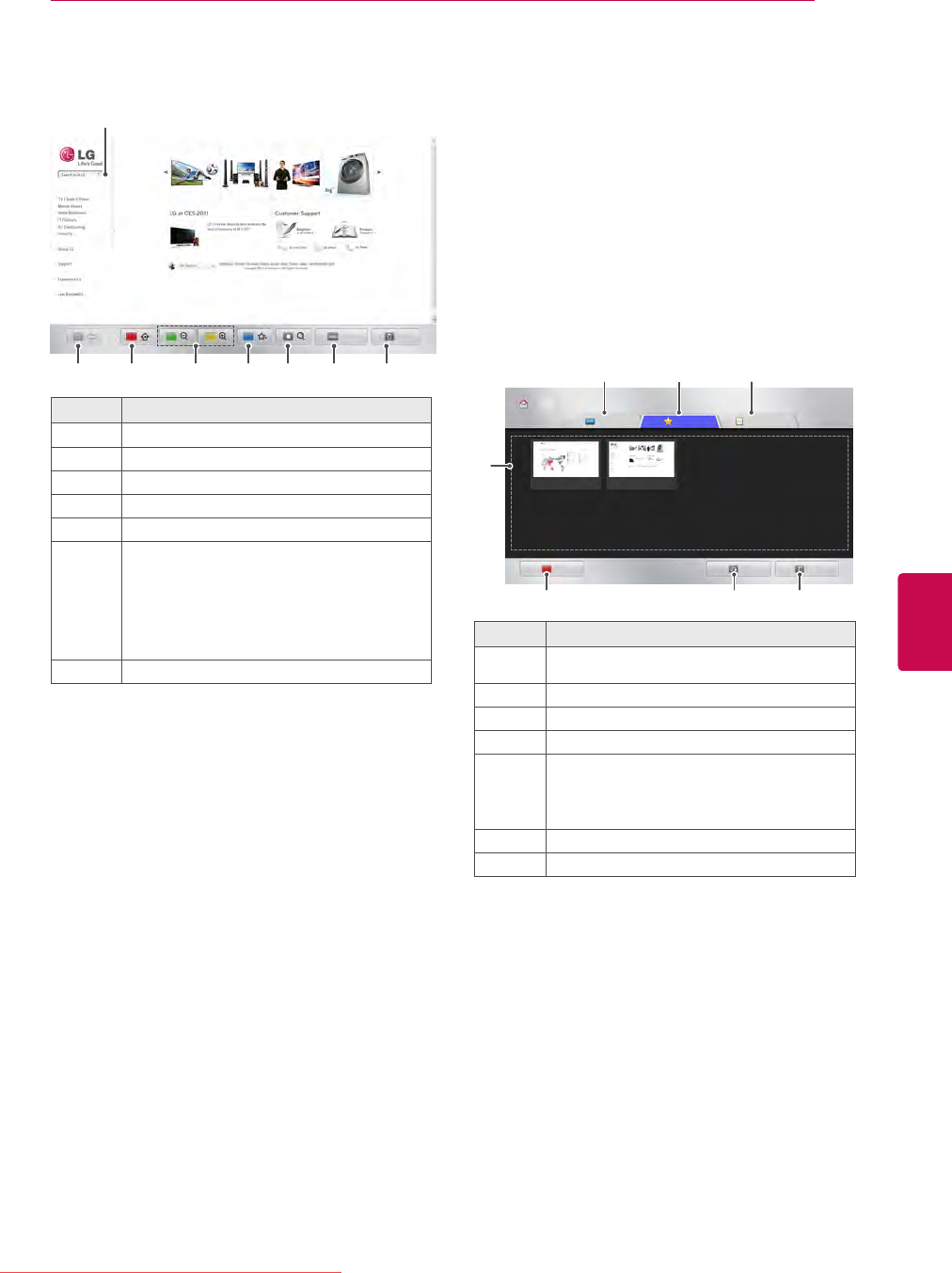
57
ENGENGLISH
ENTERTAINMENT
6 You can browse websites on your TV.
Button Description
1
Move to the previous page.
2
Move to the Favourites screen.
3
Zoom the screen in or out.
4
Add the current web page to Favourites.
5
Move to the search screen.
6
Move to the previous/next page in the list of
recently viewed web pages.
You can change the URL address to move to
other websites.
You can delete the list and cookies of re-
cently viewed web pages.
7
Exit the web browser.
BrowsingFavouriteWebsites
1 Connect to the network.
2 Press Home to access the Home menu.
3 Press the Navigation buttons to scroll to the
WebBrowser and press OK.
4 Press the Navigation buttons to scroll to the
Favourites and press OK.
By adding frequently visited websites to Fa-
vourites, you can browse them easily.
Option Description
1
Browse a website by directly entering the URL
address.
2
Select a website in Favourites.
3
View the list of recently viewed web pages.
4
Select a site to browse.
5
Edit Favourites.
-Move: Change the order in Favourites.
-Rename: Rename the sites added to Favourites.
-Delete: Remove the sites from Favourites.
6
Move to the previous page.
7
Exit the web browser.
Select the browser input window to display the
keyboard at the bottom of the screen.
Menu Exit
1 2 3 4 5 6 7
765
1 2 3
Browser Home
URL
Favourites
History
1/2 page
Edit
Back Exit
4
Downloaded From TV-Manual.com Manuals