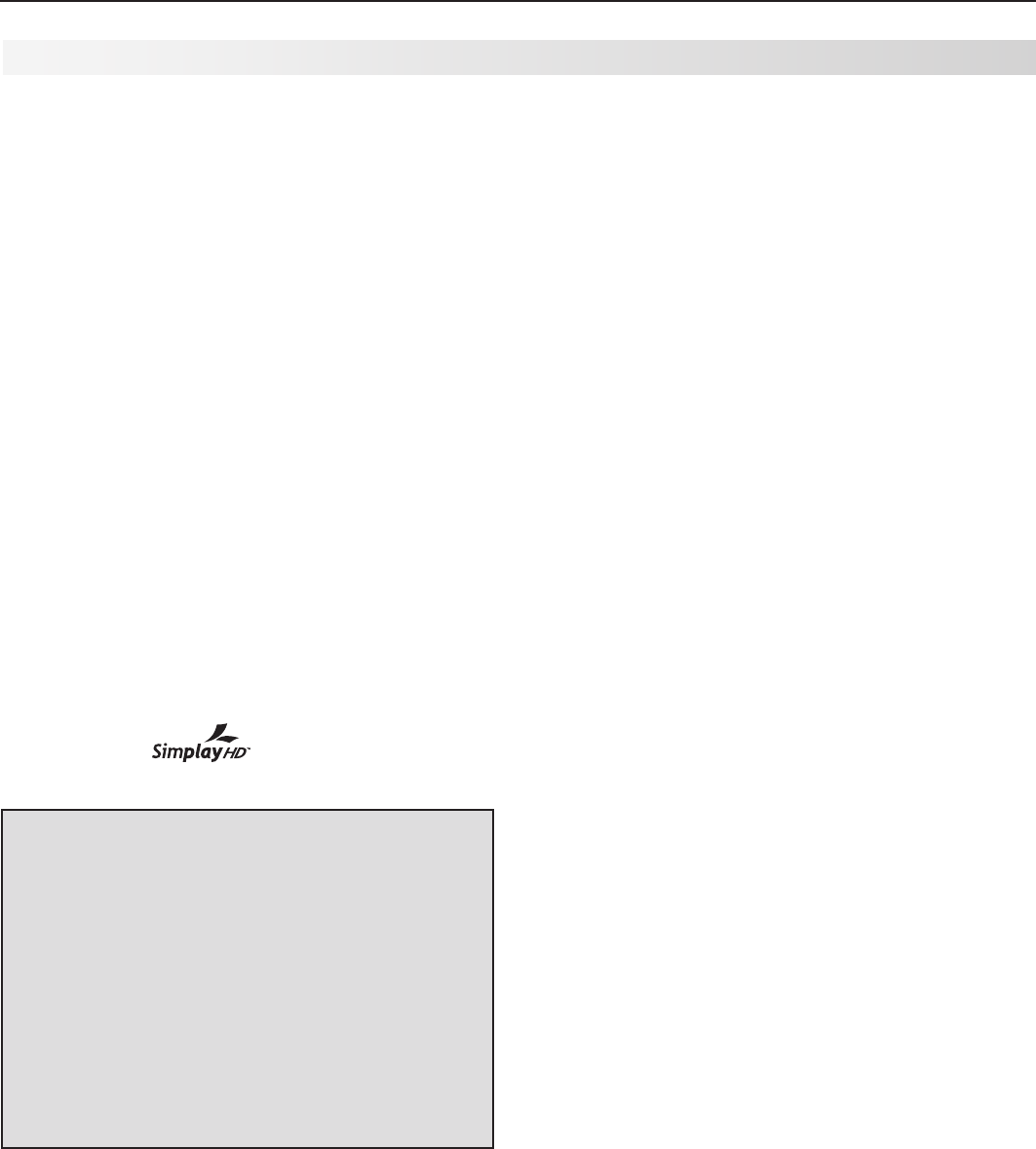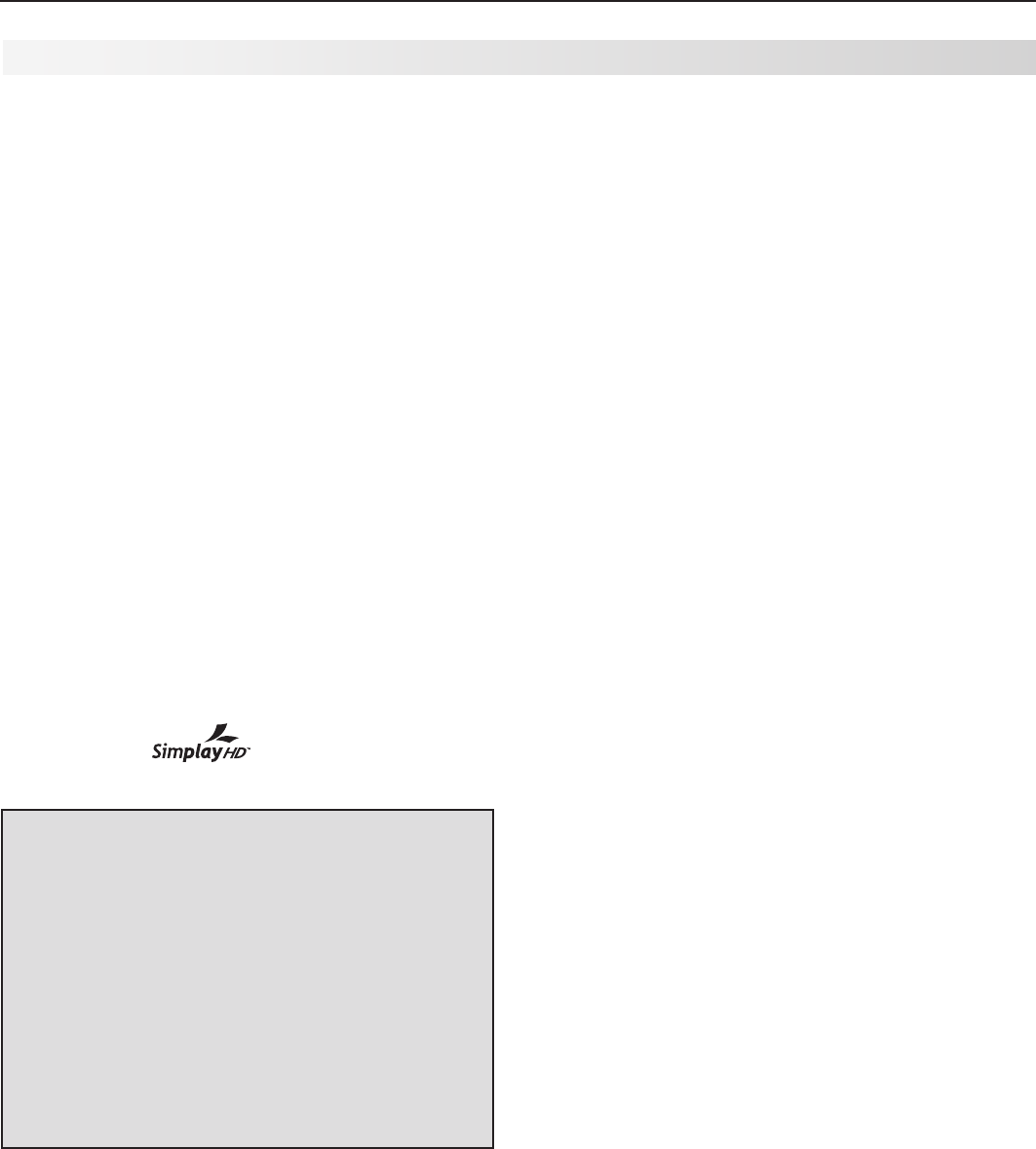
10 1. Television Overview
7. HDMI
™
Inputs
The HDMI 1.3 (High Definition Multimedia Interface) sup-
ports uncompressed standard and high-definition digital
video formats and PCM digital stereo audio format.
Use the HDMI inputs to connect to CEA-861 HDMI com-
pliant devices such as a high-definition receiver or DVD
player. These inputs support 480i, 480p, 720p, 1080i,
and 1080p video formats.
Mitsubishi recommends you use category 2 HDMI cables
to connect HDMI 1.3 source devices. High-speed cat-
egory 2 cables bring you the full benefits of Deep Color
and x.v.Color.
These inputs can also accept digital DVI video inputs.
To connect a DVI input, use an HDMI-to-DVI adapter or
cable plus analog audio cables. Connect the analog
audio cables to the
DVI/PC AUDIO INPUT
on the TV to
receive left and right stereo audio from your DVI device.
The TV’s HDMI inputs are compatible with many DVI-D
and HDMI computer video signals. See chapter 2, “TV
Setup” and Appendix A for additional information on PC
compatibility.
These inputs are HDCP (High-Bandwidth Digital Copy
Protection) compliant.
These inputs are
certified for proper
interoperability with other products certified by Simplay
™
.
HDMI Cable Categories
HDMI cables are available as Category 1 and
Category 2 versions.
• Category 2 Cables.
Newer, HDMI 1.3-com-
pliant DVD players, video games, and set-top
boxes require Category 2 cables. Use category
2 cables for these high-speed HD signals car-
rying extended color encodings (i.e., 30 or more
bits, also called Deep Color). Category 2 cables
are also suitable for standard HDTV signals.
• Category 1 Cables. Unmarked cables are
category 1 cables and are suitable for standard
HDTV signals.
8. AVR AUDIO OUTPUT
Use
AVR AUDIO OUTPUT
to send analog audio of the
program currently shown on the screen to an A/V sur-
round sound receiver or stereo system. Digital audio
from digital channels and HDMI devices is converted to
analog audio by the TV. If using an analog A/V receiver
or stereo system, this is the only audio connection
needed between it and the TV.
TV Back Panel, continued
9. DVI/PC AUDIO INPUT
Use the
DVI/PC AUDIO INPUT
when connecting a DVI
device to one of the TV’s HDMI inputs using a DVI-to-
HDMI cable. These jacks allow you to send left and
right analog audio from your computer or other DVI
device to the TV.
10. COMPONENT (audio and video; front
and rear)
Y Pb Pr (480i/480p/720p/1080i)
Use these jacks to connect devices with component
video outputs, such as DVD players, external HDTV
receivers, or compatible video game systems. A third
set of component jacks is located on the front of the
TV and shares the left/right audio jacks and
VIDEO/Y
jack with the
INPUT 3
composite input. See Appendix A
specifications for signal compatibility.
11. RECORD OUTPUT
Use these composite video and left/right audio jacks
to send analog video and audio signals to an external
recording device such as a VCR. To make recordings
from this output, the TV must be in normal full-
screen mode rather than in Split Screen mode.
• You can watch another device while recording,
but not another channel.
• From this output you can record audio and
video signals from
ANT 1
,
ANT 2
,
INPUT 1-3
, and
IEEE 1394 devices.
• Digital signals from
ANT 1
,
ANT 2
, and IEEE
1394 devices are converted to analog video and
audio signals.
• Some signals cannot be recorded because of
copy-protection flags in the content.
12. 3D GLASSES EMITTER
The
3D GLASSES EMITTER
jack is in place for future
gaming devices equipped with FX gaming 3D and dual-
view features. Use this jack to connect a special IR
emitter (supplied with the 3D glasses) that will synchro-
nize your 3D glasses with the screen display.