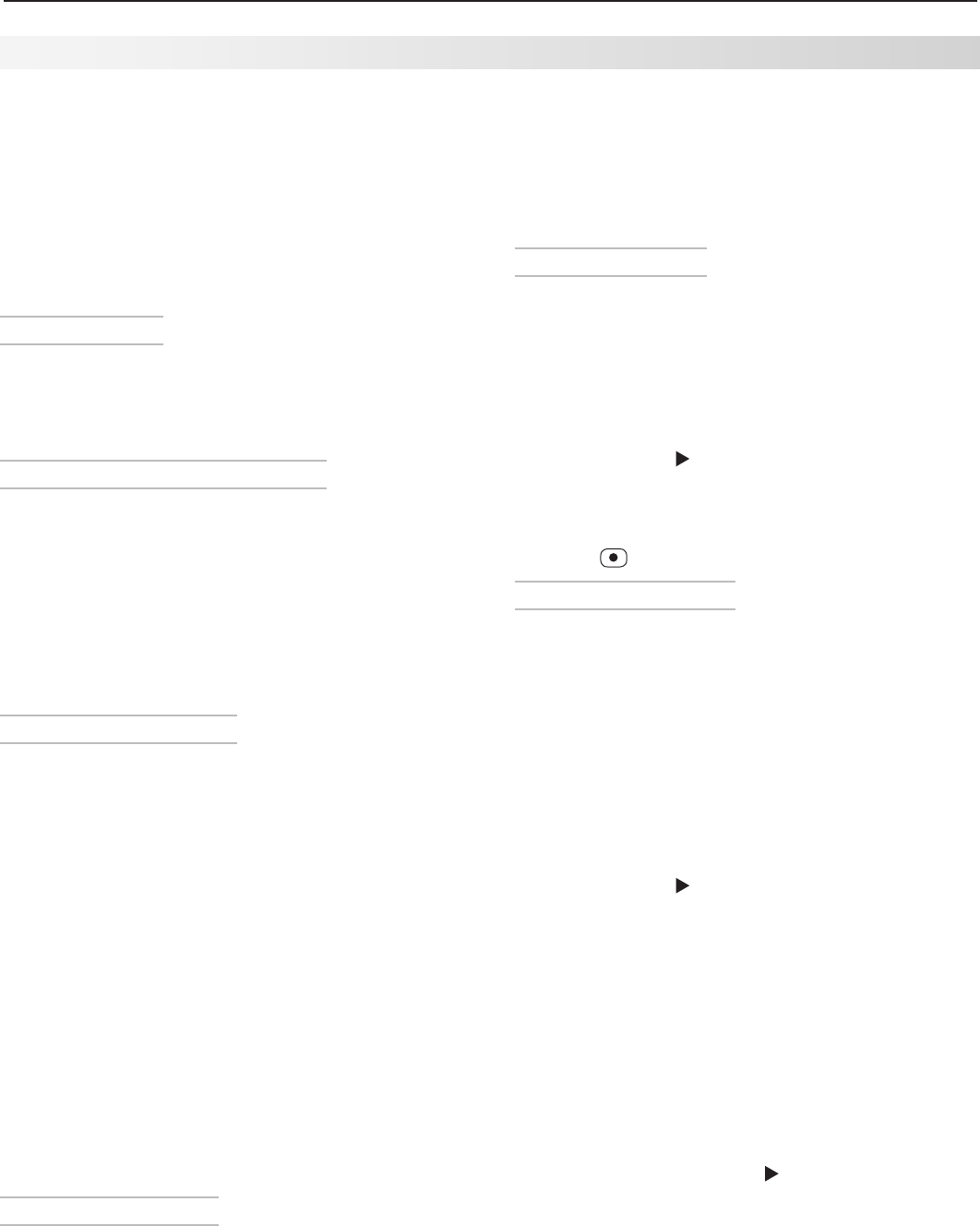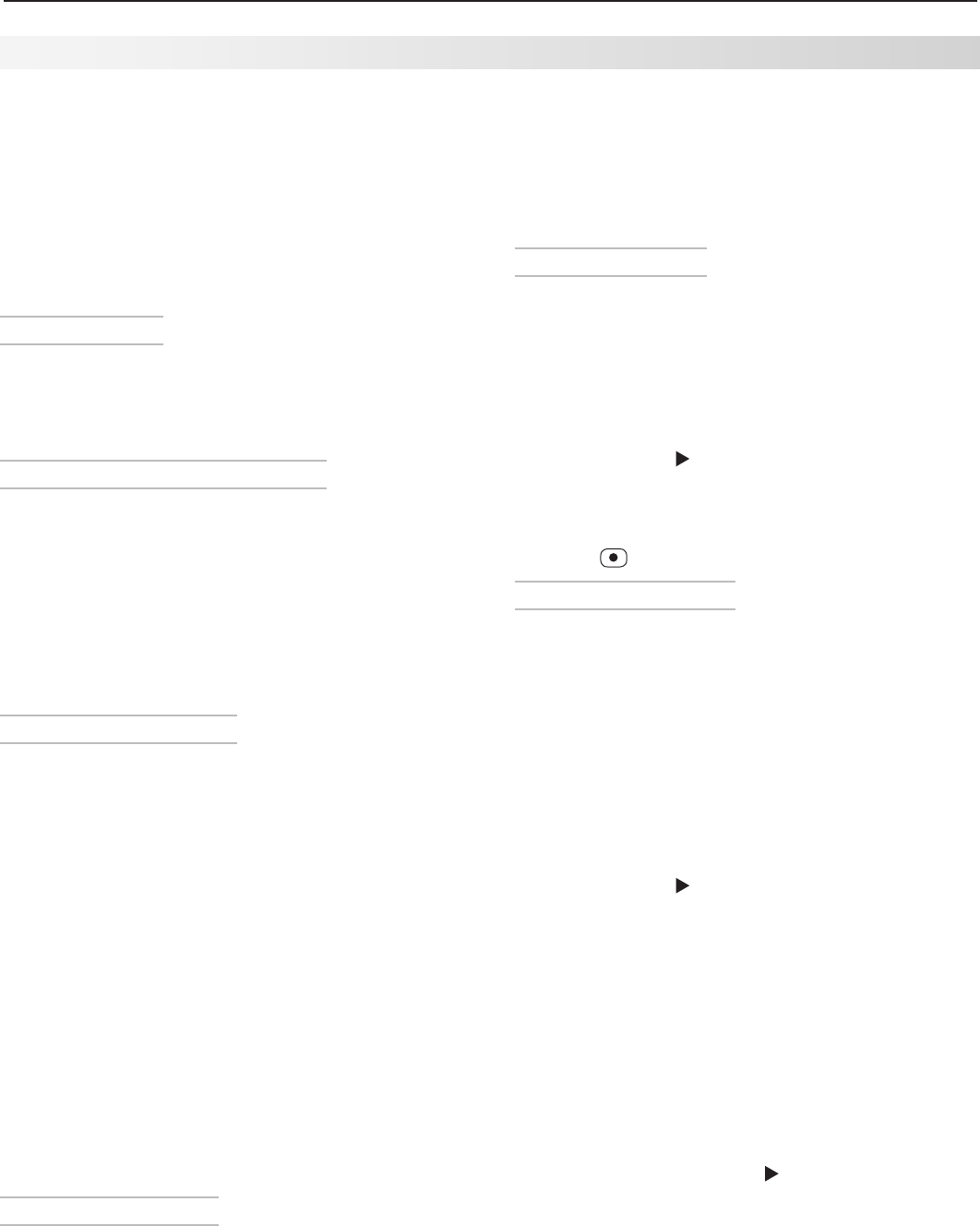
6. NetCommand 63
This section describes making recordings indepen-
dently of the TV Guide On Screen system. For instruc-
tions on setting up recordings using TV Guide On
Screen, see the separate TV Guide On Screen
®
Inter-
active Program Guide User’s Manual.
Before You Begin
For best results, review this list of factors that may
affect your recordings.
Recordable Inputs
You can record from the
ANT 1
or
ANT 2
jacks, the
INPUT 1–3
jacks, or the IEEE 1394 inputs.
Note: Signals received on the HDMI and component
inputs cannot be recorded.
Analog vs. Digital Recording Devices
• Analog programs can be recorded only to analog
devices. Analog sources cannot be recorded to
digital devices. Connect your analog recording
device to the TV’s
RECORD OUTPUT
jacks.
• Digital programs can be recorded on either digital
or analog devices. For best playback quality,
however, record digital programs on digital record-
ing devices. Connect your digital recording devices
to the TV’s IEEE 1394 jacks.
Analog Recording Formats
If you record from a digital 16:9 channel to an analog
VCR or recording device, select a recording format
based on the type of TV you will use for playback. You
must choose a format for analog recording because
of the mismatch between the 16:9 ratio of the digital
source picture and the narrower 4:3 ratio of the analog
recorder.
Choose the analog recording format in the Record >
Setup menu. Your choices are:
• Anamorphic. For anamorphic (widescreen) play-
back on this widescreen TV. Ensure that the TV
screen format is set to standard (see the section on
TV formats in this Owner’s Guide).
• Cropped. For cropped playback on an older-style
4:3 TV. The cropped display removes the top and
bottom sections of the picture. This setting does
not affect recording from analog devices, analog
channels, or 4:3 digital channels.
Copy-Protected Material
When attempting to record copy-protected material, the
record functions of the NetCommand and IEEE 1394
systems may be prevented or stopped.
Making a Recording
You can start a recording immediately or you can
schedule it to take place at a later time and set the
duration of the recording in 30-minute increments. The
default is one hour. While recording, you can view a
different device or power off the TV.
Immediate Recording
1. Switch the TV to the program source by using the
Input Selection menu.
a. Press INPUT to display the Input Selection
menu.
b. Highlight the icon for the program source and
press
ENTER
to switch to the program source.
c. Change the channel if needed.
2. Press
MENU
and to display the Record > Schedule
menu.
3. Review the recording settings and change if
needed.
4. Press
to start recording.
Time-Delayed Recording
You can schedule up to 32 recordings.
1. Ensure that TV Energy Mode is set to Fast Power
On and the TV clock is set to the correct time and
day. Use the Setup menu to make any needed
changes.
2. Switch the TV to the program source by using the
Input Selection menu.
a. Press INPUT to display the Input Selection
menu.
b. Highlight the icon for the program source and
press
ENTER
to switch to the program source.
3. Press
MENU
and to display the Record > Schedule
menu.
4. Review the Channel, Record To, and Duration
settings. Change settings if needed. See the infor-
mation box “Using the Record > Schedule Menu.”
5. Set the Start Time and Day.
6. Highlight ADD and press
ENTER
to add the recording
to the Record List. A confirmation message will be
displayed if your selection is successful.
If you picked overlapping times, day(s), or
destination devices, you will see a message
stating there is a conflict. To cancel the conflicting
recording, press
MENU
and to display the Record
> List menu. Highlight the conflicting recording
and press
CANCEL
.
6. Review the Record List to confirm that the record-
ing is now in the schedule.
a. Press
MENU
to move the highlight to the top row
of icons in the Record menu.
NetCommand-Controlled Recording