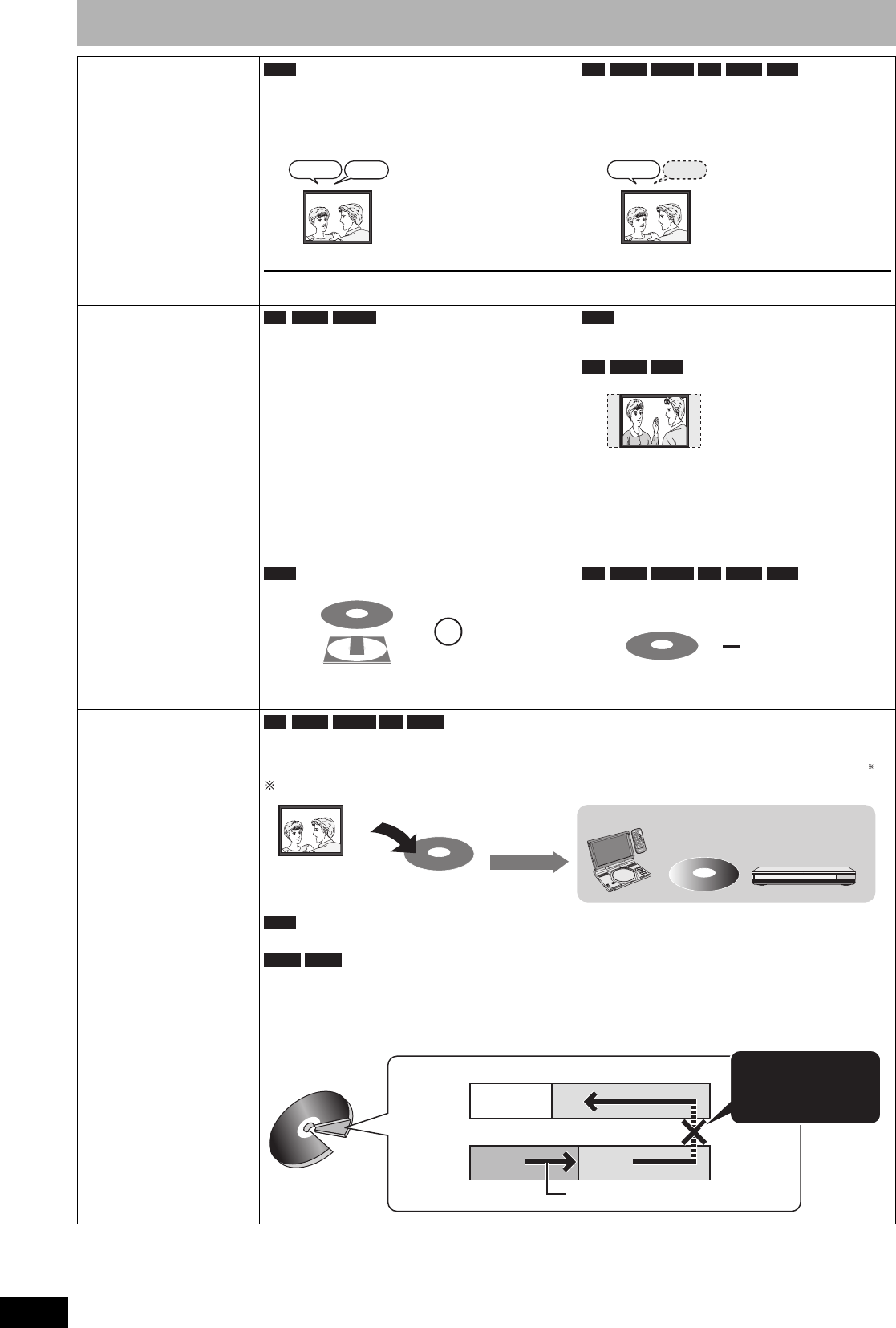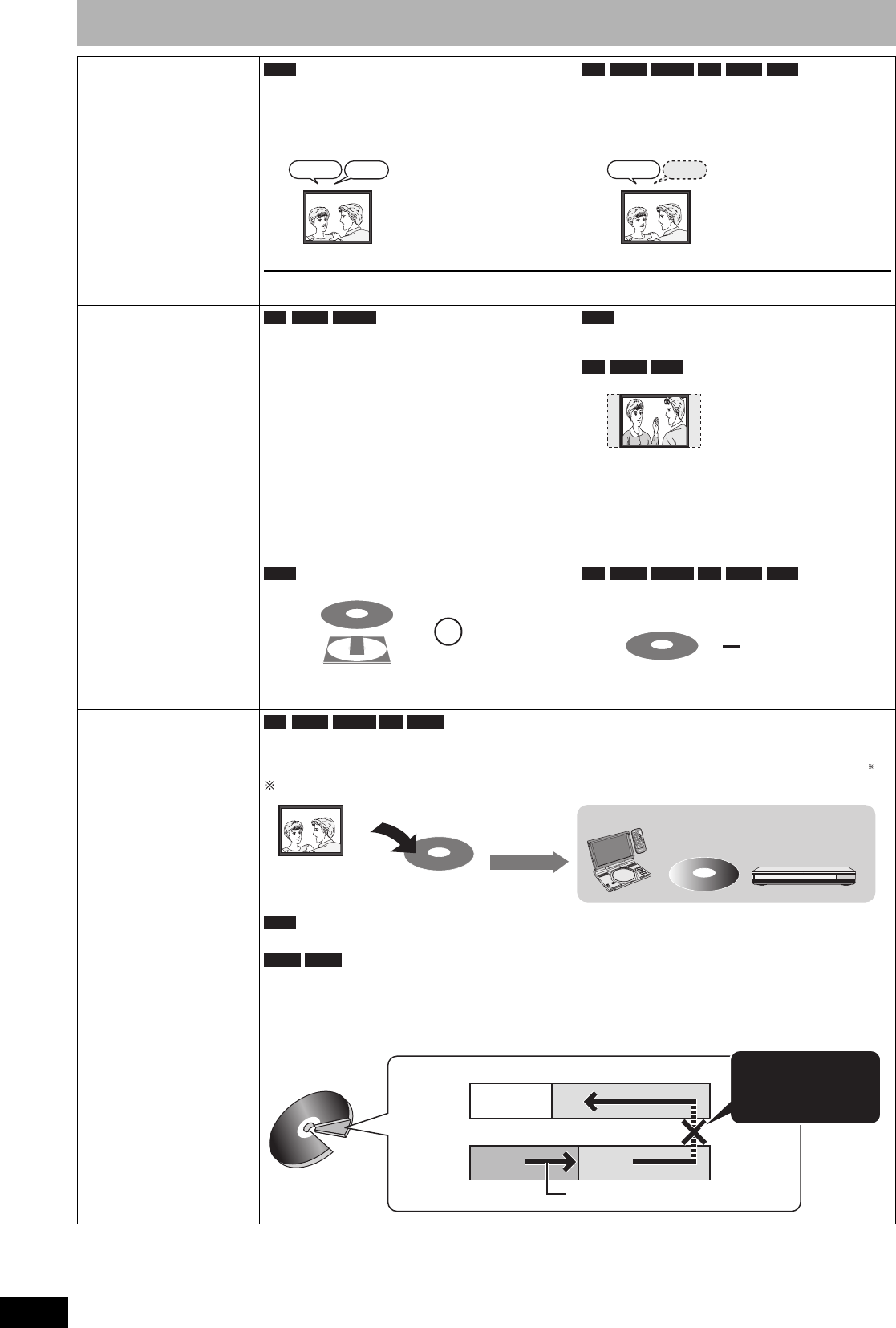
RQT9053
14
Important notes for recording
When recording a
bilingual
programme
Both main and secondary audio can be recorded.
You can change the audio during playback. (Ô 20,
“Changing audio during play”)
Select the main or secondary audio before
recording
(Ô 38, “Bilingual Audio Selection”)
The selected audio only is recorded.
If you record from external equipment
–Select “M 1” or “M 2” on the external equipment.
About the aspect
when recording a
programme
• If “Aspect for Recording” in the Setup menu is set to
“Automatic” (The default setting is “Automatic” Ô 38),
the programme will be recorded in the original aspect
used when recording started (including when
recording started at a commercial, etc.). If recorded
with a different aspect, select the correct aspect
(“16:9” or “4:3”).
However, in the following cases, programme will be
recorded in 4:3.
• Programme recorded using “EP” or “FR (recordings
5 hours or longer)” recording modes will be recorded
in 4:3 aspect.
The programme will be recorded in the original aspect.
The programme will be recorded in 4:3 aspect.
When recording the
“One time only
recording”
broadcasts
It is not possible to record digital broadcasts that allow “One time only recording” onto DVD-R, DVD-R DL,
DVD-RW, +R, +R DL, +RW or 8 cm DVD-RAM discs. Use a CPRM (Ô 50) compatible DVD-RAM.
(CPRM compatible disc only)
• Even when copying to videotape the title may not be copied correctly because of the copy guard.
Playing the disc on
other DVD players
The disc must be finalised after recording (Ô 36).
It is necessary to finalise DVD-R, etc. on this unit after recording titles to them. You can then play them as a
commercially sold DVD-Video. However, the discs become play-only and you can no longer record or copy.
You can record and copy again if you format DVD-RW.
If the disc failed to play on other equipment, we recommend you create top menu (Ô 36).
Recording to
DVD-R DL and
+R DL
DVD-R DL and +R DL discs have two layers of recording surface on one side.
It is not possible to record continuously from the first layer to the second layer. Recording stops when
space on the first layer becomes full. You must close the first layer to start recording on the second layer (Ô 36,
“Close First Layer”). Closing makes the first layer unavailable for recording (editing is still available). You cannot
cancel closing. Make certain before proceeding.
RAM
M1
Hello Hallo
M2
-R -R DL -RW(V) +R +R DL +RW
M1
Hello
-R
-R DL
-RW(V) RAM
+R
+R DL
+RW
RAM -R -R DL -RW(V) +R +R DL +RW
{: Can do, –: Cannot do
-R -R DL -RW(V) +R +R DL
CH
G
S
E
A
R
C
H
E
N
T
E
R
O
F
F
M
E
N
U
R
E
T
U
R
N
T
O
P
M
E
N
U
D
I
S
P
L
A
Y
V
O
L
O
N
A
.
S
U
R
R
O
U
N
D
MO
N
I
T
O
R
M
OD
E
P
I
C
T
U
R
E
M
OD
E
R
E
P
E
A
T
O
P
E
N
D
C
I
N
9
V
1
2
3
4
5
6
7
8
9
0
1
0
S
E
T
U
P
T
O
P
M
E
N
U
D
I
S
P
L
A
Y
M
E
N
U
R
E
T
U
R
N
G
R
O
U
PP
A
G
E
VO
L
U
M
E
A
.
S
U
R
R
O
U
N
D
A
N
G
L
E
A
U
D
I
O
S
U
B
-
T
I
T
L
E
P
L
A
Y
M
O
D
E
C
A
N
C
E
L
Play on other DVD equipment
Recorded to DVD-R, etc.
Finalise
+RW
-R DL +R DL
It is not possible to record
continuously from the
first layer to the second
layer.
The available
space
Recording/Playback direction
(Disc outer
side)
Title1 Title2
The second layer
The first layer
(Disc inner
side)
RQT9053-L.book 14 ページ 2008年6月30日 月曜日 午後1時23分