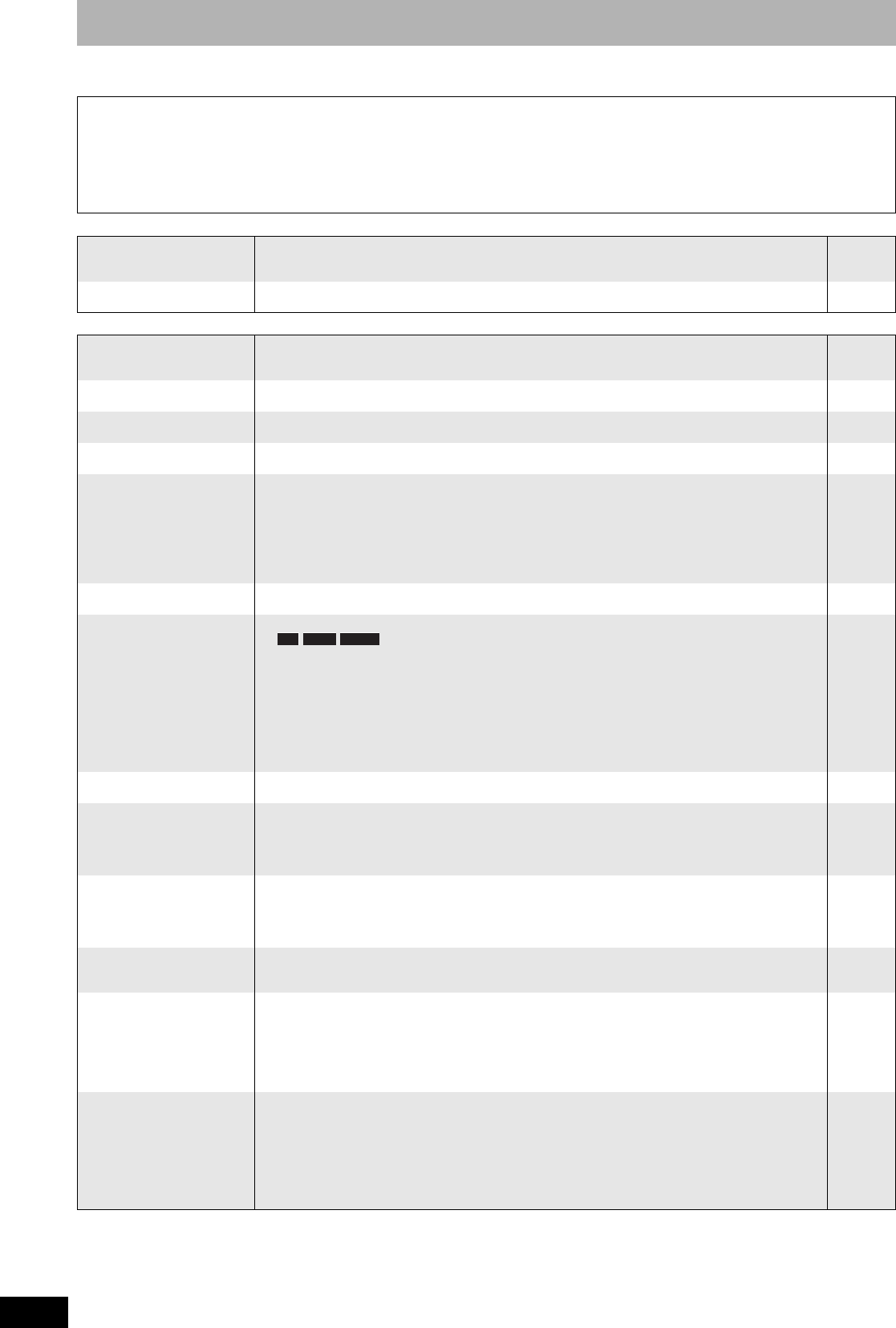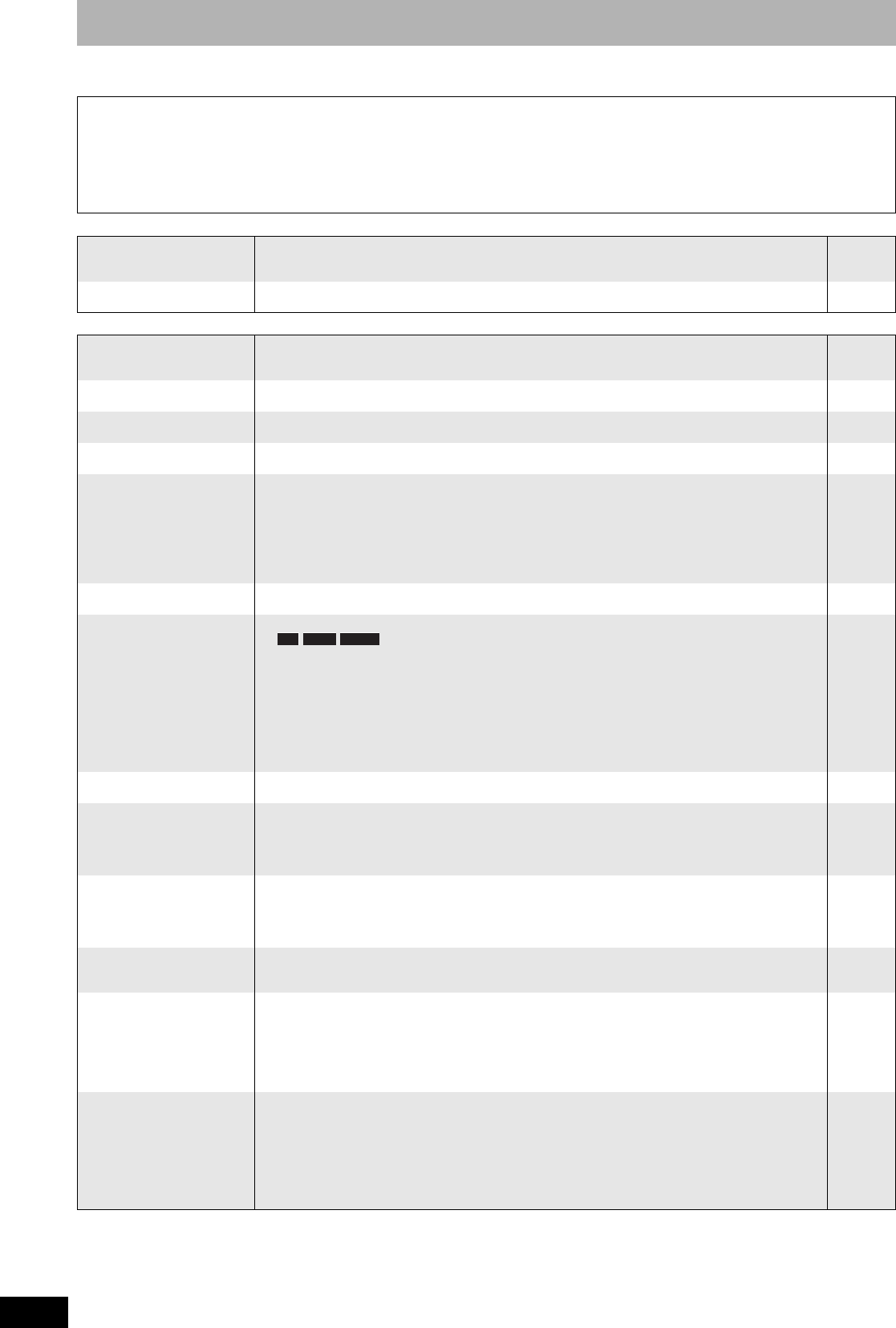
RQT9053
46
Troubleshooting guide
Before requesting service, make the following checks. If you are in doubt about some of the check points, or if the remedies indicated in the chart
do not solve the problem, consult your dealer for instructions.
The following do not indicate a problem with this unit:
• Regular disc rotating sounds.
• Poor reception due to atmospheric conditions.
• Image disturbance during search.
• Interruptions in reception due to periodic satellite broadcasting
breaks.
• Operations are slow to respond in power save mode.
• Operations do not work due to a poor-quality disc. (Try again using
a Panasonic disc.)
• The unit freezes due to one of its safety devices being activated.
(Press and hold [8] on the main unit for 10 seconds.)
• When the unit is turned on or off, there may be an unexpected sound.
This does not indicate a problem with this unit.
Power Page
No power.
The unit does not turn on
pressing [^ DVD].
• Insert the AC mains lead securely into a known active household mains socket. 10, 11
The unit switches to the
standby mode.
• One of the unit’s safety devices is activated. Press [8] on the main unit to turn the unit on. —
TV screen and video
Television reception
worsens after connecting
the unit.
• This can occur because the signals are being divided between the unit and other equipment. It can
be solved by using a signal booster, available from audio-visual suppliers. If it is not solved by
using a signal booster, consult the dealer.
—
Status messages do not
appear.
• Select “Automatic” in “On-Screen Messages” in the Setup menu. 39
The grey background does
not appear.
• Select “On” in “Grey Background” in the Setup menu. 39
Picture does not appear
during timer recording.
• Timer recordings work regardless whether the unit is on or off. To confirm the timer recording is
going to work properly, turn the unit on.
—
The 4:3 aspect ratio picture
expands left and right.
Screen size is wrong.
• Use the television to change the aspect. If your television does not have that function, set
“Progressive” in the Picture menu to “Off”.
• Check the settings for “TV Aspect” in the Setup menu.
• By setting “Aspect for Recording” to “Automatic”, there is a chance that the recording will be made
using the wrong aspect. Match the aspect settings to the broadcast when recording.
It may be possible to adjust the display mode on the TV. Refer to your television’s operating
instructions.
27
39
38
The screen changes
automatically.
• The display may turn to the screen saver mode automatically if there is no operation for 5 minutes
or more. Press [OK] to return to the previous screen.
—
The recorded title is
stretched vertically.
• 16:9 aspect programmes are recorded in 4:3 aspect in the following cases.
– If you recorded using “EP” or “FR (recordings 5 hours or longer)” recording
mode.
–If you recorded to a +R, +R DL or +RW.
–If you recorded with the “Aspect for Recording” set to “4:3” in the Setup menu.
When you want to record 16:9 programme in the same aspect, set the “Aspect for Recording” to
“16:9”.
–By setting “Aspect for Recording” to “Automatic”, there is a chance that the recording will be
made using the wrong aspect. Match the aspect settings to the broadcast when recording.
It may be possible to adjust the display mode on the TV. Refer to your television’s operating
instructions.
—
—
38
38
There is a lot of after-image
when playing video.
• Set “Playback NR” in the Picture menu to “Off”. 27
When playing DVD-Video
using progressive output,
one part of the picture
momentarily appears to be
doubled up.
• Set “Progressive” in the Picture menu to “Off”. This problem is caused by the editing method or
material used on DVD-Video, but should be corrected if you use interlace output.
27
There is no apparent
change in picture quality
when adjusted with the
Picture menu in the on-
screen menus.
• The effect is less perceivable with some types of video. —
The images from this unit
do not appear on the
television.
• Make sure that the television is connected to the VIDEO OUT terminal, S VIDEO OUT terminal or
COMPONENT VIDEO OUT terminals on this unit.
• Make sure that the television’s input setting (e.g., AV1) is correct.
10–12
—
Picture is distorted. • Make sure that the television’s input setting (e.g., AV 1) is correct.
• Progressive output is set to on but the connected television is not progressive compatible.
Press and hold [g] and [q/x1.3] on the main unit at the same time for about 5 seconds. The setting
will change to interlace.
• The unit’s “TV System” setting differs from the TV system used by the disc now playing. While
stopped, press and hold [g] and [; OPEN/CLOSE] on the main unit for 5 or more seconds. The
system switches from PAL to NTSC or vice versa.
—
—
39
The picture is distorted
during play, or video will
not play correctly.
• You may be playing a TV programme recorded with poor reception or unfavorable weather
conditions.
• The picture may be distorted or a black screen may appear briefly between recorded titles in the
following situations:
–between titles recorded with different recording modes.
–between scenes recorded with different aspect ratios.
–between scenes recorded with different resolutions.
–between playlist chapters.
—
—
-R -R DL -RW(V)
RQT9053-L.book 46 ページ 2008年6月30日 月曜日 午後1時23分