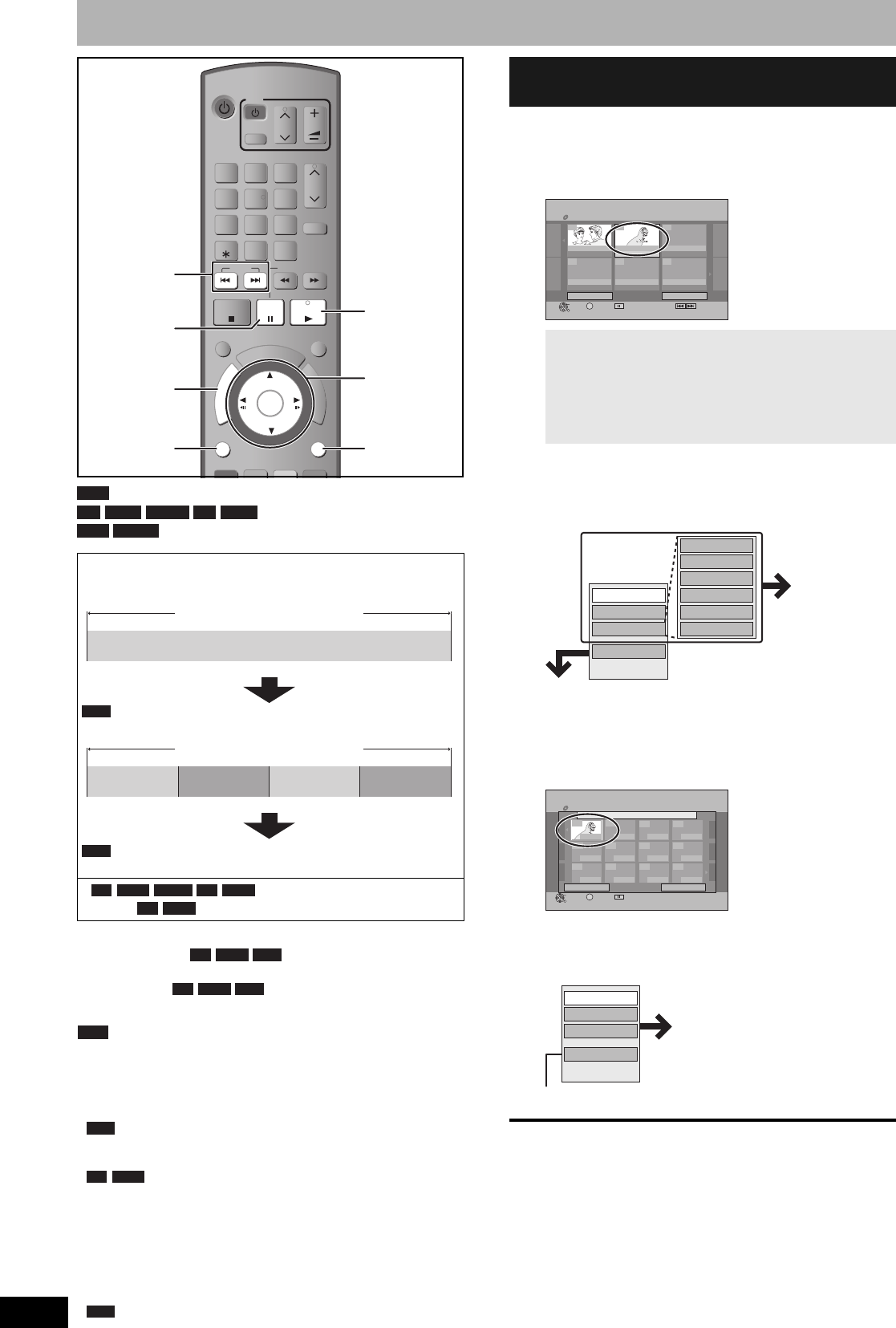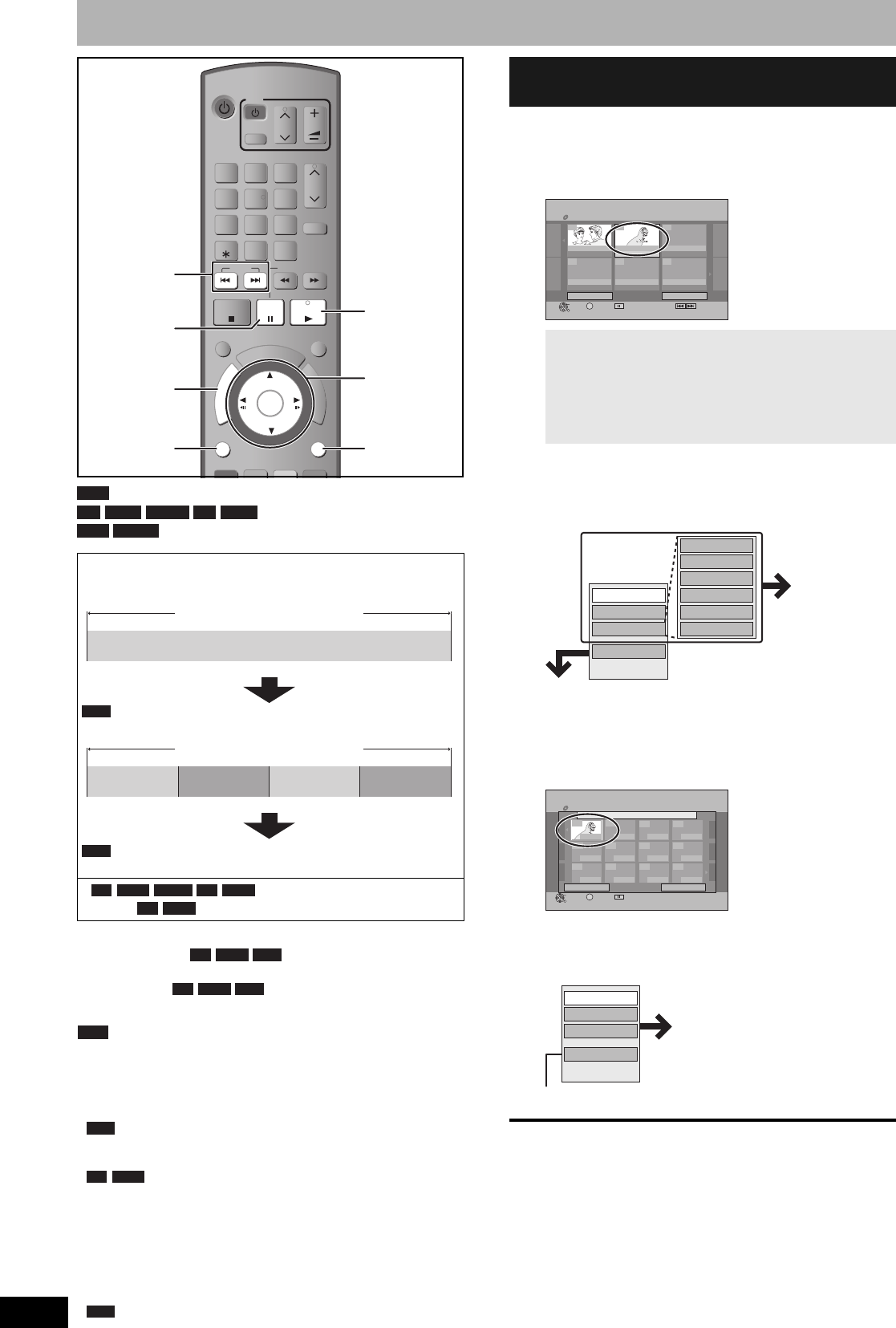
RQT9053
30
Editing titles/chapters
(You cannot edit finalised discs.)
• The maximum number of items on a disc:
Note
• Once deleted or partially deleted, title/chapters cannot be restored
to their original state. Make certain before proceeding.
• You cannot edit during recording or copying, etc.
• Restricted recording information remains even after editing (e.g.
dividing a title etc).
• You can create a Top Menu using “Create Top Menu” (Ô 36).
Recording or editing on the disc may delete the menu. In that case,
create the menu again.
• Management information is recorded in unused
sections when you edit discs. The available space on these discs
decreases each time you edit their contents.
Preparation
• Turn on the television and select the appropriate AV input to suit
the connections to this unit.
• Turn the unit on.
• Insert the disc with the title to edit (Ô 16).
• Release protection (Ô 35, Setting the protection).
1 During play or while stopped
Press [DIRECT NAVIGATOR].
2 Press [e, r, w, q] to select the title.
3 Press [OPTION], then press [e, r] to
select the operation and press [OK].
• If you select “Edit”, press [e, r] to select the operation and
press [OK].
4 Press [e, r, w, q] to select the
chapter.
To start play Ô Press [OK].
To edit Ô Step 5.
• To show other pages/Multiple editing (Ô above)
5 Press [OPTION], then press [e, r] to
select the operation and press [OK].
To return to the previous screen
Press [RETURN].
To exit the screen
Press [DIRECT NAVIGATOR].
Title/Chapter
Programmes are recorded as a single title consisting of one
chapter.
You can change the order of chapters and create a playlist
(Ô 32).
• Titles are divided into about 5-
minute ( 8-minute) chapters after finalising (Ô 36).
–Titles:
99 ( 49 titles)
–Chapters: Approximately 1000
( Approximately 254)
(Depends on the state of recording.)
TV
DVD
CH
AV
VOL
INPUT SELECT
CH
9
8
7
6
54
3
2
1
-/--
0
DELETE
SLOW/SEARCH
SKIP
EXIT
TIME SLIP
RETURN
OK
P
R
O
G
/
C
H
E
C
K
F
U
N
C
T
I
O
N
M
E
N
U
D
I
R
E
C
T
N
A
V
I
G
A
T
O
R
OPTION
AUDIO
DISPLAY
CREATE
CHAPTER
MANUAL SKIP
PLAY/ x1.3
PAUSE
STOP
RETURN
e, r, w, q
OK
DIRECT
NAVIGATOR
OPTION
h
q
u , i
RAM
-R -R DL -RW(V) +R +R DL
+RW -RW(VR)
Title
Chapter
Start End
You can divide a title into multiple chapters.
(Ô 21, 31, “Create Chapter”)
RAM
Title
Chapter Chapter ChapterChapter
RAM
-R -R DL -RW(V) +R +R DL
+R +R DL
+R +R DL +RW
+R +R DL +RW
+RW
+R +R DL
RAM
Editing titles/chapters and playing
chapters
To show other pages
Press [e, r, w, q] to select “Previous” or “Next” and press
[OK].
• You can also press [u, i] to show other pages.
Multiple editing
Select with [e, r, w, q] and press [h]. (Repeat.)
• A check mark appears. Press [h] again to cancel.
No.
--
0 9
DIRECT NAVIGATOR Title View
DVD-RAM
Page 02/02
Previous
ARD 5. 7. SAT
Next
OK
RETURN
07
ARD 5. 7. SAT
08
-- -- --
--
OPTION Select NextPrevious
Divide Title
Set up Protection
Cancel Protection
Partial Delete
Change Thumbnail
Enter Name
Properties
Edit
Chapter View
Delete
Refer to “Title
operations”
(Ô 31).
If you select “Chapter View” (Ô step 4)
No.
--
0 9
08 ARD 5. 7. SAT
Page 01/01
Previous Next
OK
RETURN
001
---
--- ---
---
------------
--- --- ---
OPTION Select
DIRECT NAVIGATOR Chapter View
DVD-RAM
0:00.15
Create Chapter
Combine Chapters
Title View
Delete Chapter
Refer to “Chapter operations”
(Ô 31).
• You can go back to the Title View.
RQT9053-L.book 30 ページ 2008年6月30日 月曜日 午後1時23分