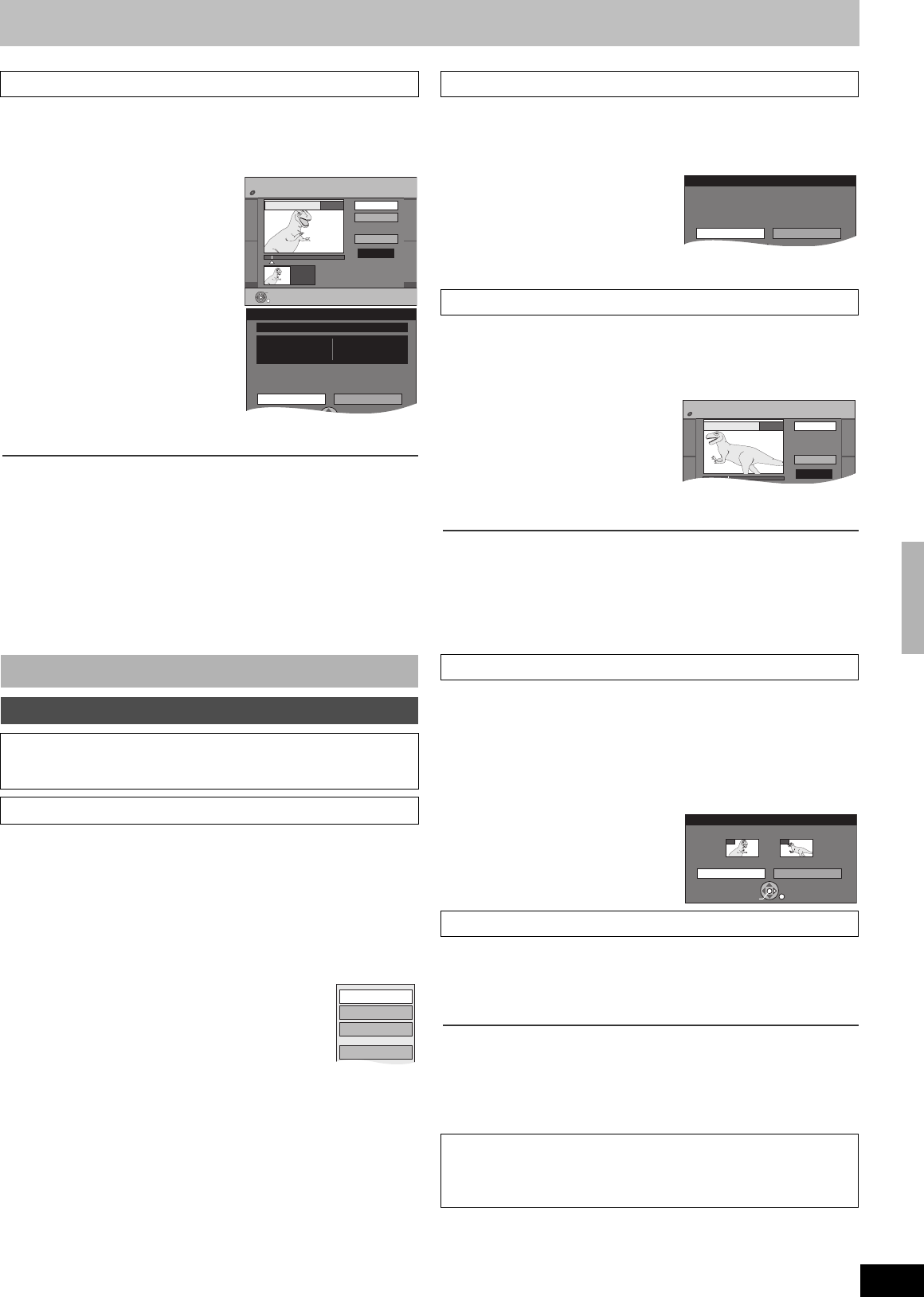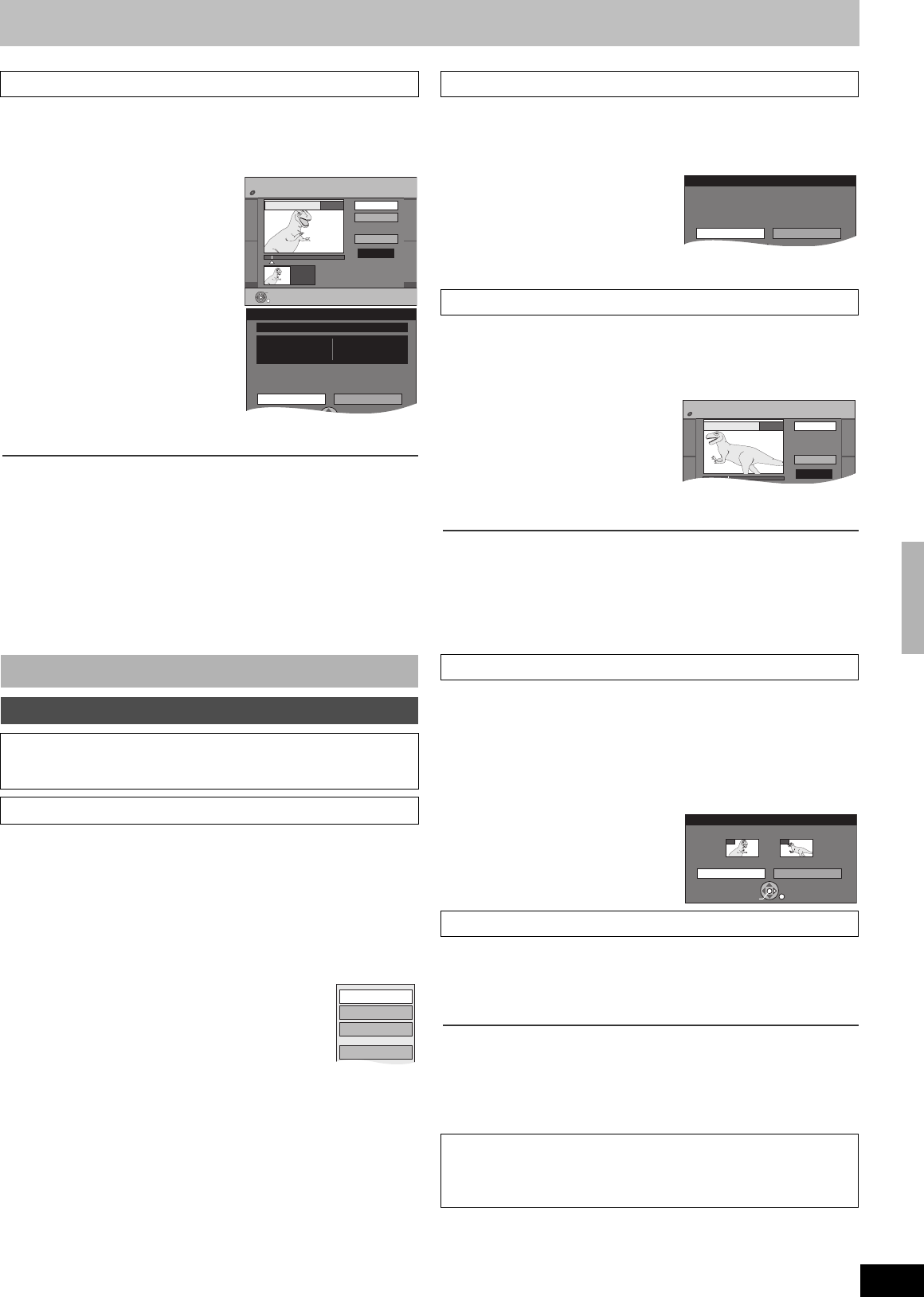
39
RQTV0136
[RAM]
≥Follow steps 1 to 3 of “Edit”. (l 38)
You can divide a selected title into two. The title cannot be restored to its
original state. Make certain before proceeding.
[4] Press [3, 4] to select
“Divide Title” and then press
[ENTER].
[5] Press [ENTER] at the point
you want to divide the title.
≥For quicker editing l below
≥To change the point to divide
- Press [3, 4] to select “Divide”,
press [1, Play] and then repeat
steps 5 to 7.
[6] Press [3, 4] to select “Exit”
and then press [ENTER].
[7] Press [2] to select “Divide”
and then press [ENTER].
≥The title is divided at that point.
∫To check the division point
By selecting “Preview” in step 5 and pressing [ENTER], play will begin
from 10 seconds before the division point to 10 seconds after the division
point.
For your reference
≥The divided titles retain the name of the original title. They also retain the
CPRM property (l 62) of the original.
≥Video and audio just before and after the division point will be
momentarily cut out.
≥It is not possible to carry out “Divide” in the following cases:
- When the resulting part(s) are extremely short.
- When the total number of titles is more than 99.
[1] Press [DIRECT NAVIGATOR] and then press
[3, 4, 2, 1] to select a desired title.
≥To show other pages l 37
[2] Press [SUB MENU].
[3] Press [3, 4] to select “Chapter View” and then
press [ENTER].
[4] Press [3, 4, 2, 1] to select a desired chapter.
≥To start play l Press [ENTER].
≥To edit l Follow the steps on the right.
[5] Press [SUB MENU].
[6] Press [3, 4] to select a desired item
and then press [ENTER].
[RAM] (Multiple editing l 37)
≥Follow steps 1 to 5 of “Chapter View”. (l Left)
Once deleted, the recorded contents are lost and cannot be restored.
Make certain before proceeding.
[6] Press [3, 4] to select
“Delete Chapter” and then
press [ENTER].
[7] Press [2] to select
“Delete” and then press
[ENTER].
[RAM]
≥Follow steps 1 to 5 of “Chapter View”. (l Left)
[6] Press [3, 4] to select “Create Chapter” and then
press [ENTER].
[7] Press [ENTER] at the point
you want to divide.
≥For quicker editing l below
≥Repeat this step to divide at other
points.
[8] Press [3, 4] to select
“Exit” and then press [ENTER].
For your reference
≥The divided titles retain the name of the original title. They also retain the
CPRM property (l 62) of the original.
≥Video and audio just before and after the division point will be
momentarily cut out.
≥It is not possible to carry out “Create Chapter” in the following cases:
- When the resulting part(s) are extremely short.
- When the total number of titles is more than 99.
[RAM]
≥Follow steps 1 to 5 of “Chapter View”. (l Left)
[6] Press [3, 4] to select “Combine Chapters” and
then press [ENTER].
[7] Press [2] to select “Combine” and then press
[ENTER].
≥The selected chapter and the next chapter are combined.
≥Follow steps 1 to 5 of “Chapter View”. (l Left)
[6] Press [3, 4] to select “Title View” and then press
[ENTER].
You return to the Title View screen.
∫To return to the previous screen
Press [RETURN].
∫To exit the screen
Press [RETURN] several times.
1 Divide Title
Edit Chapters
Chapter operations
Preparation
≥[RAM] Release protection (disc l 55, cartridge l 55).
≥Press [DRIVE SELECT] to select the DVD.
∫ Chapter View
DIRECT NAVIGATOR Divide Title
DVD-RAM
Preview
Divide
Exit
0:00.05
0:00.05
Divide
08
;
ENTER
RETURN
Divide Title
Divide Cancel
Date 1. 4.2006 SAT Time 15:50
Name Tea cup
SELECT
Once divided, this title cannot be
recombined.
Create Chapter
Combine Chapters
Title View
Delete Chapter
e.g.: [RAM]
1 Delete Chapter
1 Create Chapter
1 Combine Chapters
1 Title View
For quicker editing
≥Use search (l 27), Time Slip (l 27) or slow-motion (l 27) to find the
desired point.
≥Press [:, SKIP] or [9, SKIP] to skip to the end of a title.
Delete Chapter
Delete Cancel
If the chapter is deleted, corresponding chapters of
playlists will also be deleted.
DIRECT NAVIGATOR Create Chapter
DVD-RAM
Create
Exit
0:43.21
PLAY
08
Combine Chapters
Combine Cancel
Combine chapters.
Selected Chapter Following Chapter
001 002
ENTER
RETURN
SELECT
Edit titles/Edit Chapters
RQTV0136.book 39 ページ 2006年4月19日 水曜日 午後1時28分