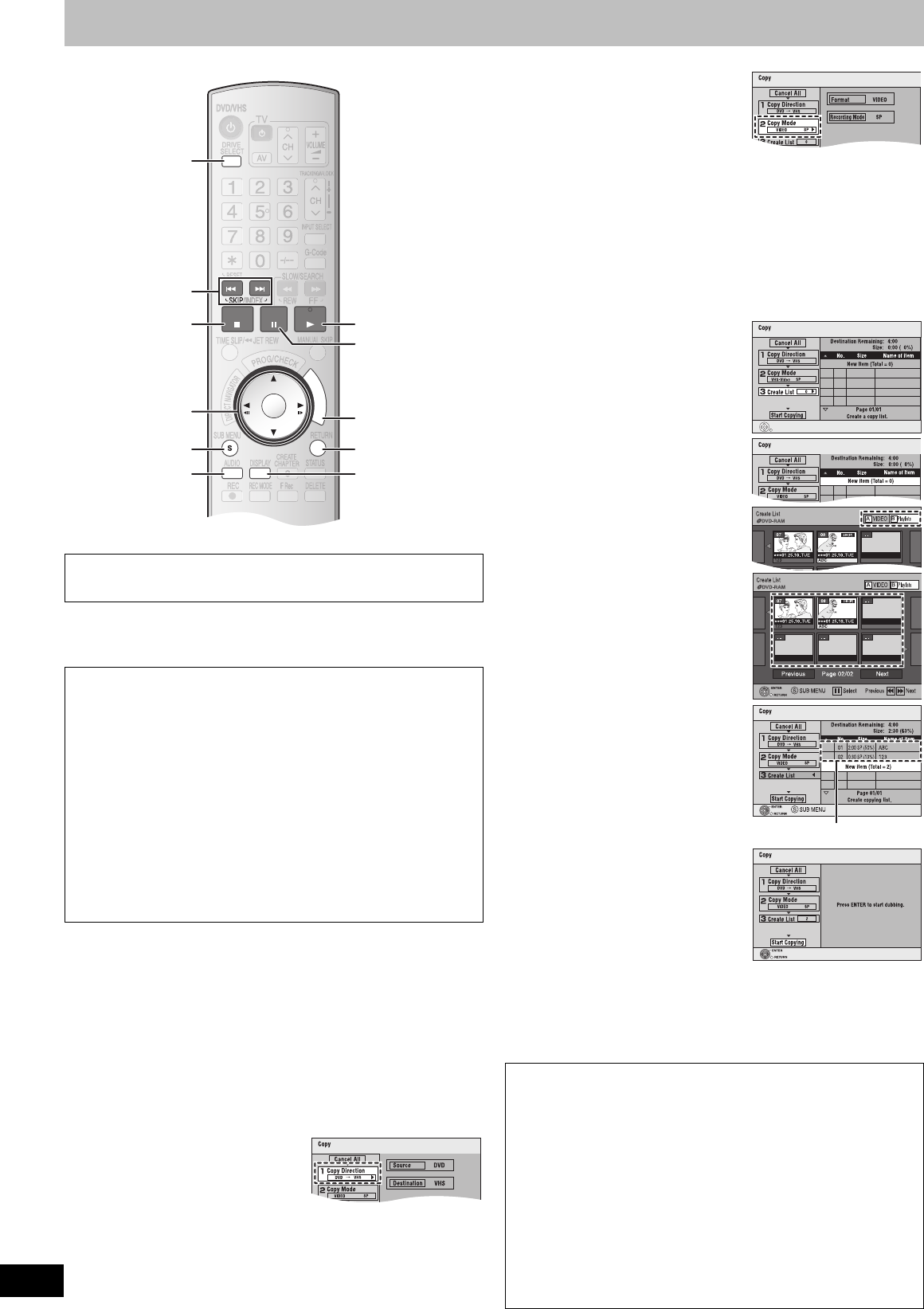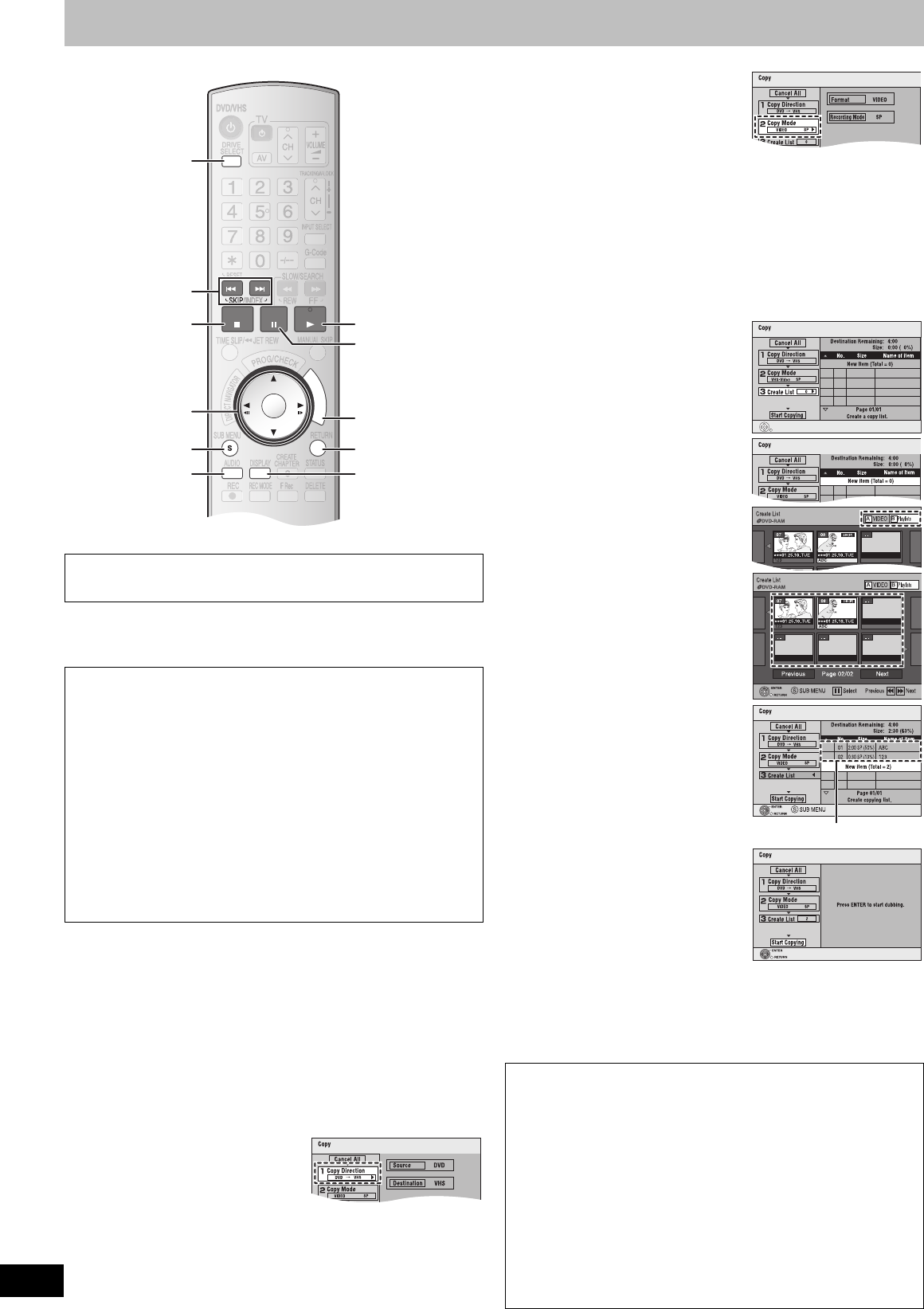
48
RQTV0136
Transfer (Copying)
[RAM] [-RW‹VR›]
You can transfer (copy) multiple titles and playlists that are recorded on a
disc onto a video cassette.
[1] Press [DRIVE SELECT] to select the DVD.
[2]
While both DVD and VHS are stopped
Press [FUNCTIONS].
[3] Select “Copy” with [3, 4] and press [ENTER].
[4] Set “Copy Direction”.
≥Set “Source” to “DVD”.
≥If you are not going to change the transfer (copy) direction, press
[4], then skip to step 5.
∫To change the setting
(1) Make sure “Copy Direction” is selected and press [1].
(2) Make sure “Source” is selected and press [ENTER].
(3) Press [3, 4] to select “DVD” and
press [ENTER].
≥ When you set “Source” to
“DVD”, “VHS” is automatically
selected in “Destination”.
(4) Press [2].
(5) Press [4].
[5] Set the recording mode.
≥If you are not going to change the
recording mode, press [4], then skip
to step 6.
∫To Change the setting
(1) Make sure “Copy Mode” is selected and press [1].
(2) Make sure “Recording Mode” is selected and press [ENTER].
(3) Select recording mode (SP, LP
¢
or EP) with [3, 4] and press
[ENTER].
¢
Only when transferring (copying) in PAL
(4) Press [2].
(5) Press [4].
[6] Register titles and playlists for transfer (copying).
≥If you are going to transfer (copy) a registered list without making any
changes to it, press [4], then skip to step 7.
∫To set for the registration
(1) Make sure “Create List” is
selected and press [1].
(2) Make sure “New item (Total = 0)”
is selected and press [ENTER].
(3) Press [A] to select “VIDEO” or
press [B] to select “Playlists”.
≥ You can also select the view by
selecting “Other View” from the
SUB MENU.
1 Press [SUB MENU].
2 Make sure “Other View” is
selected and press [ENTER]
twice.
(4) Press [3, 4, 2, 1] to select the
title or playlist and press [ENTER].
≥ You can register multiple titles
or playlists to the transferring
(copying) list by repeating the
above steps (2) to (4).
≥ To show other pages l below
≥ Multiple editing l below
≥ Transferring (copying) list
display and convenient
functions l 49
(5) Press [2].
≥ Before pressing [2], make sure
that the value on “Size” is
smaller than the value in
“Destination Remaining”.
(6) Press [4].
[7] When you finish creating the
transferring (copying) list,
Make sure to select “Start
Copying” and press
[ENTER].
≥The confirmation screen appears.
[8] Select “Yes” with [2] and
press [ENTER].
≥Transfer (copying) is started.
∫To stop transfer (copying) in the middle
Press and hold [RETURN] for about 3 seconds or more.
∫ GUI (Graphical User Interface)
Transfer (copying) (DVD l VHS)
Preparation
≥Select the unit viewing channel (e.g. AV input) on the TV.
DVD (Recording source)
≥Insert the disc containing the programme to be copied. (l 17)
≥[RAM] [-RW‹VR›] Select the audio to be played (the audio to be
recorded) beforehand.
VHS (Recording target)
≥Insert a video cassette with a secure accidental erasure prevention
tab. (l 17)
≥Confirm that the remaining tape time is sufficient for recording. (l 33)
Settings (l 59, TV System)
≥When transferring (copying) an NTSC disc to a tape
- Set “TV System” on “Connection” in Setup to “NTSC”.
≥When transferring (copying) a PAL disc to a tape
- Set “TV System” on “Connection” in Setup to “PAL”.
RETURN
AB
ENTER
F
U
N
C
T
I
O
N
S
PLAY
PAU SESTOP
3, 4, 2, 1
ENTER
∫
SUB MENU
A
RETURN
B
FUNCTIONS
1
:, 9
;
DRIVE
SELECT
Various operations
∫To show other pages
Press [:, SKIP] or [9, SKIP].
≥Press [3, 4, 2, 1] to select “Previous” or “Next” and press [ENTER]
to show other pages.
∫Multiple editing
Select with [3, 4, 2, 1] and press [;, PAUSE]. (Repeat this to select
multiple items.)
Press [ENTER] to register to the list.
≥A check mark appears. Press [;, PAUSE] again to cancel.
≥When you switch between the “VIDEO” and “Playlists” tab, the check
mark is cancelled.
≥Titles or playlists are registered to the transferring (copying) list in the
ascending order of the title number.
Registered titles
RQTV0136.book 48 ページ 2006年4月19日 水曜日 午後1時28分