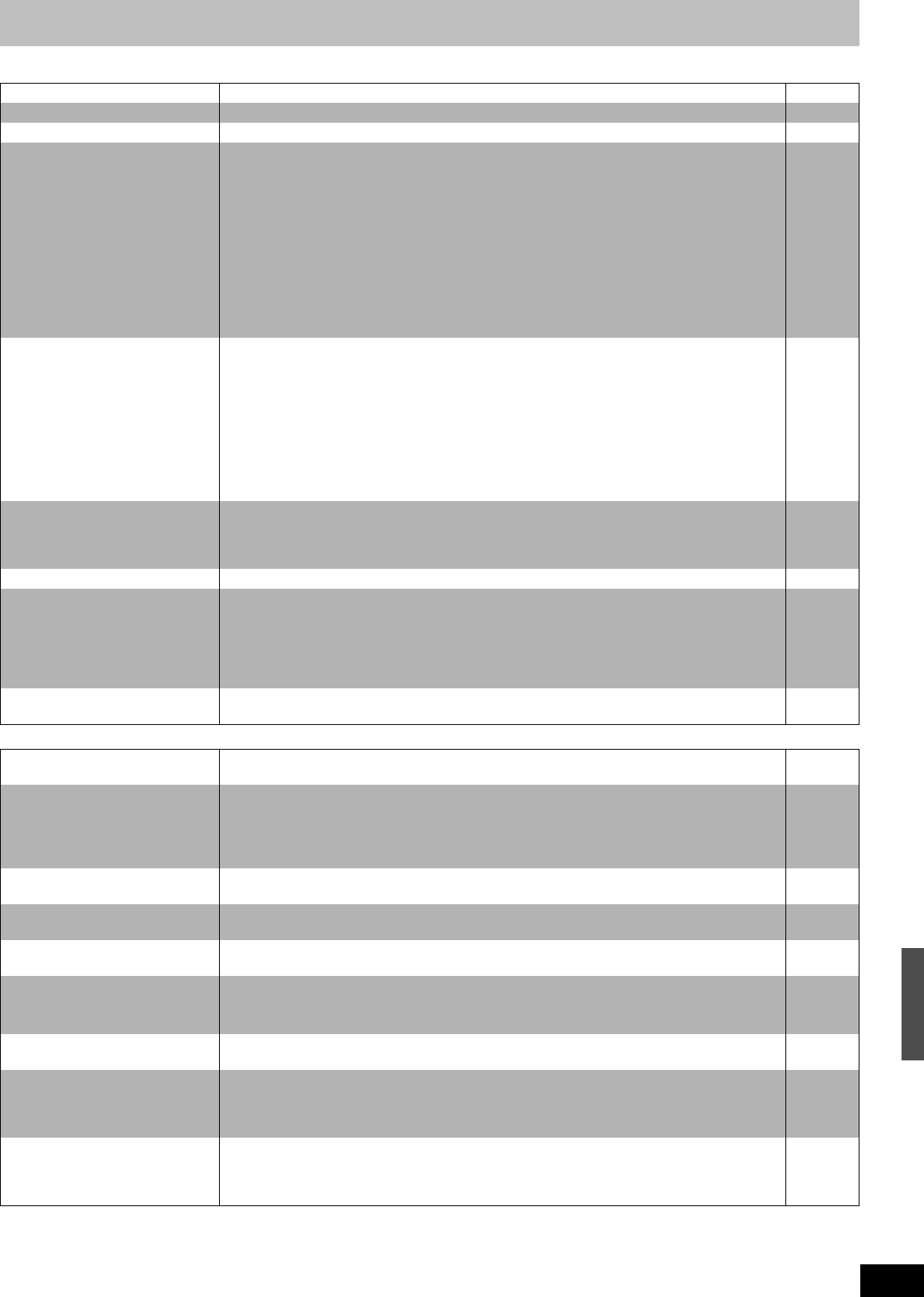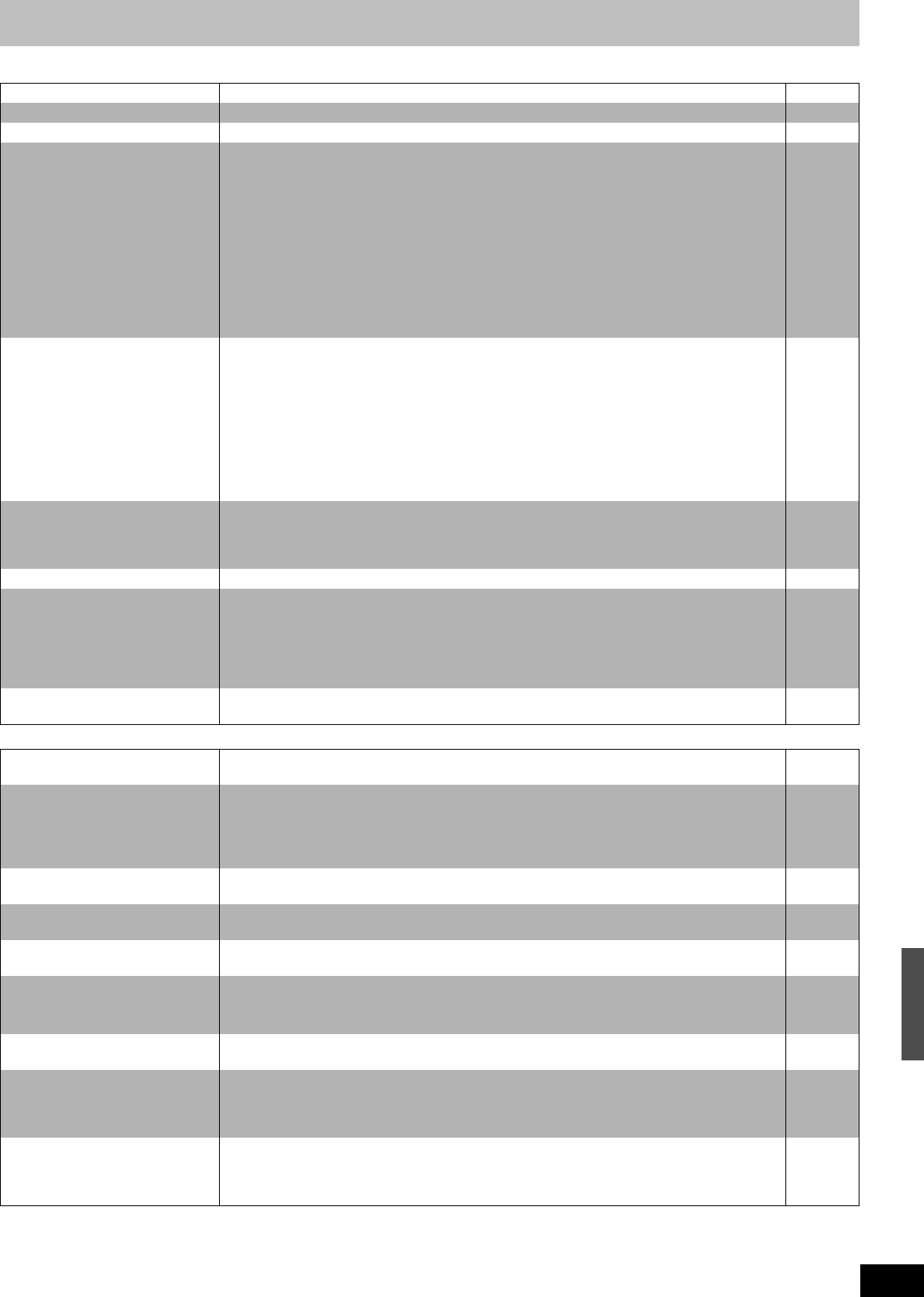
67
RQTV0136
Operation Page
Picture Page
Cannot operate the TV. ≥Change manufacturer code. Some TVs cannot be operated even if you change the code. 15
Cannot operate the DVD. ≥Press [DRIVE SELECT] to select the DVD. 10
Cannot operate the VHS. ≥Press [DRIVE SELECT] to select the VHS. 10
The remote control does not work. ≥The remote control and main unit are using different codes. Change the code on the remote
control.
≥Press and hold [ENTER] and the indicated number button at the same time for more than
2 seconds.
≥The batteries are depleted. Replace them with new ones.
It may be necessary to reset the code on the remote control again after changing the batteries.
≥Point the remote control at the remote control sensor on the main unit.
≥Remove obstacles between the remote control and main unit.
≥Coloured glass may obstruct the signal reception/transmission.
≥Do not place the signal sensor in direct sunlight or in areas that may be subject to sunlight
exposure.
≥The child lock function is activated.
15
15
10
10
10
10
10
36
The unit is on but cannot be
operated.
≥Some operations are prohibited by the disc.
≥The unit is warm (“U59” appears on the unit’s display). Wait until “U59” disappears.
≥One of the unit’s safety devices may have been activated.
Reset the unit as follows:
(1) Press [Í/I] on the main unit to switch to standby.
If the unit does not switch to standby, press and hold [Í/I] on the main unit for about
10 seconds. The unit is forcibly switched to standby.
Alternatively, disconnect the AC mains lead, wait for about 1 minute, then reconnect it.
(2) Press [Í/I] on the main unit to turn the unit on.
≥The child lock function is activated.
–
64
–
36
Cannot eject a disc. ≥The unit is recording.
≥The unit may have a problem. While the unit is off, hold down [∫] and [CH, W] on the main unit
simultaneously for about 5 seconds. Remove the disc and consult the dealer.
≥The child lock function is activated.
–
–
36
Cannot tune channels. ≥Check the connections. 12
Startup is slow. ≥Make sure that “Quick Start” is set to “On”.
Even if “Quick Start” is set to “On”, startup is slow if the clock is not set, there was a power failure
or the AC plug has just been connected.
≥A few dozen seconds after turning on the unit, you can play a disc or start recording to discs other
than DVD-RAM.
≥Startup takes time for a few minutes after 5:15 a.m. due to system maintenance of this unit.
59
–
–
Takes time to read DVD-RAM. ≥It may take time to read a disc if it is being used for the first time in this unit or it has not been used
for a long time.
–
TV reception worsens after
connecting the unit.
≥This can occur because the signals are being divided between the unit and other equipment. It can
be solved by using a signal booster, available from audio-visual suppliers.
–
The images from the unit do not
appear on the TV.
Picture is distorted.
≥Make sure that the TV is connected to the VIDEO OUT terminal, S VIDEO OUT terminal or
COMPONENT VIDEO OUT terminals on the unit.
≥Make sure that the TV’s input setting (e.g., AV 1) is correct.
≥The TV is not compatible with progressive signals. Press and hold [∫] and [“ DVD, COPYING] on
the main unit at the same time for about 5 seconds. The setting will change to interlace.
12, 13
–
–
The TV screen is distorted when
switching the DVD/VHS.
≥The colour of the screen may turn to monochrome or the screen may be distorted depending on
the TV used when you switch the DVD/VHS. However, this is not a malfunction.
–
On-screen messages do not
appear.
≥Select “Automatic” in “On-Screen Messages” in the Setup menu. 58
The grey background does not
appear.
≥Select “On” in “Grey Background” in the Setup menu. 58
The 4:3 aspect ratio picture
expands left and right.
Screen size is wrong.
≥Use the TV to change the aspect. If your TV does not have that function, set “Progressive” in the
Picture menu to “Off”.
≥Check the settings for “TV Aspect” in the Setup menu.
35
59
There is a lot of after-image when
playing video.
≥Set “Copy NR” in the Picture menu to “Off”. 35
When playing DVD-Video using
progressive output, one part of the
picture momentarily appears to be
doubled up.
≥Set “Progressive” in the Picture menu to “Off”. This problem is caused by the editing method or
material used on DVD-Video, but should be corrected if you use interlace output.
35
There is no apparent change in
picture quality when adjusted with
the Picture menu in the on-screen
menus.
≥The effect cannot be seen with certain types of video. –
Troubleshooting guide
RQTV0136.book 67 ページ 2006年4月19日 水曜日 午後1時28分