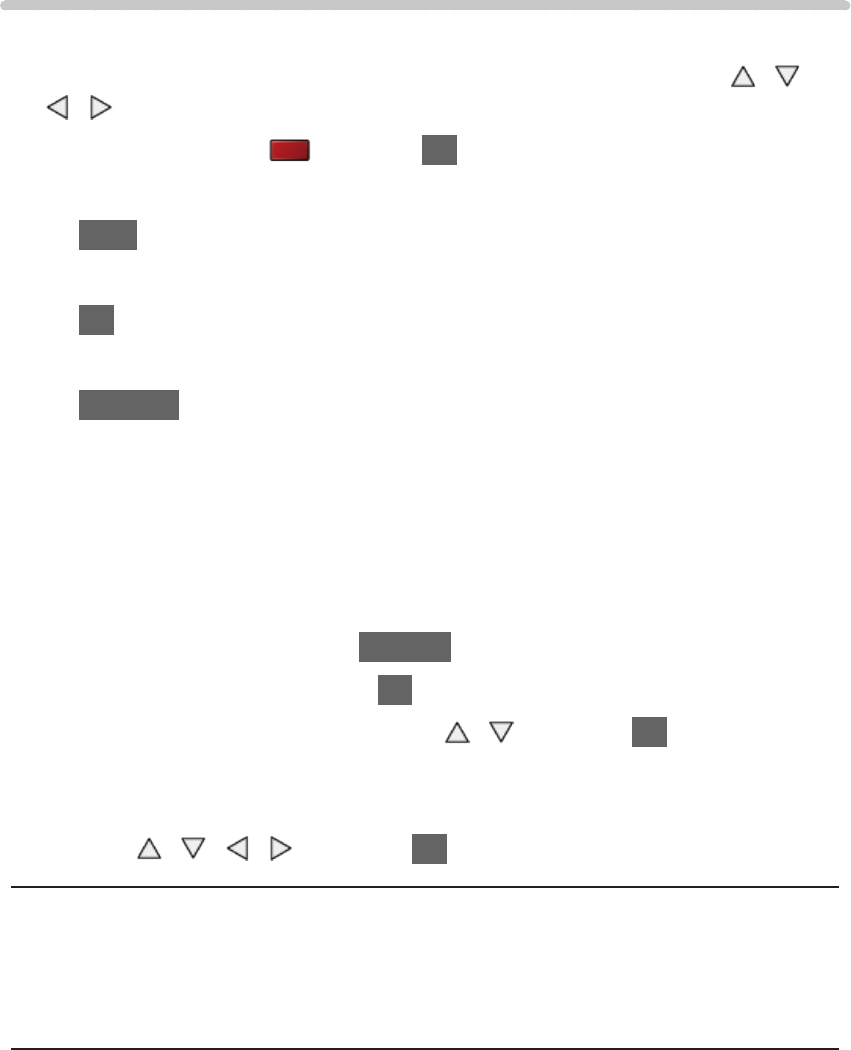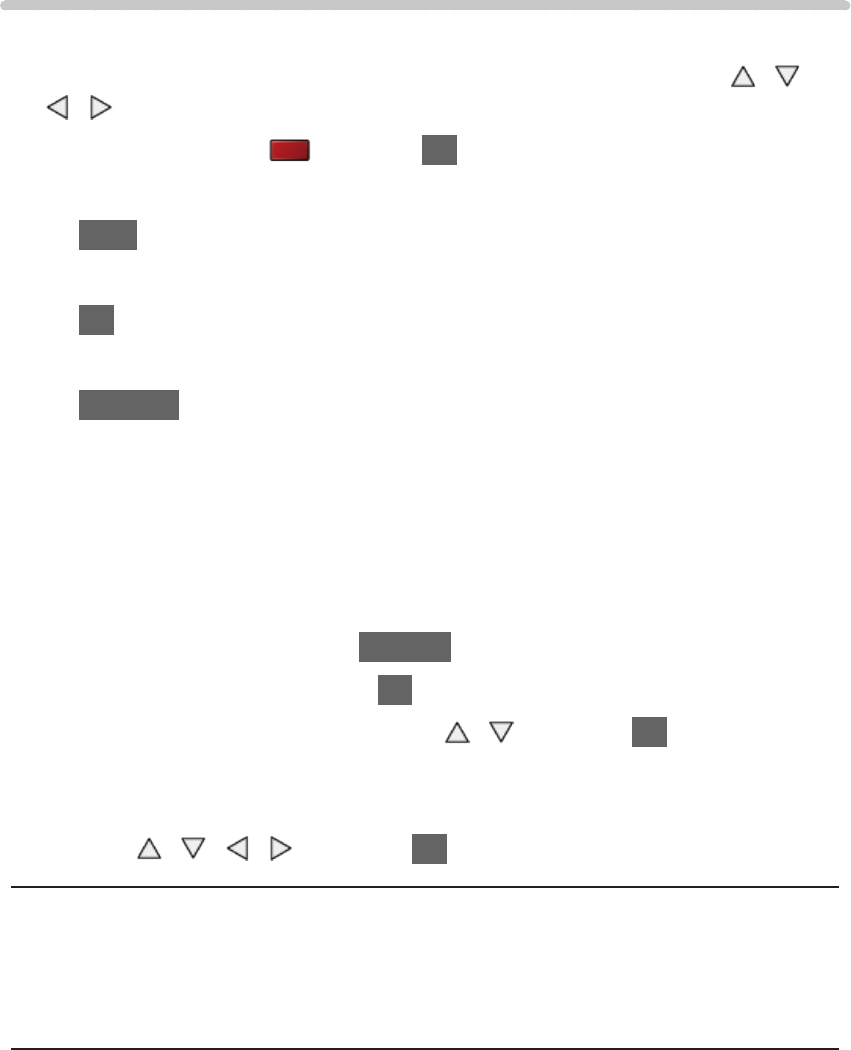
- 122 -
Using slideshow
Slideshow ends when all photos within the current thumbnail are viewed.
1. Select the file from the thumbnail of photos for the first view with
/ /
/
2. Start Slideshow with (red) and OK
●
To display / hide the operation guide
INFO
●
To pause (return to Single view)
OK
●
To return to thumbnail
RETURN
●
You can change the back ground music by setting Back Ground Music
in Slideshow Settings (see below).
■ Slideshow Settings
Set up the settings for Photo mode.
1. Display the option menu with OPTION
2. Select Slideshow Settings with OK
3. Select one of the following items with
/ and press OK to access
Colour Effect / Auto Makeup / Screen Mode / Interval / Repeat / Back
Ground Music
4. Set with
/ / / and press OK to store
Colour Effect
(Off / Sepia / Gray scale)
Selects the colour effect of photos in Single view and Slideshow.
Auto Makeup
(On / Off)
Automatically detects the face in the photo and improves luminance and
contrast.