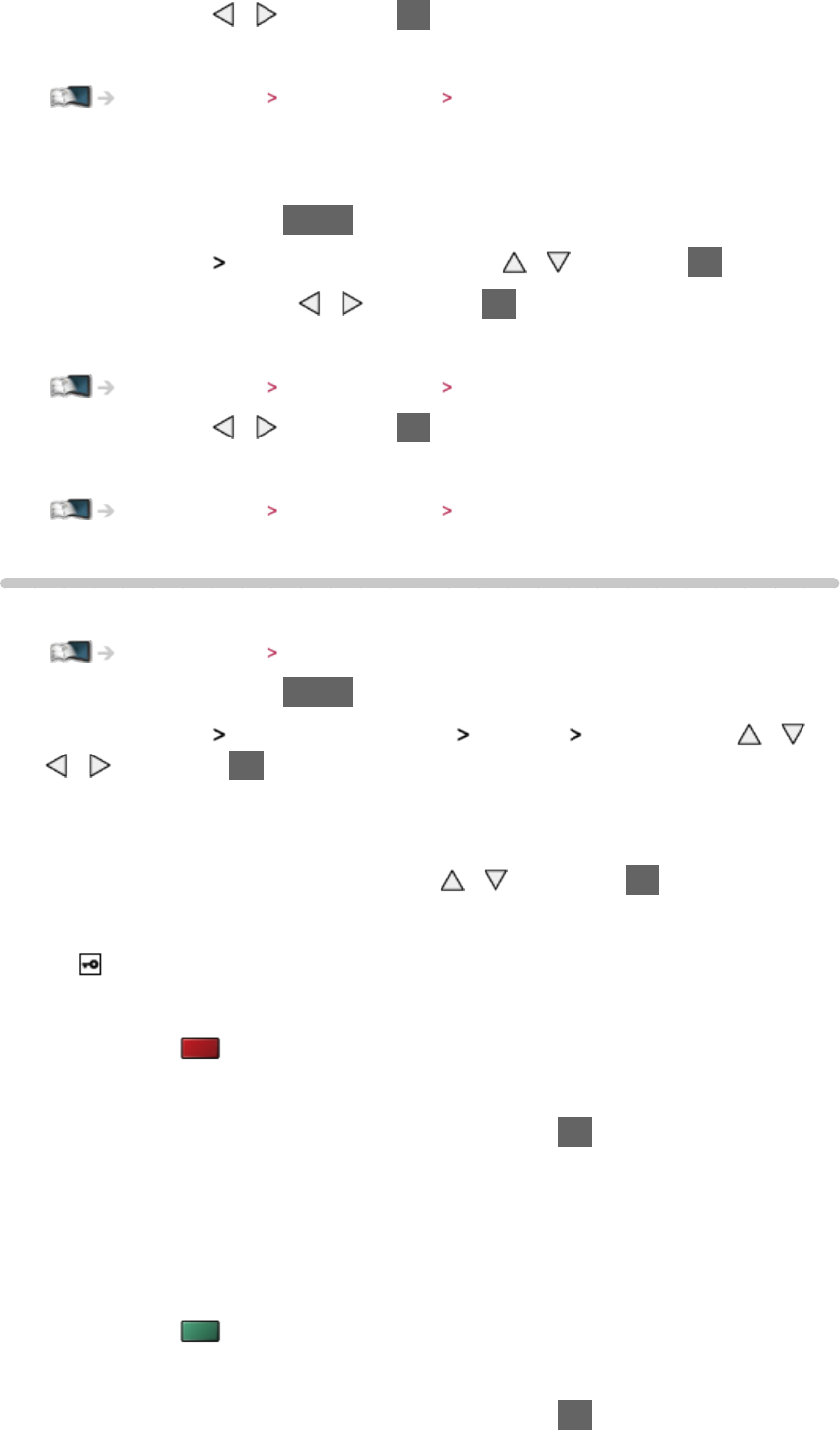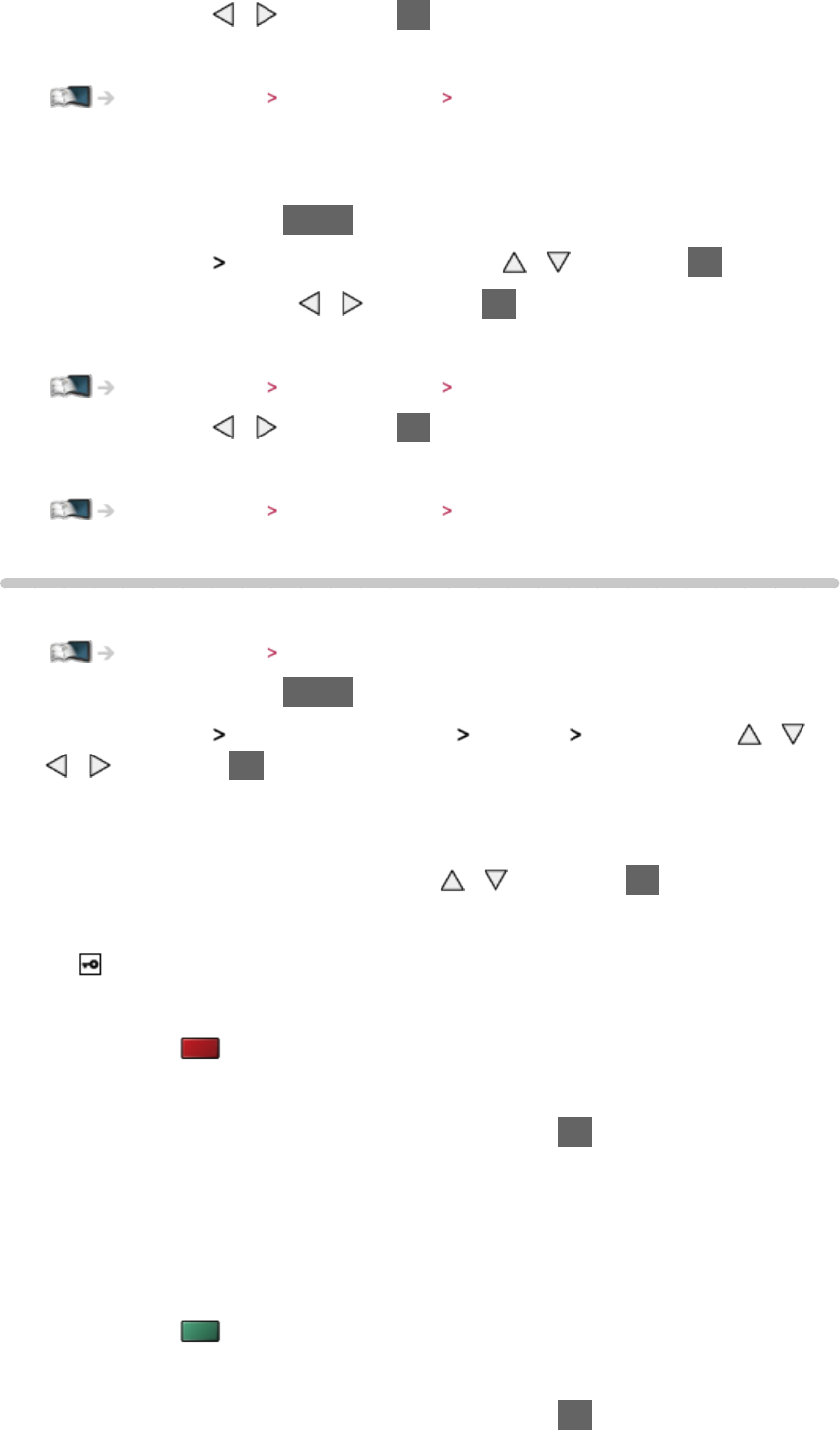
- 75 -
7. Select Exit with / and press OK to set
●
To set manually
Internet service Network settings Custom - Wireless
■ Quick setup - Wired
1. Display the menu with MENU
2. Select Network
Network Connection with / and press OK to access
3. Select Quick setup with
/ and press OK to access
4. Automatically setup is done and the Network Status screen is displayed
Internet service Network settings Network Status
5. Select Exit with / and press OK to set
●
To set manually
Internet service Network settings Custom - Wired
Custom - Wireless
Ensure the connections are completed before starting network setup.
Internet service Network connections
1. Display the menu with MENU
2. Select Network
Network Connection Custom Wireless with / /
/ and press OK to access
●
Confirm the encryption key, settings and position of your access point
before starting setup. For details, read the manual of the access point.
3. Select your desired access point with
/ and press OK to access
●
Available Wireless Networks are displayed automatically.
: Encrypted access point
●
For WPS(Push button)
1) Press
(red)
2) Press the WPS button on the access point until the light flashes
3) Connect the TV with the access point with OK
– WPS: Wi-Fi Protected Setup™
– If the connection has failed, check the settings and positions of your
access point. And then, follow the on-screen instructions.
●
For WPS(PIN)
1) Press
(green)
2) Enter the PIN code to the access point
3) Connect the TV with the access point with OK