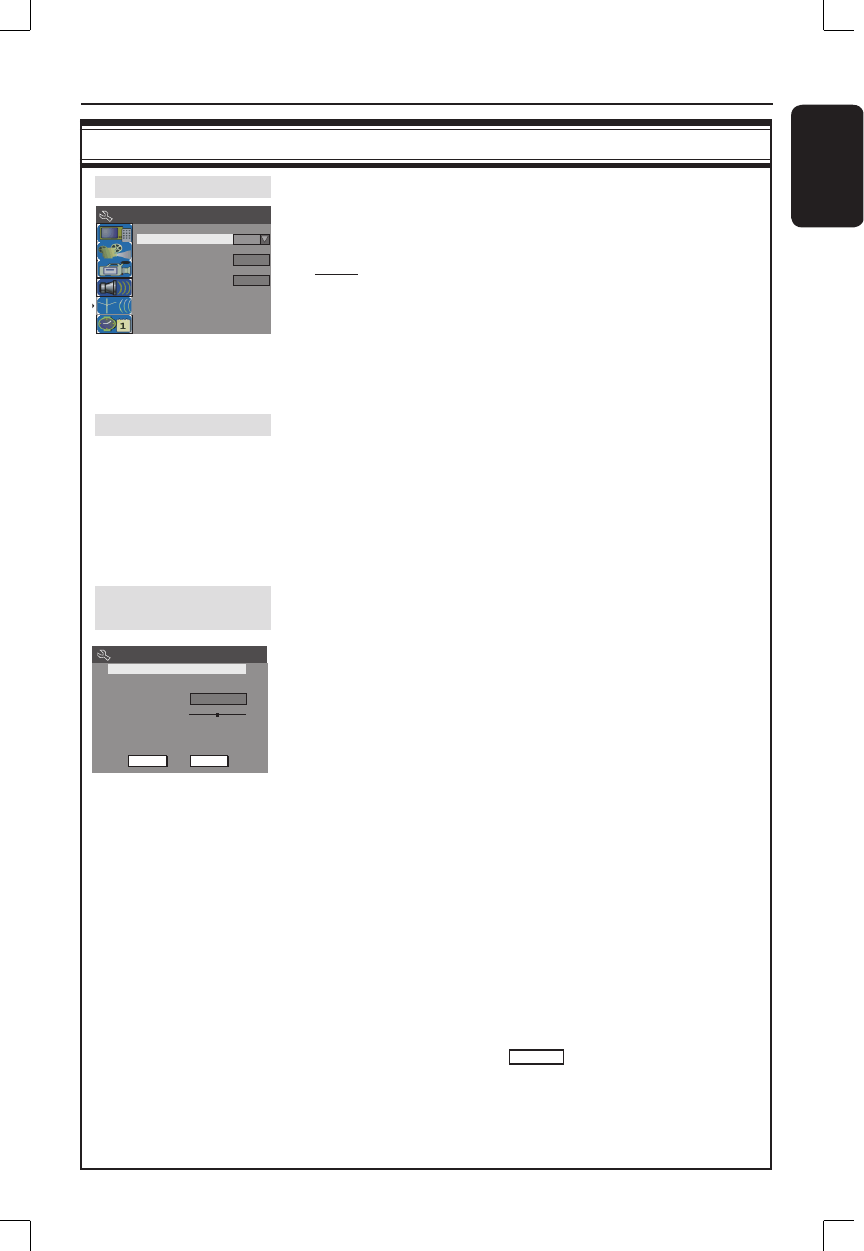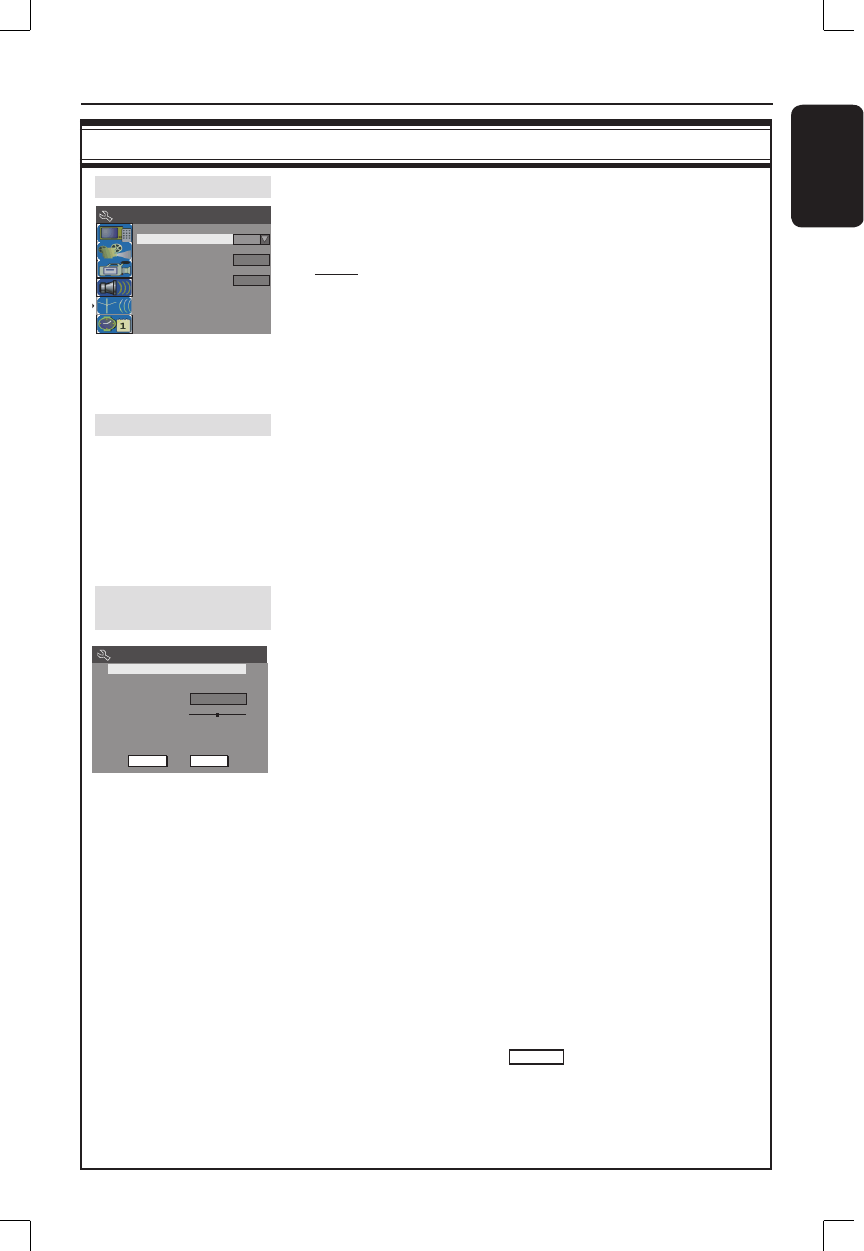
English
25
Step 3: Installation and Setup (continued)
CHANNEL SETUP settings (underlined options are the factory default settings)
Tuner Input Source
Set the tuner input source for the recorder.
1) Use ST keys to highlight { Tuner Input Source } and press X
to access the options:
{ Cable } – Select this if the recorder is connected via
a cable box/satellite receiver.
{ Air } – Select this if the recorder is connected
directly to the antenna wall outlet.
2) Press OK to con rm your selection and press W to return to the
previous screen.
Channel Search
This option automatically scans all the receivable analog local
TV channels and store them on the recorder.
1) Use ST keys to highlight { Channel Search - Search } and
press OK on the remote control.
The automatic TV channel search will start. This process may
take several minutes. Once complete, the total number of channels
found will appear on the TV.
Modify Channel
Information
Modify your preset TV channels.
1) Use ST keys to highlight { Modify Channel Information -
Edit } and press X .
The modify channel options will be displayed.
2) Use ST keys to select one of the options and press X .
{ Name } – Use numeric keypad 0-9 to enter the TV
channel and press OK to con rm.
{ Frequency } – Adjust the frequency of the channel.
– Use WX keys to adjust the frequency. Press
OK on the remote control to con rm the
setting.
{ Skip } – Set the channel to be skipped. The skipped
channels can only be accessed by pressing the
corresponding number button on the remote
control.
– Use WX keys to select { Yes } if you wish to
skip this channel.
{ Fine-tune } – Fine-tune the TV channel manually if the
reception is poor.
– Use WX keys to ne-tune the frequency.
3) To con rm the changes, select
OK
and press OK on the remote
control to return to the previous screen.
System Menu - Channel Setup
Modify Channel Information
Channel Search
Tuner Input Source
Search
Edit
Cable
Channel
Frequency
OK
Name
OK
No
Skip
Fine tune
Ch003
55.26MHz
Cancel