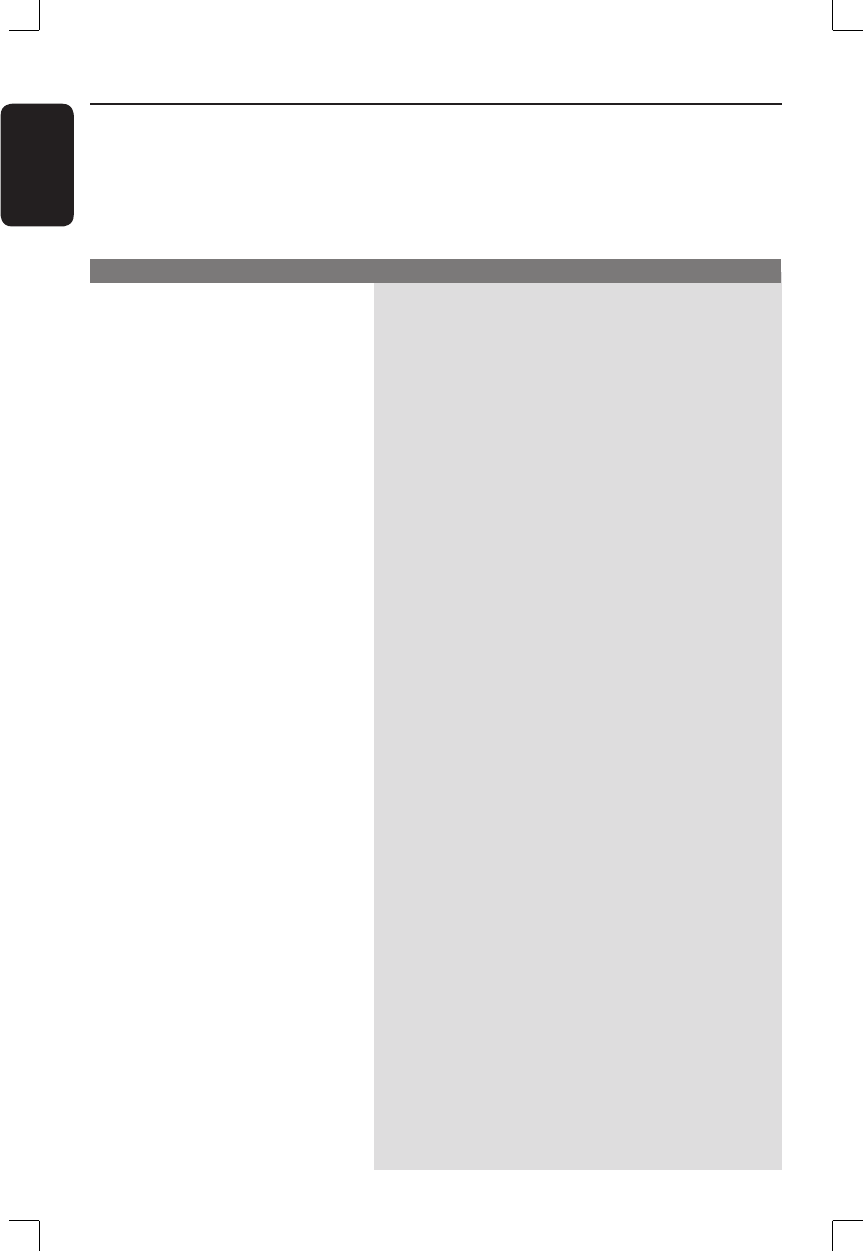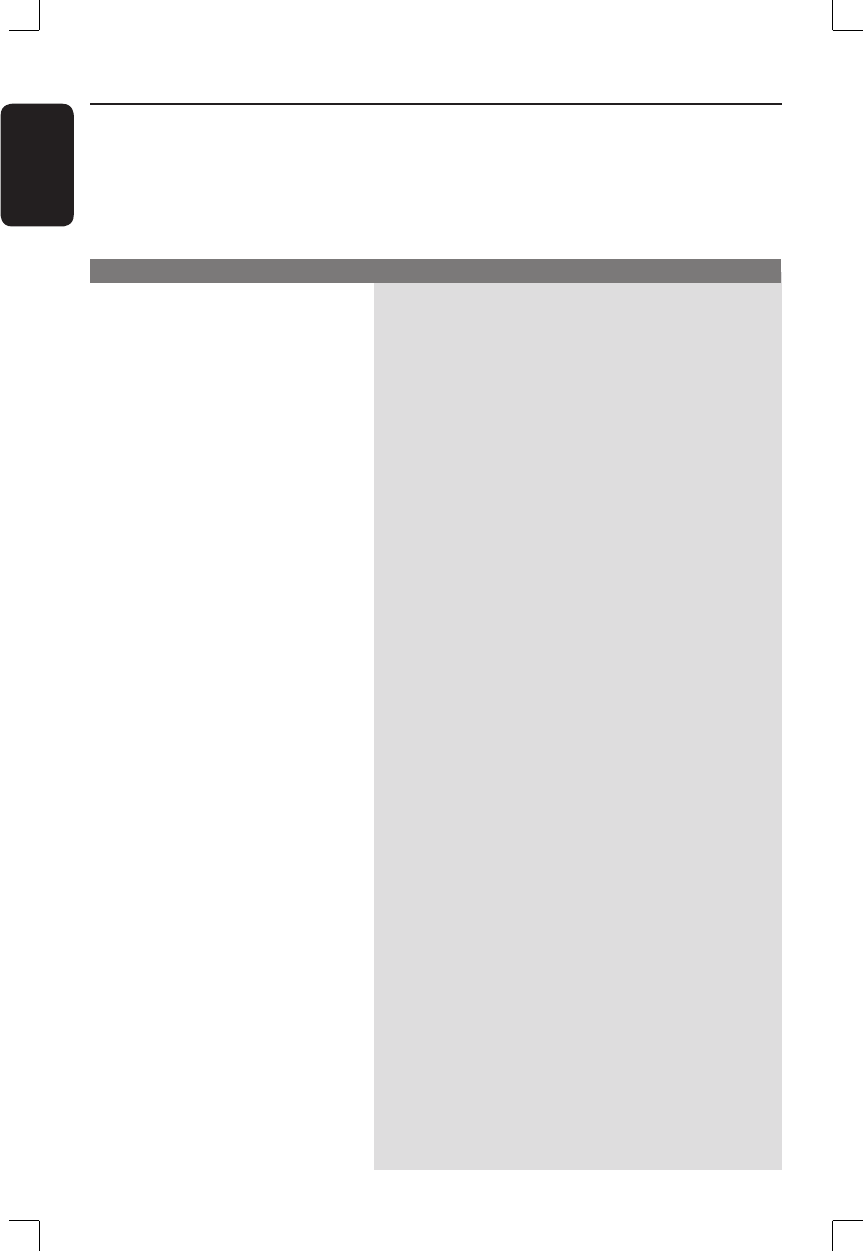
English
60
Troubleshooting
Problem Solution
WARNING
Under no circumstances should you try to repair the system yourself, as this will
invalidate the warranty. Do not open the system as there is a risk of electric shock.
If a fault occurs, rst check the points listed below before taking the system for repair. If
you are unable to remedy a problem by following these hints, consult your dealer or
Philips for help.
No power.
Remote control does not
work.
Disc does not play.
Disc cannot be edited.
No sound.
– Press STANDBY-ON button on the front of the
DVD recorder to switch on the system.
– Make sure the AC outlet has power.
– Aim the remote control directly at the sensor on
the front of the DVD recorder (not towards
TV.)
– Remove any obstacles between DVD recorder
and the remote control. Aim the remote control
towards the set at different angles and/or
distances.
– Batteries are weak, replace the batteries.
– Press REC SOURCE on the remote control to
select an input source.
– Insert the disc with the label facing up.
– Wrong region code. The DVD must be coded
for ALL regions or Region 1 in order to be
played back on this DVD recorder.
– There is no recording on the disc or it is a
wrong type of disc. Read chapter “Playback -
Playable discs” for details.
– Make sure the disc is not scratched or warped.
Clean the disc or replace a new one.
– Check if the disc is defective by trying another
disc.
– The recordings were made on another DVD
recorder and hence cannot be edited.
– Check the audio connections, the red and white
jacks. Read chapters “Step 1 : Basic Connections
- Connecting the audio cables” for details.
– Set the Digital output correctly, based on the
equipment you connected to the recorder.
Read chapter “DVD System Menu Options -
PLAYBACK settings – Digital Audio Output” for
details.