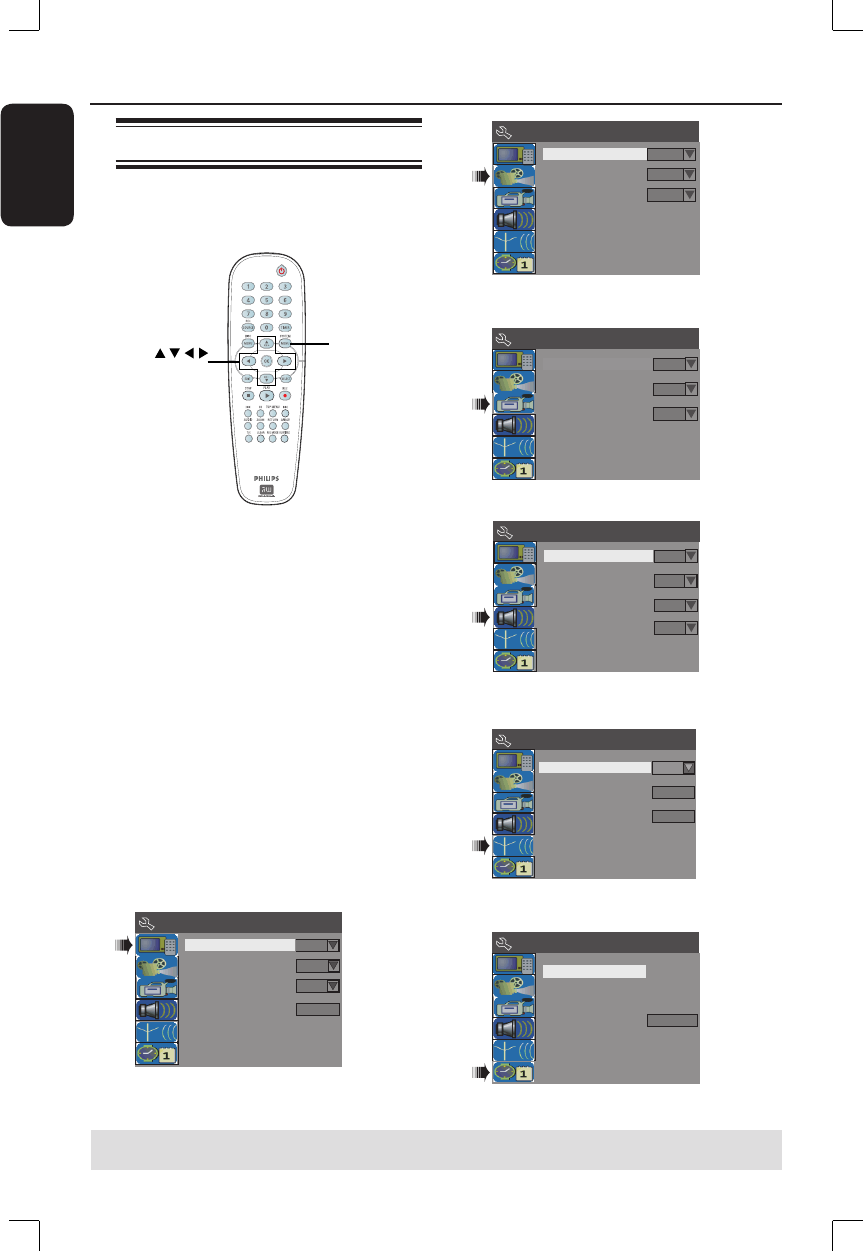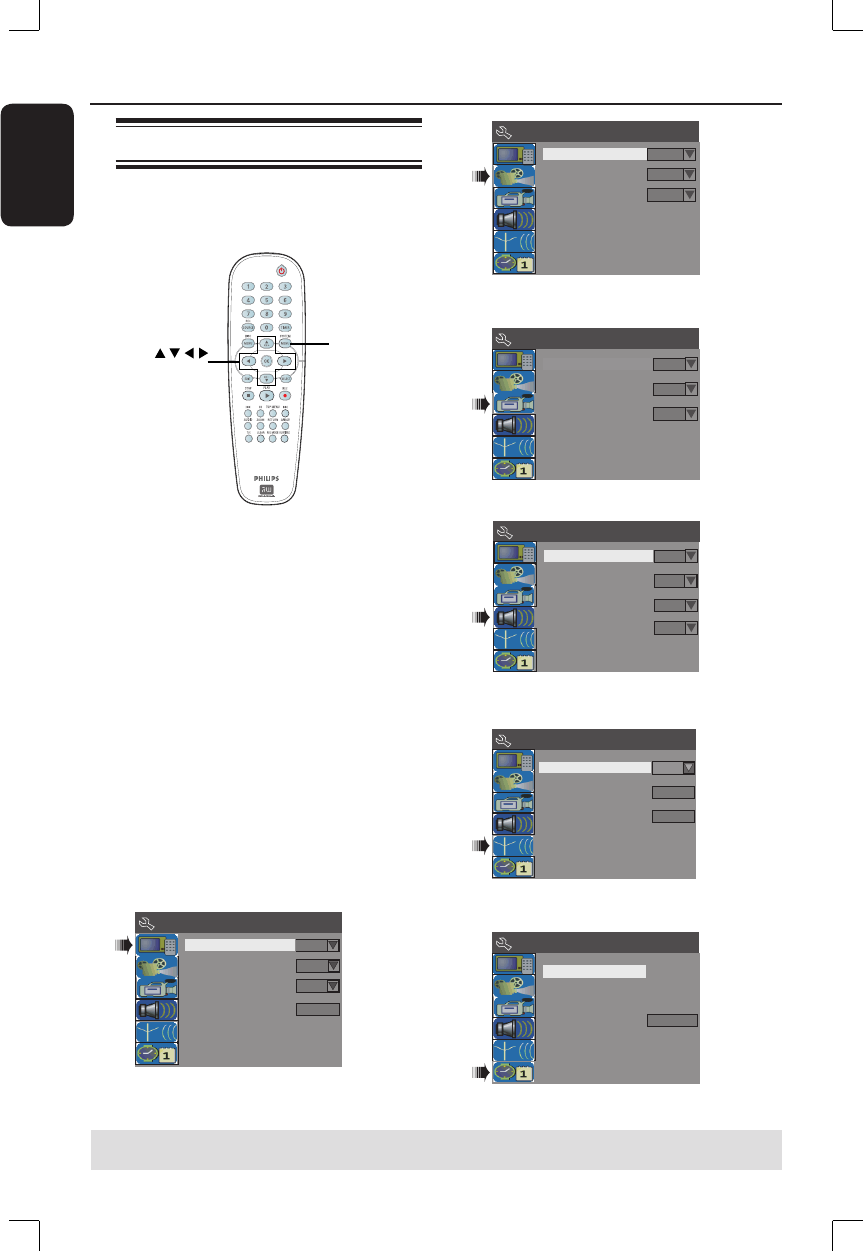
English
52
DVD System Menu Options
Accessing the System Menu
The system menu provides various
options for you to adjust the recorder to
suit your preferences.
SYSTEM
MENU
OK
Some system menu settings can only
be changed when there is no disc in
the disc tray.
A
Press SYSTEM-MENU on the remote
control.
The system menu appears on the TV.
B
Use ST keys to highlight a system menu
option and press X to access.
C
Use ST keys to highlight the setting you
wish to change and press OK to con rm
and go back to the previous menu item.
Instructions and explanation of the
options are provided in the following
pages.
D
To exit, press SYSTEM-MENU.
Progressive/Interlaced
Video Output Format
Restore Factory Settings
Interlaced
NTSC
OK
Screen Saver
On
System Menu - General
See next page.
TIPS: Press W to go back to previous menu item.
Press SYSTEM MENU to exit the menu item.
Parental Rating Level
Digital Audio Output
Off
All
TV Aspect Ratio
4:3Panscan
System Menu - Playback
System Menu - Record
Default Recording Source
Default Recording Mode
Tuner
SP
Auto Chapter Marker
On
Default Disc Menu Language
Default Subtitle Language
Off
On Screen Display Language
Default Audio Language
English
English
System Menu - Language
English
System Menu - Channel Setup
Modify Channel Information
Channel Search
Tuner Input Source
Search
Edit
Cable
System Menu -
Clock
Time(hh:mm:ss)
Show DivX registration code
Date(mm/dd/yy)
01 / 01 / 06
00 : 05 : 57 AM
OK
See “Recording – RECORD settings”
See “Step 3: Installation and Setup –
LANGUAGE settings”
See “Step 3: Installation and Setup –
CHANNEL SETUP settings”
See “Step 3: Installation and Setup –
CLOCK settings” and this chapter.
See “DVD System Menu Options –
PLAYBACK settings”