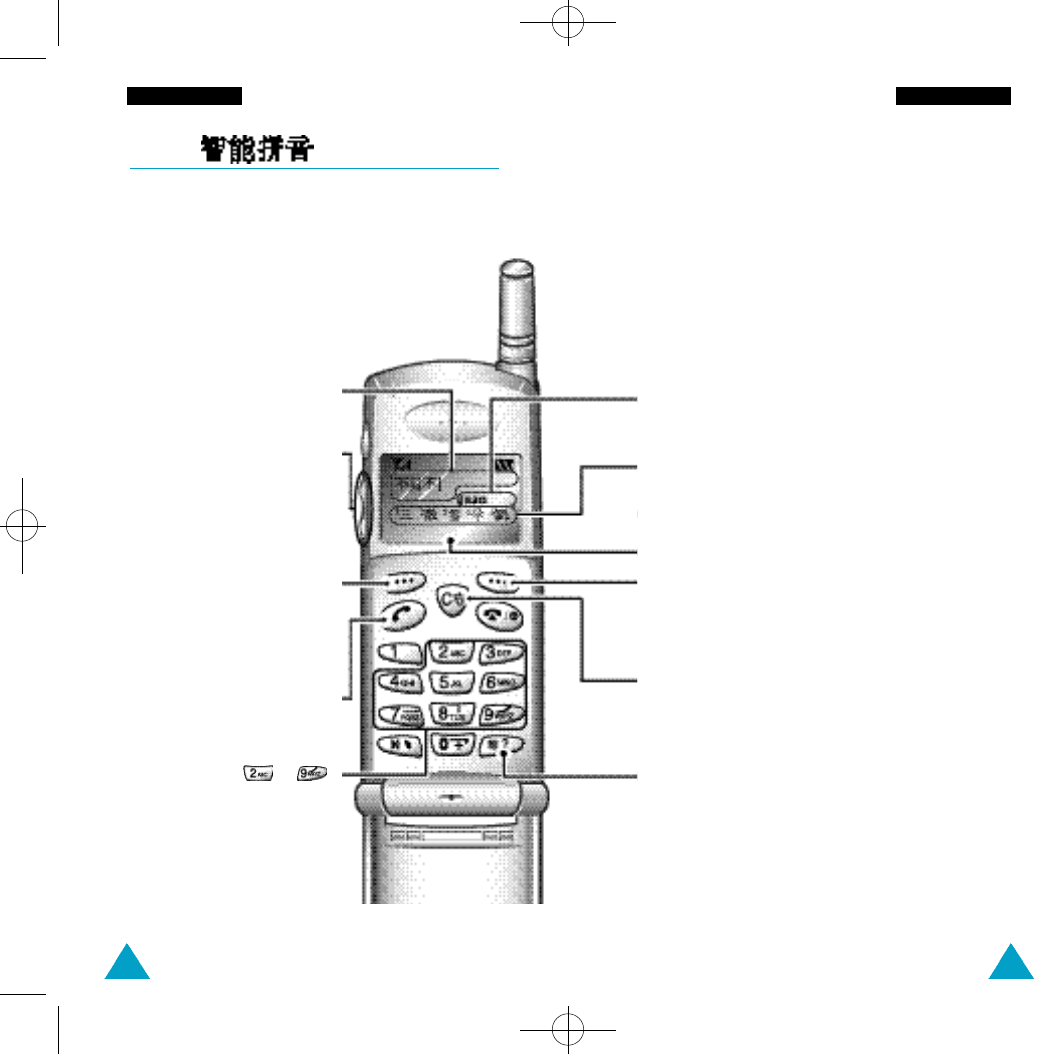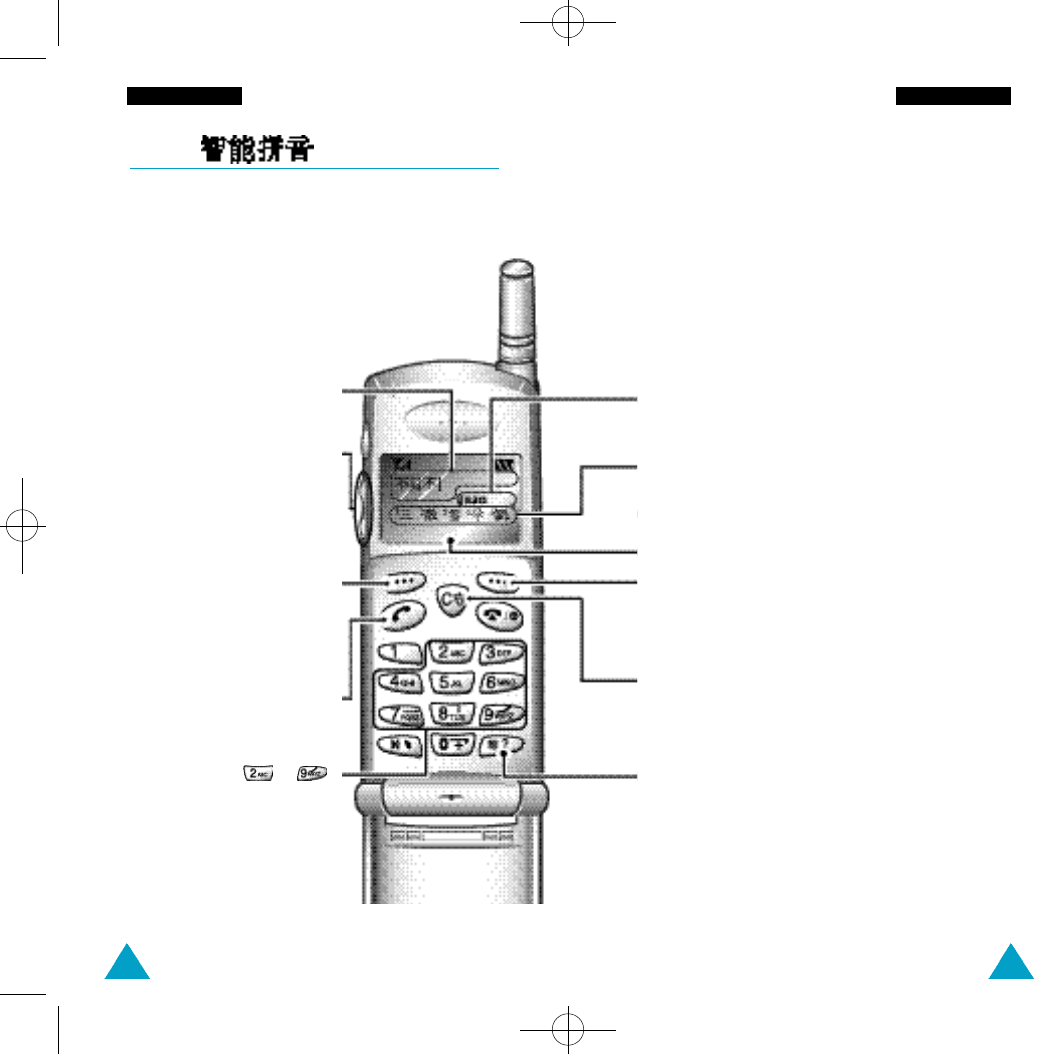
Up/Down Scroll Keys
Scrolls through choices in the
Character Selection Map. Also
scrolls through text modes
available when you access
Mode change menu.
45
Entering Text
44
Entering Text
Pinyin( ) Mode
Pinyin is a system to mark Chinese pronunciation in
Latin alphabets. With the pinyin input method, you
can enter Chinese characters by keying in the pinyin
string from the phone keypad and the phone
automatically presents the matching alternatives.
Text Area
Displays the selected characters.
Keystroke Area
Displays the keystrokes you have entered to compose
the current character selections.
Character Selection Map
Displays possible characters based
on keystrokes you have entered.
Left Soft/*Scroll Key
Perform the function indicated by
the text above this key.
*Moves cursor left through your
text message.
Pinyin Keys ( ~ )
Press keys corresponding to the
phonetic spelling, referring to the
Roman characters printed on the
keys. The Pinyin spelling generates
Chinesecharacters in the Character
Selection Map.
Mode Indicator
Displays the current text input mode.
Clear/*Change to Soft Key
Press this key to delete keystrokes from the Keystroke
Area and/or characters from the Text Area.
*Change the function of soft keys to Soft Key.
Right Soft/*Scroll Key
Perform the function indicated by the text above them
(According to this example, this key is Mode key).
*Moves cursor right through your text message.
Tone and Space Key
Inserts a space in the Text Area. With characters in
the Keystroke Area, press this key to specify tone. A
tone menu displays.
This mode allows you to enter Pinyin characters with only
one key press per letter. When the phone is in the Pinyin
mode, keys behave as follows:
Change to Scroll Key
Chnage the function of soft keys
to scroll.
Save
ModePY
2488E-061-EnterText1 6/7/00 9:24 PM Page 44