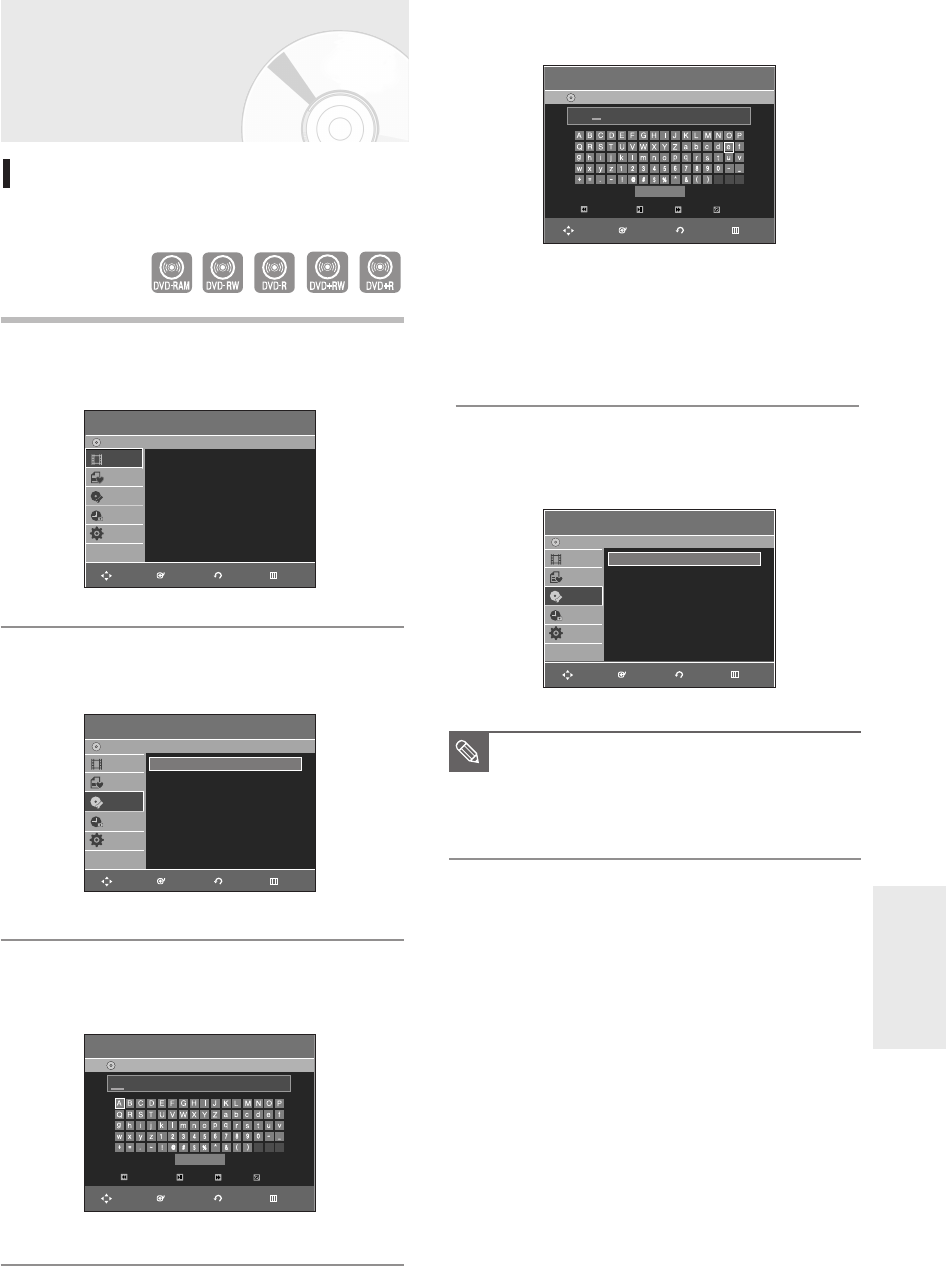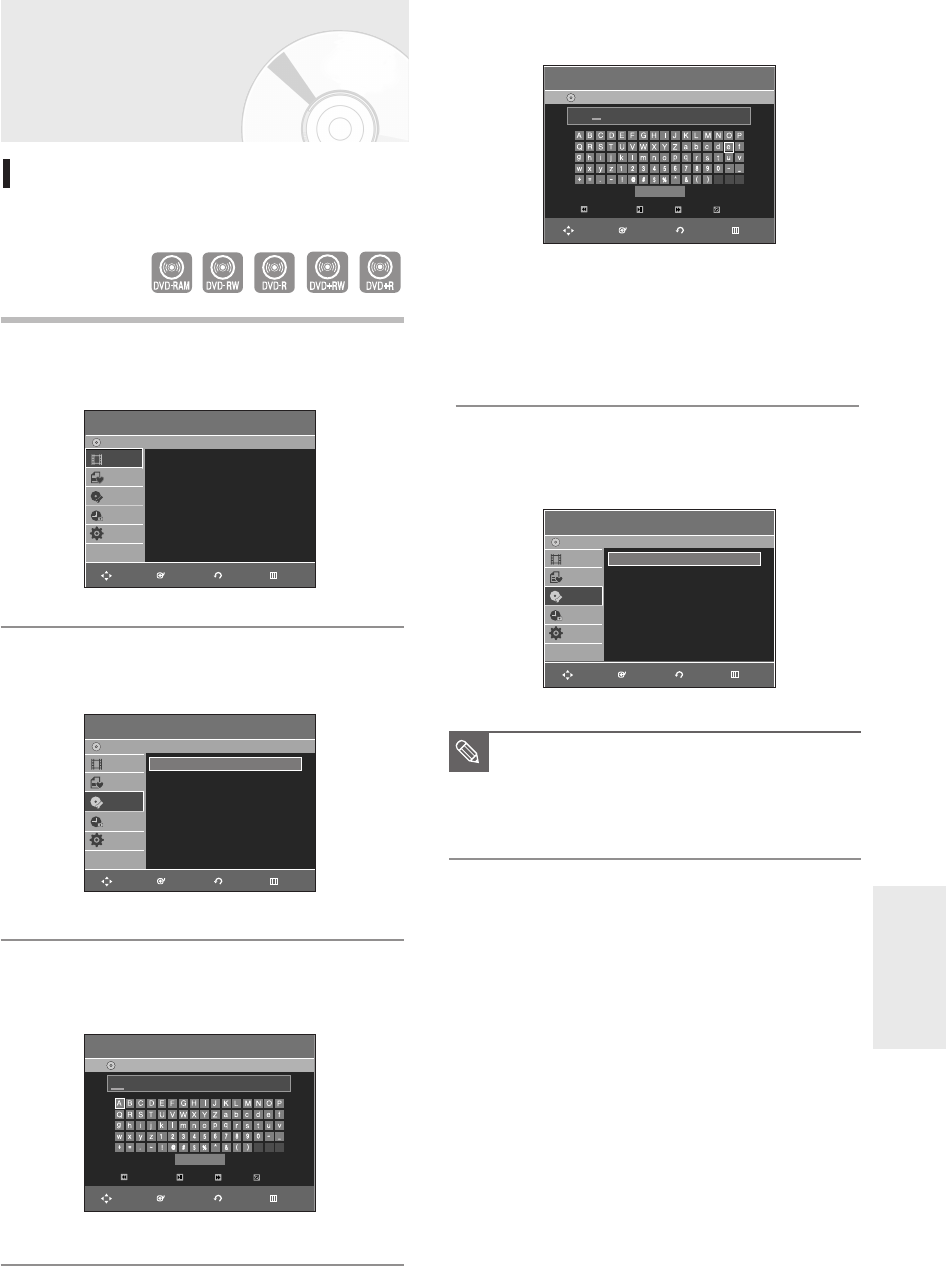
English - 93
Editing
Disc Manager
Editing the Disc Name
Follow these instructions to give a name to a disc.
1
With the unit in Stop mode, press the MENU button
on the remote control.
2
Press the …† buttons to select Disc Manager, then
press the ENTER or
√
button.
3
Press the …† buttons to select Disc Name, then
press the ENTER or
√
button.
The Rename screen is displayed.
4
Enter the desired characters using the …†
œ√
buttons.
• This function is the same as the Rename function in
renaming the title list. (See page 78.)
• The maximum number of characters that can be
entered is 31. All 31 characters can be displayed by
pressing the INFO button.
5
Press the …†
œ√
buttons to select Save, and then
press the ENTER button.
A disc name is given to the disc.
■
You may need to clear disc protect before
beginning editing.(see page 94.)
■
Depending on the kind of disc, the displayed
screen may be different.
NOTE
Rename
DVD-Recorder
DVD-RW(VR)
Back Space Space Delete Clear
Save
Disc Manager
DVD-Recorder
Title List
Playlist
Disc Manager
Timer Rec.
Setup
DVD-RW(VR)
Disc Name :
√√
Disc Protection : Not Protected
√√
Disc Format : DVD-VR
√√
Disc Finalize
√√
Delete All Title Lists
√√
Title List
DVD-Recorder
Title List
√√
Title List
Playlist
Disc Manager
Timer Rec.
Setup
DVD-RW(VR)
Rename
DVD-Recorder
DVD-RW(VR)
Back Space Space Delete Clear
Save
Disc
Disc Manager
DVD-Recorder
Title List
Playlist
Disc Manager
Timer Rec.
Setup
DVD-RW(VR)
Disc Name : Disc
√√
Disc Protection : Not Protected
√√
Disc Format : DVD-VR
√√
Disc Finalize
√√
Delete All Title Lists
√√
RETURNENTERMOVE EXIT
RETURNENTERMOVE EXIT
RETURNENTERMOVE EXIT
RETURNENTERMOVE EXIT
RETURNENTERMOVE EXIT
01050A-R145-XAA-ENG-77-98 2006.4.11 6:7 PM Page 93