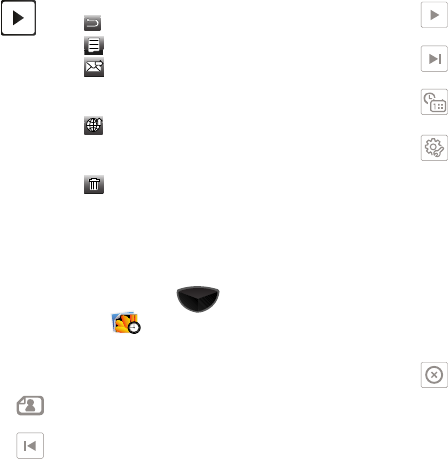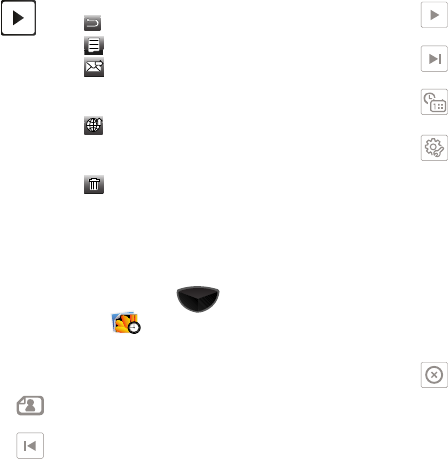
122
Digital Frame
Digital Frame
allows you to use your Omnia II as a digital frame to
display your favorite images as a slideshow.
1. Press the
Main Menu
key ➔
Main Menu 3
➔
Digital Frame
.
2. Tap the screen to display the following controls:
Quick View
: Quickly view and manage videos.
•
Back
: Return to the previous screen or option.
•
Details
: View details about the video.
•
Send Via
: Send the current image by
multimedia message, E-mail, Bluetooth, or
Connected Home.
•
Send to the Web
: Upload photo(s) to online
Social Networking sites via the Communities
application.
•
Delete
: Erase the current video.
Style
: Change the display image.
Back
:
Tap to skip to the previous photo.
Play
: Tap to play the slideshow.
Forward
: Tap to skip to the next photo.
Time and Date
: Allows you to set how the time and
date will display.
Options
:
•
Photo folder
: set the source of images.
•
Transition Effect
: select from None, Motion
Picture, or Fade in/out.
•
Transition Time
: select a length of time for each
image to display.
•
Enable/Disable Background Sound
: choose
whether sounds are played during the slideshow.
•
Enable/Disable displayevent indicator
: choose
whether event indicators are displayed during
slideshow.
Exit
: Tap to exit Digital Frame.