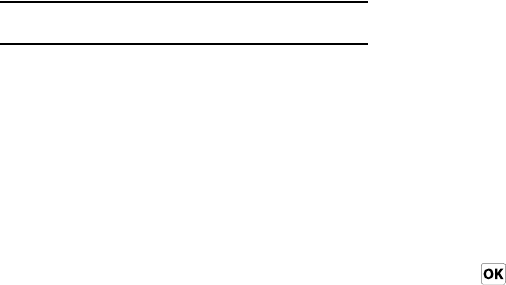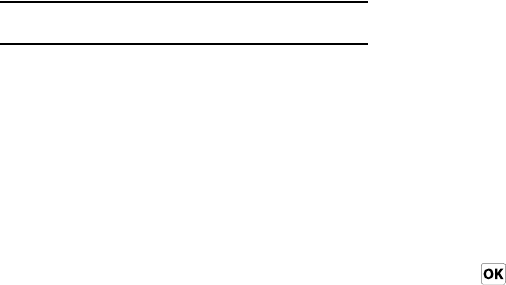
72
•Message Info
: Shows you information about the message, such as
subject, date and time, senders email address or phone number,
size, expiration date, and message type.
• Save to Contacts
: Saves the sender’s information to Contacts.
• Save as MMS Template
: Saves the message as a template.
• Attachments:
View and/or save all attached media files.
• Call Sender
: Return a call to the sender of the message.
Note:
You can also touch and hold on a message to choose from a pop-up
menu of options.
Quick Text
Quick Text
is a default text phrase you can quickly insert into the
body of a new message or as a response to a received message.
Use the Quick Text as-is, or add your own text.
1. Create a new text message. For more information, refer to
“Creating and Sending Messages” on page 64.
2. Tap the right soft key
Menu
➔
Insert
➔
Quick Text
.
3. Tap a desired message from the list:
–
What’s up?
–
Wanna meet up?
–
Check this out!
–
Whatcha doin?
–
Want to get together later?
–
On my way
–
You’re the best!
–
Call me
–
I love you!
–
Miss you!
–
Where are you!
–
Good morning!
–
Good night
–
How are you?
–
Thanks
4. Tap
Select
. The selected Quick Text is inserted into the
body of the message. Use the Quick Text as-is, or add
your own text to complete the message.
5. To
edit
a Quick Text entry:
•
Tap the right soft key
Menu
➔
Insert
➔
Quick Text
.
•
Tap a
Quick Text
entry to highlight it.
•
Tap
Menu
➔
Edit Quick Text
.
•
Edit the
Quick Text
.
•
Tap to save your changes and return to the message.
6. To create a
new
Quick Text:
•
Tap the
Plus
button at the top right of the
Insert Quick Text
screen.