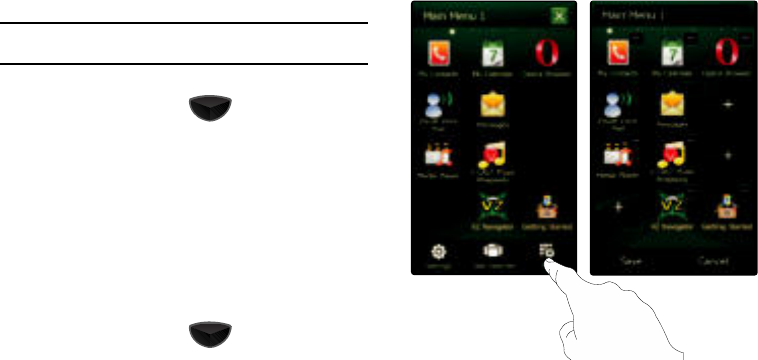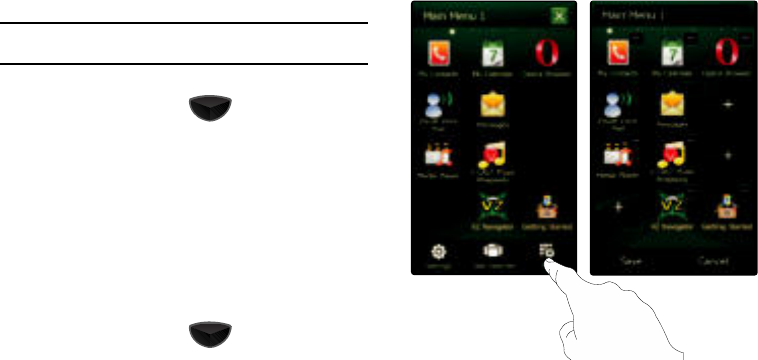
Displays 33
Customizing Main Menus
The main menus of the Omnia II can be customized by:
•
Renaming
•
Adding/rearranging application icons
•
Adding Main Menus, up to a total of 10
Note:
If you install a new application on your Omnia II, you can add it to a
Main Menu using this procedure.
To customize a Main Menu:
1. Press the
Main Menu
key , then tap
Edit
.
2. Slide your finger across the display horizontally to select a
Main Menu, then:
•
Tap the
Name
field to enter a new name for the menu.
•
Tap <
+
> , then tap an application you would like to add.
•
Tap <
-
> to remove the application from the selected Main Menu.
•
Touch and hold an application and drag it to a new location on the
menu.
•
Tap the
Save
soft key to save your changes.
To add a Main Menu:
1. Press the
Main Menu
key , then tap
Edit
.
2. Slide your finger across the display horizontally to select a
blank Main Menu, then customize the new Main Menu by
adding applications.