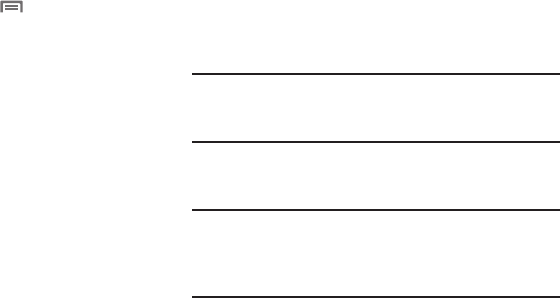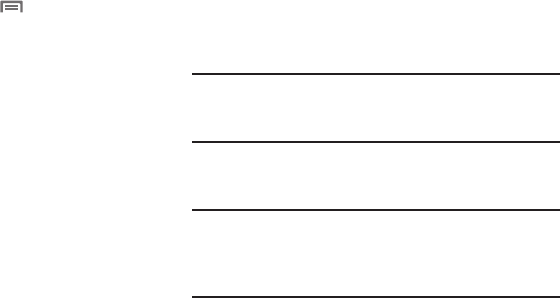
Connections 97
Pairing with a Bluetooth Device
Search for a Bluetooth device and pair with it, to exchange
information between your phone and the device.
1. From the Home screen, touch
Menu
, then touch
Settings
➔
Wireless and networks
➔
Bluetooth settings
. The
Bluetooth settings
screen appears.
2. Touch
Bluetooth
to turn on Bluetooth.
3. Activate the target device’s discoverable mode.
4. On your phone, touch
Scan for devices
.
5. From the list of scanned devices, touch the target device.
Follow the prompts for automatic pairing with the selected
device.
– or –
At the prompt, enter the passkey for the target device and
touch
OK
.
Your phone is now paired with the target device, and ready
to transfer information via Bluetooth.
Configuring Bluetooth Settings
Configure your phone’s Bluetooth settings. (For more information,
refer to “Bluetooth settings” on page 121.)
Transferring Files to a Memory Card
You can copy files, such as media files, to a Memory Card
installed in your phone using the USB data cable.
1. From the
Settings
menu, touch
Wireless and networks
➔
USButilities
. The USB utilities screen appears showing the
USB mass storage
option.
Note:
If USB debugging is enabled, the
Turn USB debugging off?
pop-up displays.
To disable USB debugging, touch OK
. (For
more information, refer to “USB debugging” on page 139.)
2. Touch
Connect storage to PC
. The
USB utilities
pop-up
appears in the display.
Note:
If you have USB Tethering enabled, you cannot transfer files
to your phone’s Memory Card. You must first remove the
USB data cable, then touch
OK
to disable
USB Tethering
. (For
more information, refer to “Tethering” on page 98.)
3. Connect the USB data cable to a computer and to your
phone’s USB Power/Accessory port. The
USB mass storage
screen appears in the display.
4. Touch
Connect USB storage
to begin transferring files.
5. To end transferring files, touch
Disconnect storage from PC
.