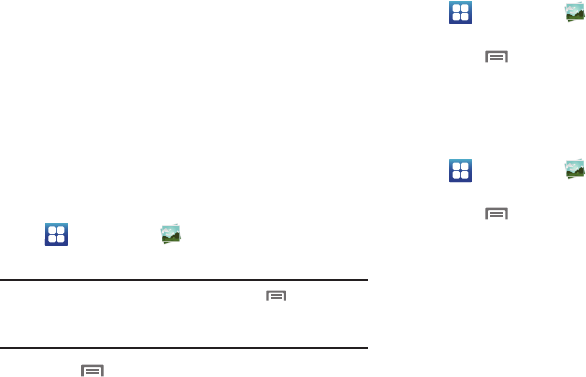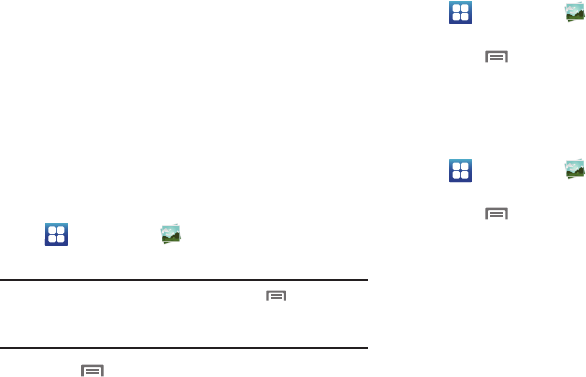
Multimedia 83
• Share video
: Share the selected video using
AllShare
,
Bluetooth
,
Email
,
Gmail
,
Messaging
,
Wi-Fi
, or
YouTube
.
• Details
: View information about the video.
• Via Bluetooth:
Send the video via Bluetooth.
• Settings
: Change the video playback
Brightness
,
Color tone
, and
Outdoor visibility
.
•Subtitles
: Enable or disable display of subtitles if included with this
video.
Sharing pictures and video
Share pictures and videos via Email, AllShare, Bluetooth,
Messaging, Picasa, or Gmail.
1. Navigate to a Home screen panel, then touch
Applications
➔
Gallery
.
2. Touch a category, then touch a picture or video to select it.
Tip:
To select multiple pictures or videos, touch
Menu
, then
touch each picture or video thumbnails or touch
Select all
to
mark them, then touch
Send via
.
3. Touch
Menu
, then touch
Share via
/
Share video
to
send the picture or video using applicable options (
AllShare
,
Google+
,
Bluetooth
,
Picasa
,
Social Hub
,
Email
,
Gmail
,
Messaging
,
Wi-Fi
,
or
YouTube
), then follow the prompts.
Setting a Picture as a Contact Icon
1. Navigate to a Home screen panel, then touch
Applications
➔
Gallery
.
2. Touch a category, then touch a picture to select it.
3. Touch
Menu
, then touch
Set as
➔
Contact icon
.
4. Select a contact, or create a new contact, with the
selected picture as the contact’s icon.
Setting a Picture as Wallpaper
1. Navigate to a Home screen panel, then touch
Applications
➔
Gallery
.
2. Touch a category, then touch a picture to select it.
3. Touch
Menu
, then touch
Set as
➔
Home screen
wallpaper
.
4. Use the crop tool to edit the picture, then touch
Save
to set
the edited picture as the Home screen wallpaper.