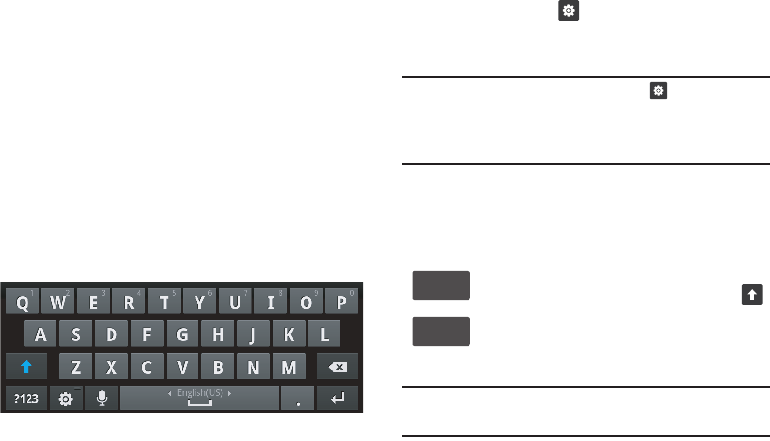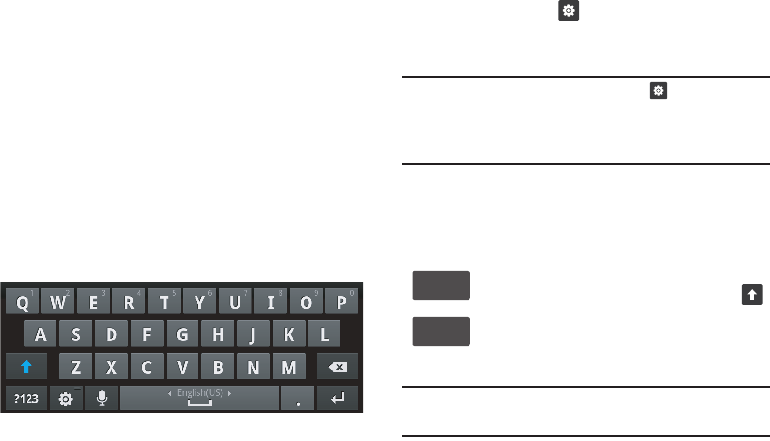
Entering Text 53
Changing the Keyboard Type
When entering text, you can select the type of on-screen
keyboard you wish to use.
Ⅲ
Touch and hold on a text input field, then select a keyboard
type:
• Samsung keypad
•Swype
Using the Samsung Keypad
The Samsung Keypad is a custom screen QWERTY keyboard,
featuring predictive text and handwriting recognition. Input
characters by touching the on-screen keys with your finger, or
trace characters on the screen with your finger.
As you enter characters, predictive text matches your key
touches to common words and displays them. Select a word
from the display to insert it into your text.
Configuring the Samsung Keypad
Configure the Samsung Keypad to your preferences.
•
While entering text,
touch . The
Samsung keypad settings
screen appears in the display.
•
For more information, refer to
“Samsung keypad”
on page 144..
Note:
In Landscape orientation touching the key displays the
Samsung keypad settings
, but in Portrait orientation it also
displays
Portrait
keypad types
:
Qwerty Keypad
,
3x4 Keypad
,
Handwriting Box 1
and
2
.
Changing the Text Input Mode - Keypad
There are two main text input keys that change the on-screen
keys within the Samsung keypad.
The available Text Input modes are:
?123
and
Abc
.
Note:
When in
ABC
mode, the
?123
key appears. When in
?123
mode, the
ABC
key appears.
ABC Mode
: Activates the default alphabet keys. Can
also be set to
ABC
or
abc
by using the shift key ( ).
?123 Mode
: Activates the number, symbol, and
emoticon keys.
ABC